How to run a poll on Google+
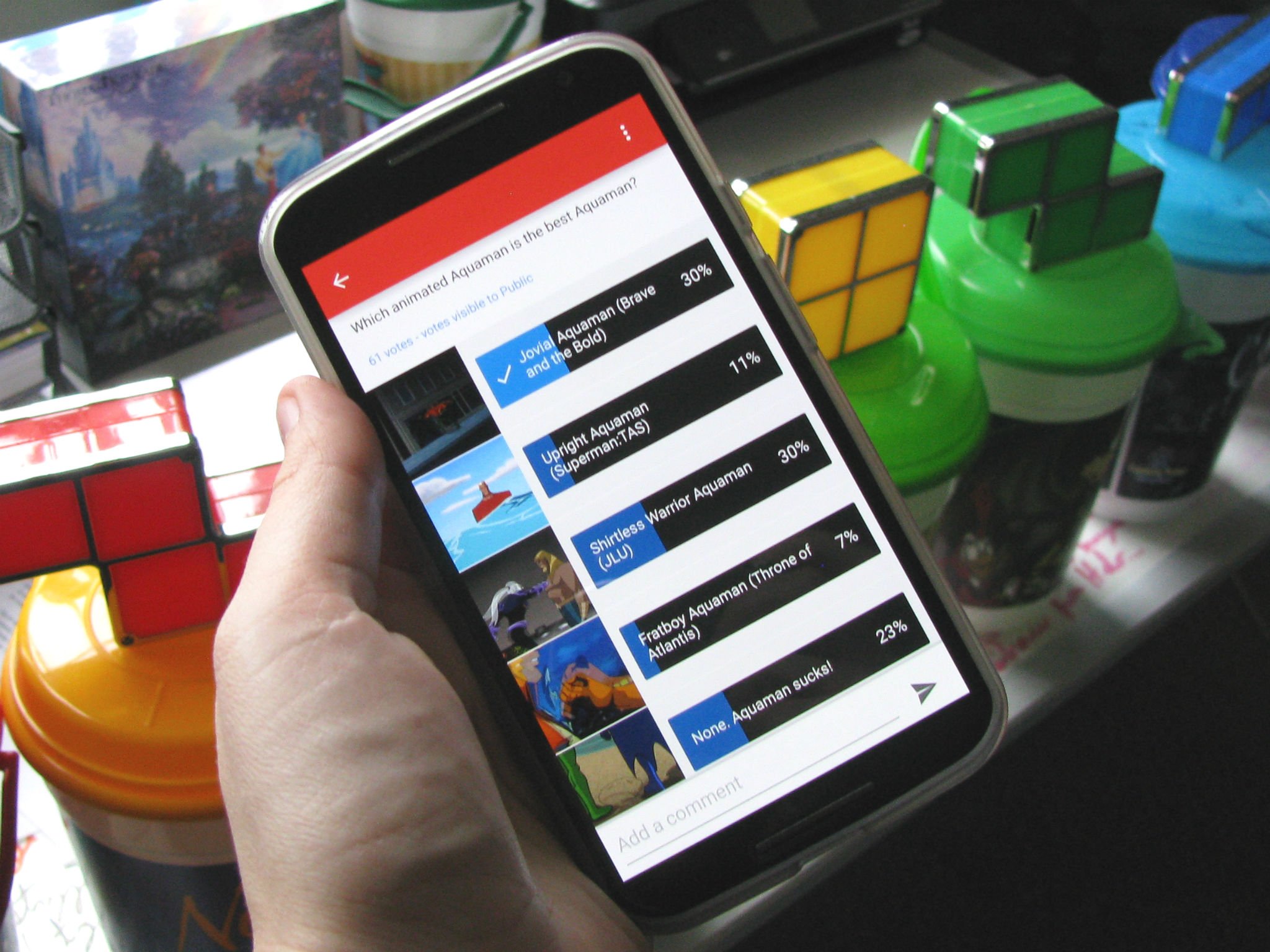
Politicians are always using polls to assess voter — and donor — opinions. Google Opinion Rewards pays us for answering their short polls. Here at Android Central, our weekly polls are one of the many ways we try to see what you, our readers, think about Android and the burning questions of the day. But what about when you want to get some opinions about which app is better, or what you should do with some old tech? Well, you can run your own poll, right there on Google+. In ye olden days, you ran a poll in Google+ by making a post, commenting on your own post with the answers, and then disabling any more comments. The votes were cast using +1s, but since you could +1 more than one comment and there was no further dialog, things got a bit hectic, and bit boring. Since Google bought and integrated the polling app company Polar into Google+ last year, giving us the ability to conduct our own proper polls at a whim, those days are behind us.
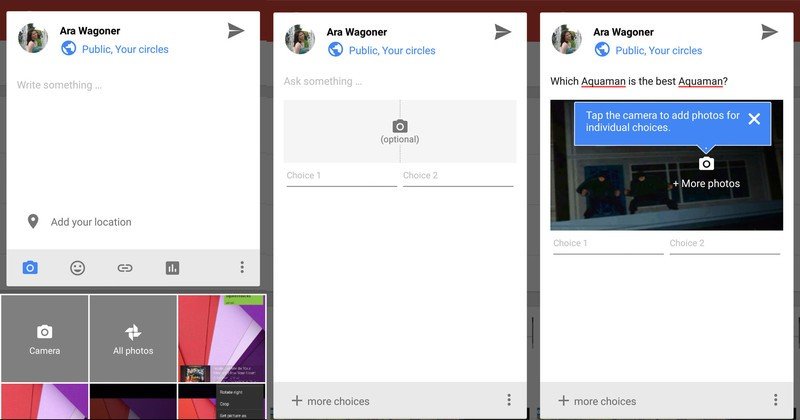
When you click the poll button in the lower bar while a new post, you turn what would've been a boring old textual post into your very own poll. Once you fill out the question in the regular text box, you can begin adding your answer choices. You're given two to start with, but you can have as many as five choices. If you need more than that, tough. Five is the limit for now. Also, there is a 40-character limit on an answer choice.
You can add a photo background for the poll by tapping the photo icon above the answer choices. You can either select one image as a header/background, or you can add a photo for each item. If you make a simple, two-choice, head-to-head poll, the photos will be a split-screen background behind the poll, otherwise, the photos will appear to the left and the poll will sit on a white background.
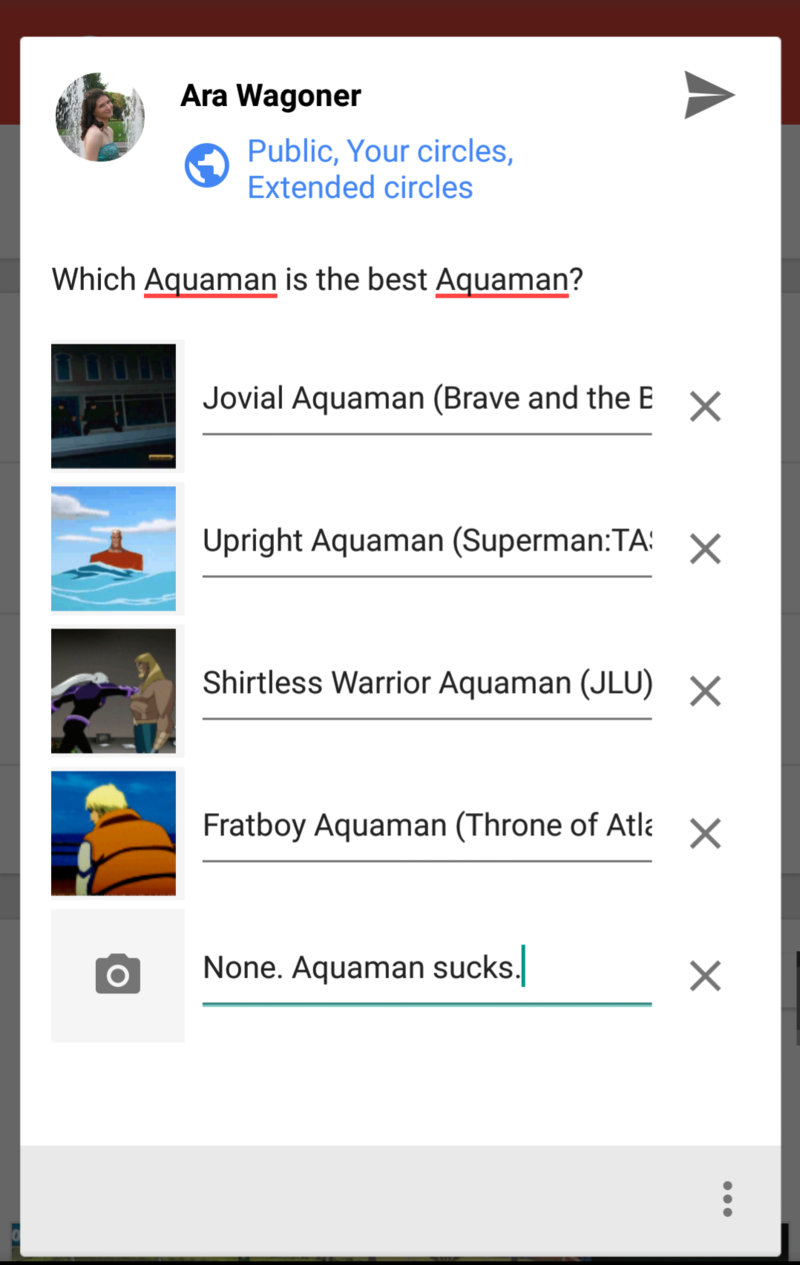
Keep in mind, if you put images down for some choices in a three-plus answer you must have them for all answer choices. Otherwise the send arrow will turn grey until you pick one. Once a poll is set, you can edit the dialog box where your question and any setup goes, but you cannot change the poll or the images there. So be careful to double-check your poll before you post it for things like typos and proper phrasing.

During the course of your poll, you'll be notified when anyone votes on it. If or when you get tired of this, you can stop it by going to Settings and scrolling down to the Polls section of Notifications and un-checking the appropriate boxes. You can also mute your post from the notification panel in the browser. You can't really end a poll without deleting the entire post, but since you can edit the text box at the top, you can update it and tell people that the poll has run its course. We're hoping you'll be able to close polls eventually, but for now, we're just happy they're easy to run.
So, do you think polls will be useful to you on Google+ or will it be wasted on which homescreen — or Aquaman — is better? Are these polls too simplistic to really be helpful, or is there just enough to let you get the answers you want? Cast your vote in the comment below, and remember to circle us on Google+ and vote in our weekly polls!
Get the latest news from Android Central, your trusted companion in the world of Android
Ara Wagoner was a staff writer at Android Central. She themes phones and pokes YouTube Music with a stick. When she's not writing about cases, Chromebooks, or customization, she's wandering around Walt Disney World. If you see her without headphones, RUN. You can follow her on Twitter at @arawagco.

