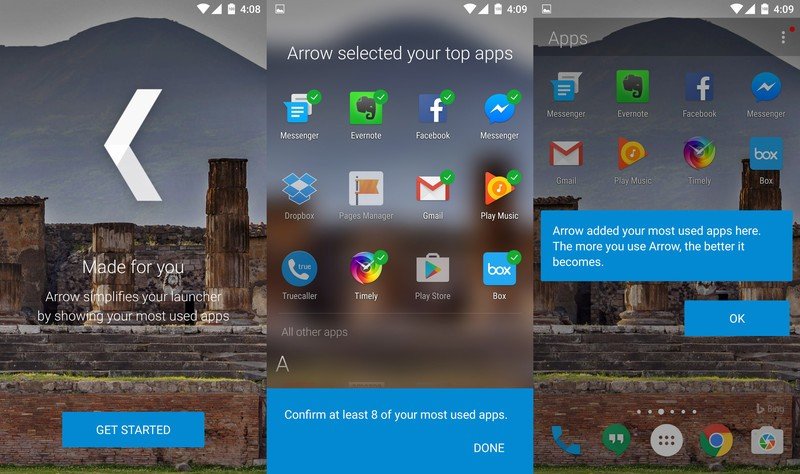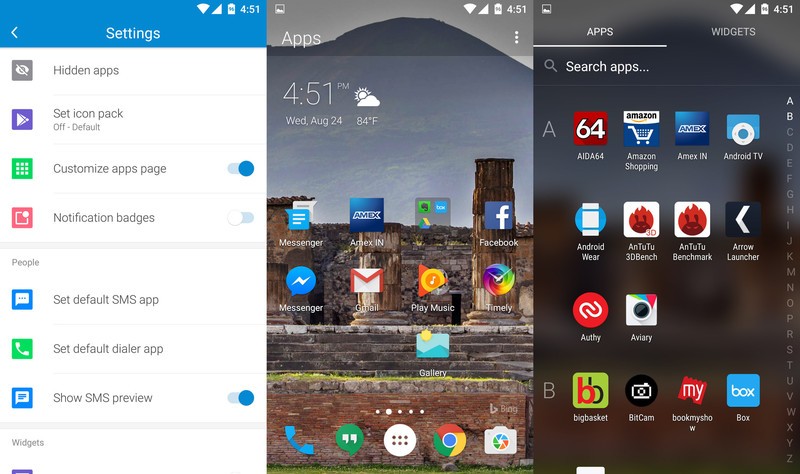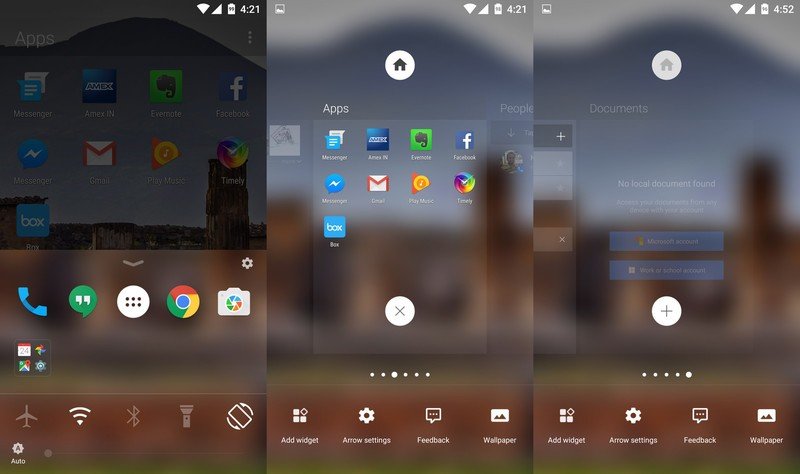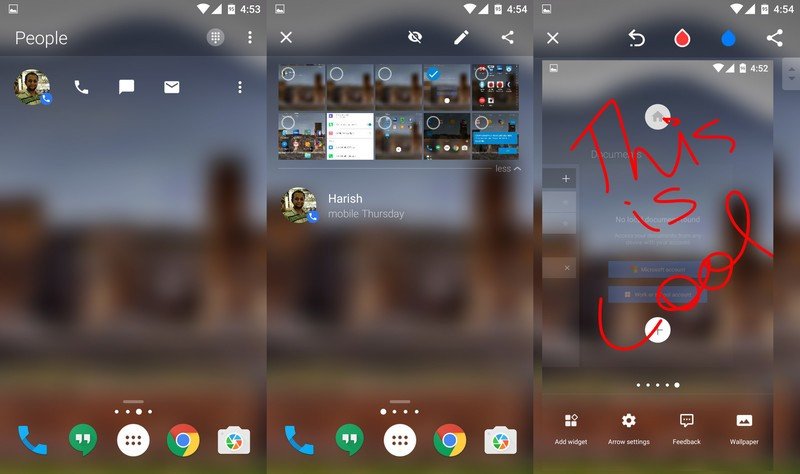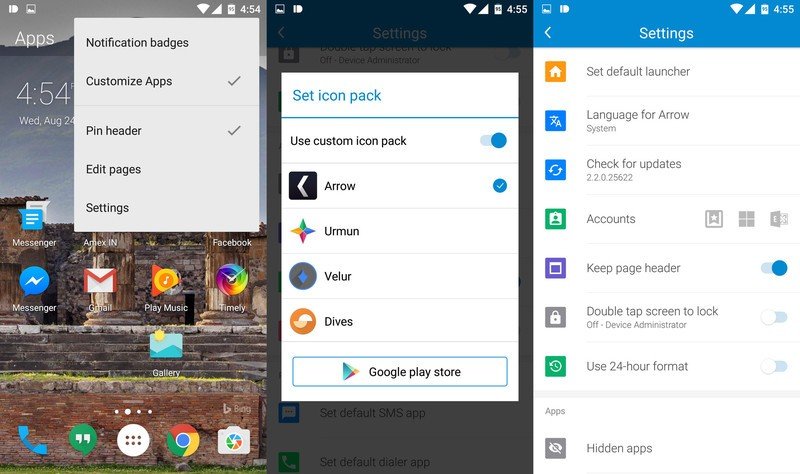Microsoft's Arrow Launcher is astonishingly good

Microsoft rolled out Arrow Launcher last year, following a positive reception for the company's Next Lock Screen. Both apps originated out of Microsoft Garage, a hub for Microsoft employees to work on projects and ideas that don't have a direct correlation to the company's broader software efforts. Other apps that have come out of Microsoft's Garage include the excellent Word Flow keyboard for iOS.
As for Arrow Launcher, the app has picked up momentum over the course of the year, gaining new functionality with regular updates. The most recent update rolled out earlier this week, adding a slew of new features: a fully customizable home page with widget and folder support, ability to annotate and share recent images directly from the home screen, live wallpaper support, and double tap to lock the screen.
Setting it up
Unlike a traditional third-party launcher like Nova, Arrow Launcher uses algorithms to show your frequent apps, contacts, and documents on the home screen. During setup, you can select apps that you want on the home screen; the launcher will then add more apps based on your usage patterns. The obvious downside with this model is that if you're particular about the way you arrange apps on your home screen, you're not going to like the constant shuffling around as new apps get added.
If you're like me and have a lot of apps organized in folders, you'll want to enable home screen customization from settings, as that lets you organize content into folders and add widgets. The app drawer itself is arranged vertically, with a separate tab for widgets and a search bar at the top.
Customize everything
A swipe up gesture gives you a Control Center-style quick toggle area wherein you can adjust screen brightness and toggle Wi-Fi, Bluetooth, screen orientation, flashlight, and flight mode. At login, you have access to six home screens: Apps is at the center, flanked by People and Recent. The rightmost home screens show reminders and documents, and you have a dedicated home screen for widgets on the left.
The People home screen gives you a list of your frequent contacts, while the Recent screen highlights five recent photos, calls, messages, or documents. The latest update added the ability to edit and annotate images from the Recent screen. Just long press on an image thumbnail, and you'll see options to edit or share an image.
There are several customization options on offer as well, including notification badges, which lets you see the unread count on app icons. Then there's the ability to use custom icon packs, and double tap the screen to lock the phone.
Get the latest news from Android Central, your trusted companion in the world of Android
Overall, Arrow Launcher is just as fast as Nova or Google Now Launcher. There's no unnecessary bloat, and it offers enough customizability that I'm not missing out on any features that I rely upon often. And best of all, it's free.
Interested in taking a look? Grab the launcher from the link below, and share your thoughts in the comments.

Harish Jonnalagadda is Android Central's Senior Editor overseeing mobile coverage. In his current role, he leads the site's coverage of Chinese phone brands, networking products, and AV gear. He has been testing phones for over a decade, and has extensive experience in mobile hardware and the global semiconductor industry. Contact him on Twitter at @chunkynerd.