How to switch the active SIM card on the Pixel 4
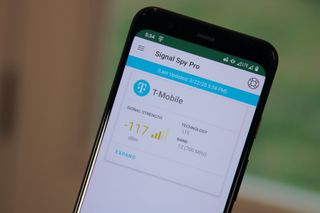
We're in the day and age where you don't need to carry two phones, so you can still have network access while traveling abroad. Newer devices like the Pixel 4 have an eSIM and physical SIM card slot, so you can have two phone numbers and two data connections wherever they are available. What's not so well known is that you can switch between these networks easier than expected. Here's how to do it both with your phone and with Signal Spy.
How to switch the active SIM card
- Open the Phone app on your Pixel 4.
- Tap the Keypad icon in the bottom right-hand corner.
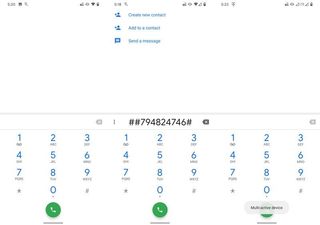
- Enter ##794824746## into the dialer.
- A message will appear at the bottom that says Multi-device active.
After this message appears, your SIM card will automatically be switched to the one that was not active. In this case, we switched from T-Mobile to Google Fi with ease and you can continue to enter that code every time you need to switch between SIM cards.
How to switch the active SIM card through settings
- Open the Settings app on your Pixel 4.
- Select Network & internet.
- Tap Mobile network.
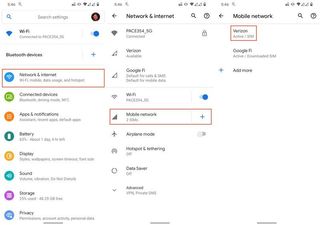
- Select the network you would like to switch to.
- Under Mobile data tap on the toggle to turn it on.
- Confirm that you are switching the network for mobile data.
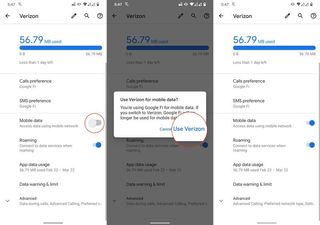
Once you have made the changes, you will see the network icons in your status bar show a small "x". Then, the network icon will show either LTE or H+ (for Google Fi) after the changes have been made. In rare instances, you will need to restart the Pixel 4 in order for the changes to actually take effect.
Take advantage of Signal Spy
Signal Spy is a fan favorite for those subscribed to Google Fi. It allows you to switch between the networks that Fi uses. These include T-Mobile, Sprint, and US Cellular, so you are always connected to the most reliable network based on your location.
- Download Signal Spy from the Google Play Store.
- Open Signal Spy on your Pixel 4.
- Tap the Keypad icon in the bottom right-hand corner to reveal the menu.
- After the Dialer app appears, long-press and hold on the dialer entry.
- Tap Paste
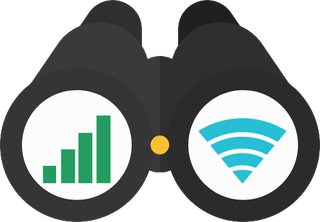
Let Signal Spy do the work for you
Not only does Signal Spy make it easy to swap between your physical SIM and eSIM cards, but it does much more. Google Fi subscribers can swap networks quickly with the help of dialer codes.
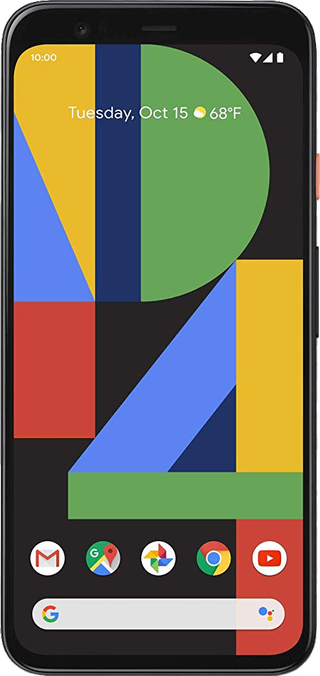
Point your phone at the sky and take awesome pics
The Pixel 4 is a fantastic device that isn't cumbersome to handle, gives you access to the most updated version of Android, and has a camera that continues to impress. The biggest problem will come in for those who need reliable battery life.
Be an expert in 5 minutes
Get the latest news from Android Central, your trusted companion in the world of Android

Andrew Myrick is a Senior Editor at Android Central. He enjoys everything to do with technology, including tablets, smartphones, and everything in between. Perhaps his favorite past-time is collecting different headphones, even if they all end up in the same drawer.
