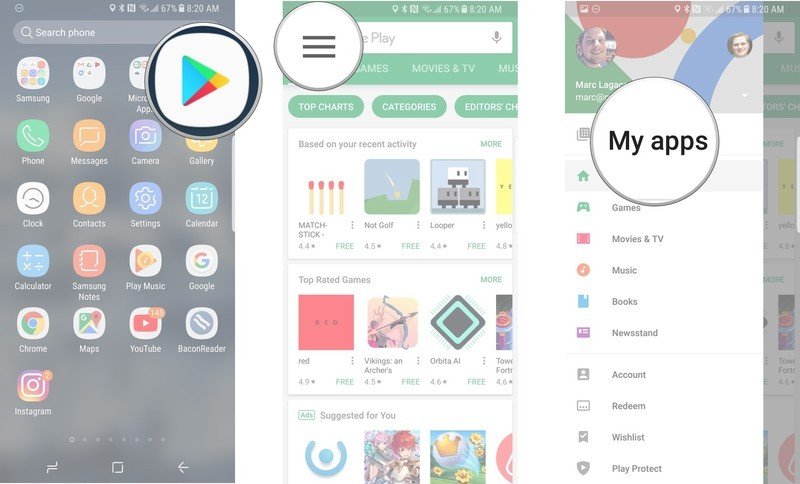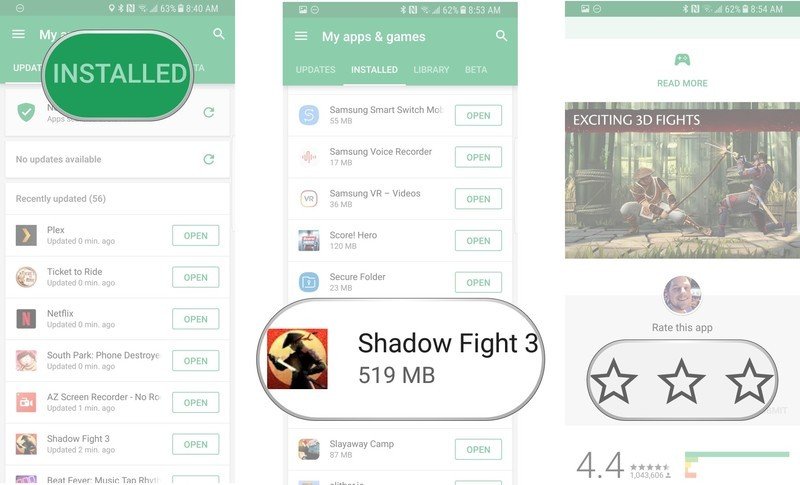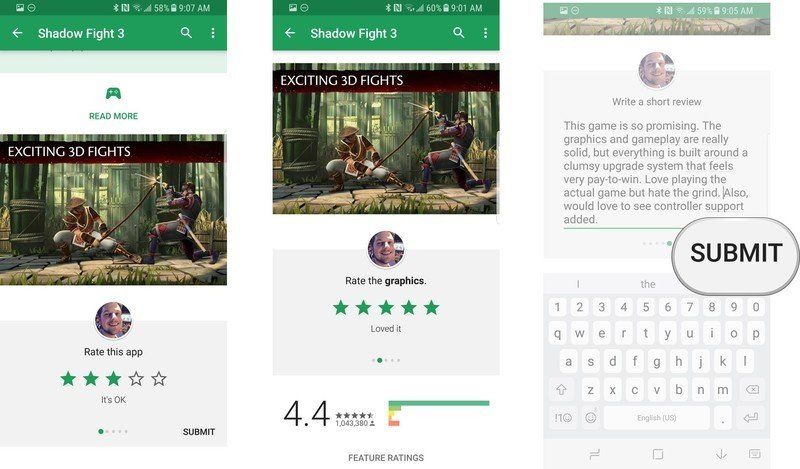How to (and why you should) leave reviews on the Google Play Store
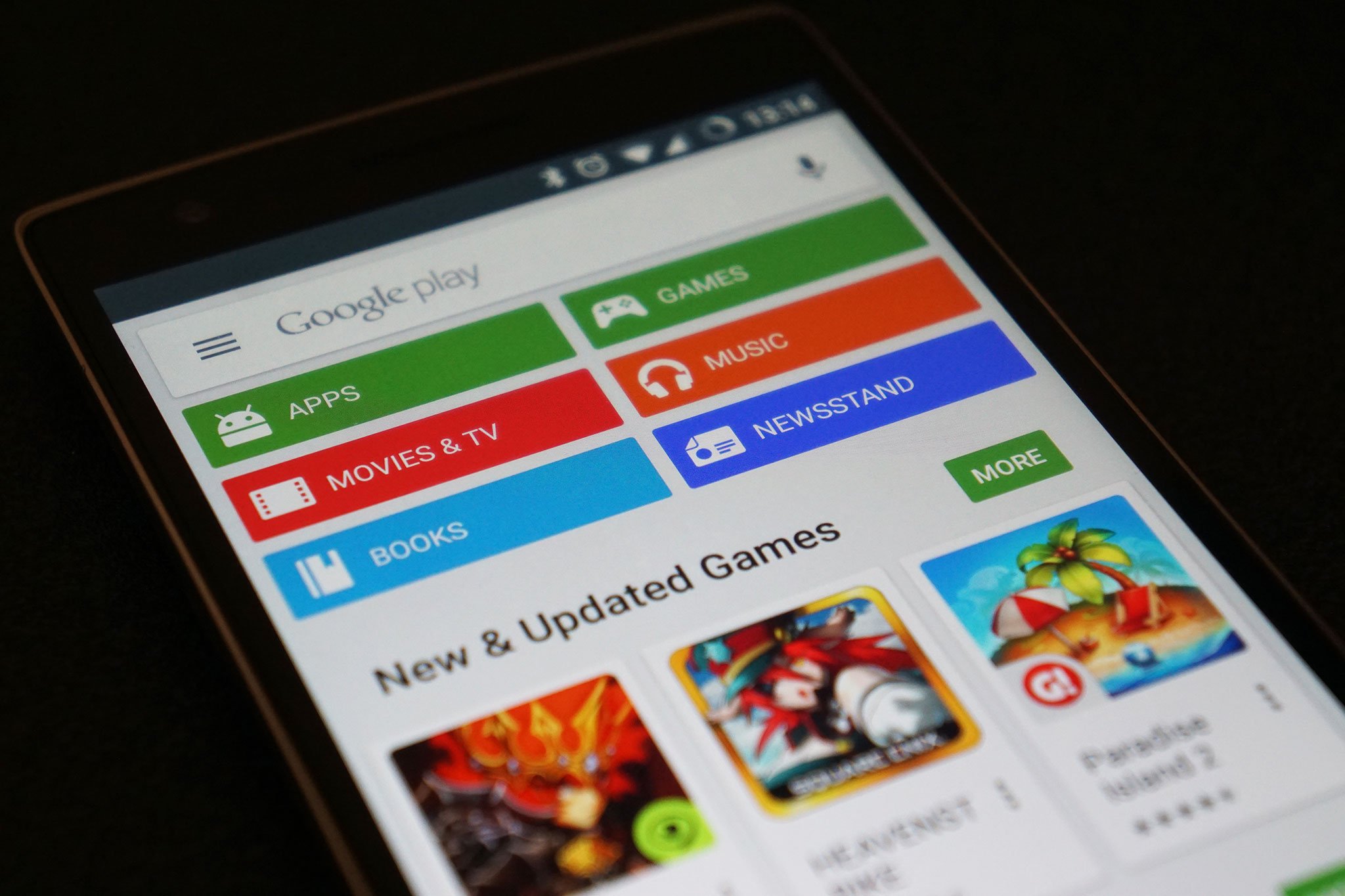
When you write a review in the Google Play Store, keep in mind that you're writing for three separate audiences — the app developer, other Android users, and Google Play itself.
While every app developer would love to just receive an endless stream of 5-star reviews, they should also value feedback such as what you liked and didn't like about the app, along with any constructive feedback on issues you had playing the game or using the app. This will help them improve the experience in future updates.
Every app review you publish in the Google Play Store is publicly linked to your account, so make'em count.
Sensible users will always check the reviews on an app before downloading just to see what the community consensus is. Every app review you publish in the Google Play Store is publicly linked to your account, so make 'em count. Last but not least by reviewing apps and games you're telling Google Play what you like, so it can recommend other content you'll enjoy.
Yes, this may seem like an obvious subject but I've found that it's all too easy to ignore those in-app reminders to leave a review, and it's in everyone's best interest for there to be more, high-quality reviews in the Google Play Store
How to review an app in the Google Play Store
- Launch the Google Play Store app on your phone.
- Tap the menu icon in the top-right corner.
- Tap My Apps and Games.
- Tap the Installed tab to see the apps on your phone.
- Scroll down and find an app you're ready to review.
- Scroll down until you see the rate this app section
- Leave your overall star rating to begin your review.
- If you're reviewing a game, you'll be asked to give a star-rating for graphics, gameplay and controls. For other apps, you'll be asked to confirm select features for the type of app
- The last step is to leave a written review. This is arguably the most important step, as leaving a 3-star review with no reason as to why you didn't like it doesn't help anyone.
You can also follow the same steps to go back in and edit an older review of an app if you feel the need to update your review after a major app update — simply browse to the app page in the Google Play Store app and tap the menu button next to your review to edit. Don't forget this option if a good game goes bad after an update, or a bad app is significantly improved by the developers.
👍/👎
Do you leave reviews for the apps you download? Let us know in the comments below!
Get the latest news from Android Central, your trusted companion in the world of Android

Marc Lagace was an Apps and Games Editor at Android Central between 2016 and 2020. You can reach out to him on Twitter [@spacelagace.