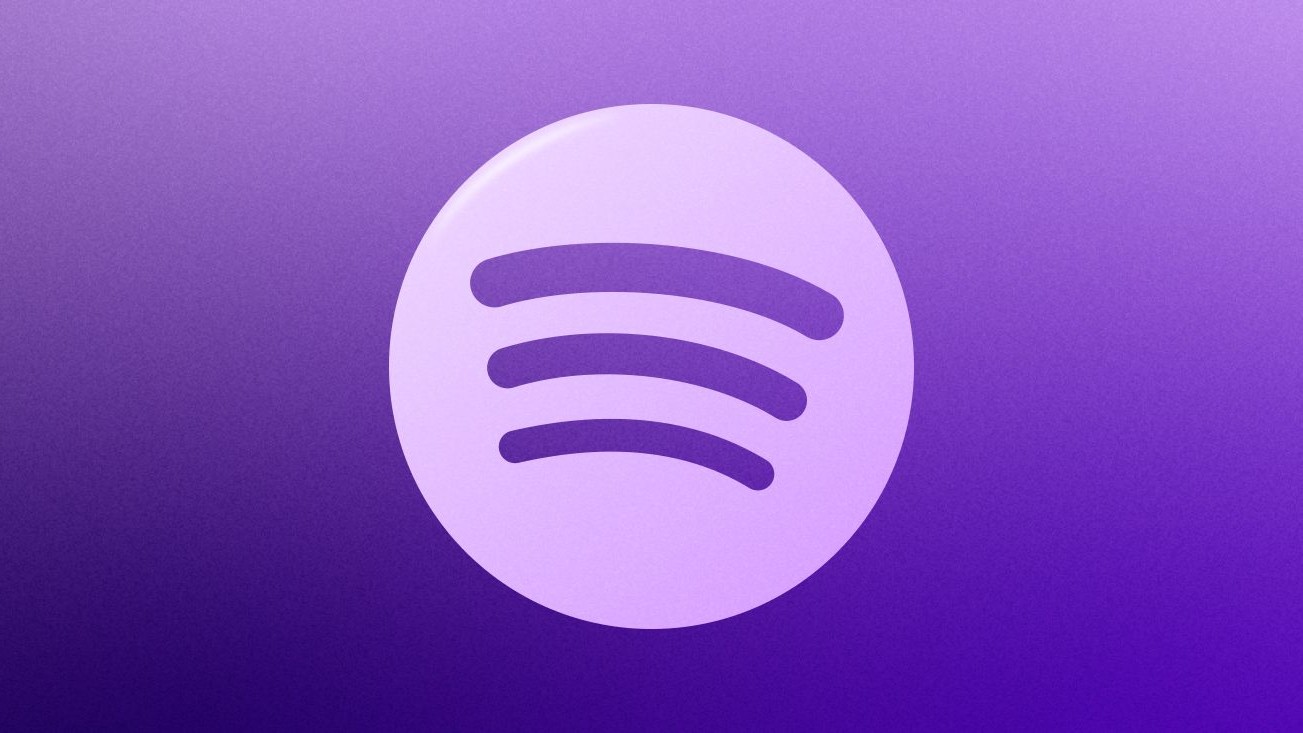How to stop Google Play from automatically adding new icons to your home screen
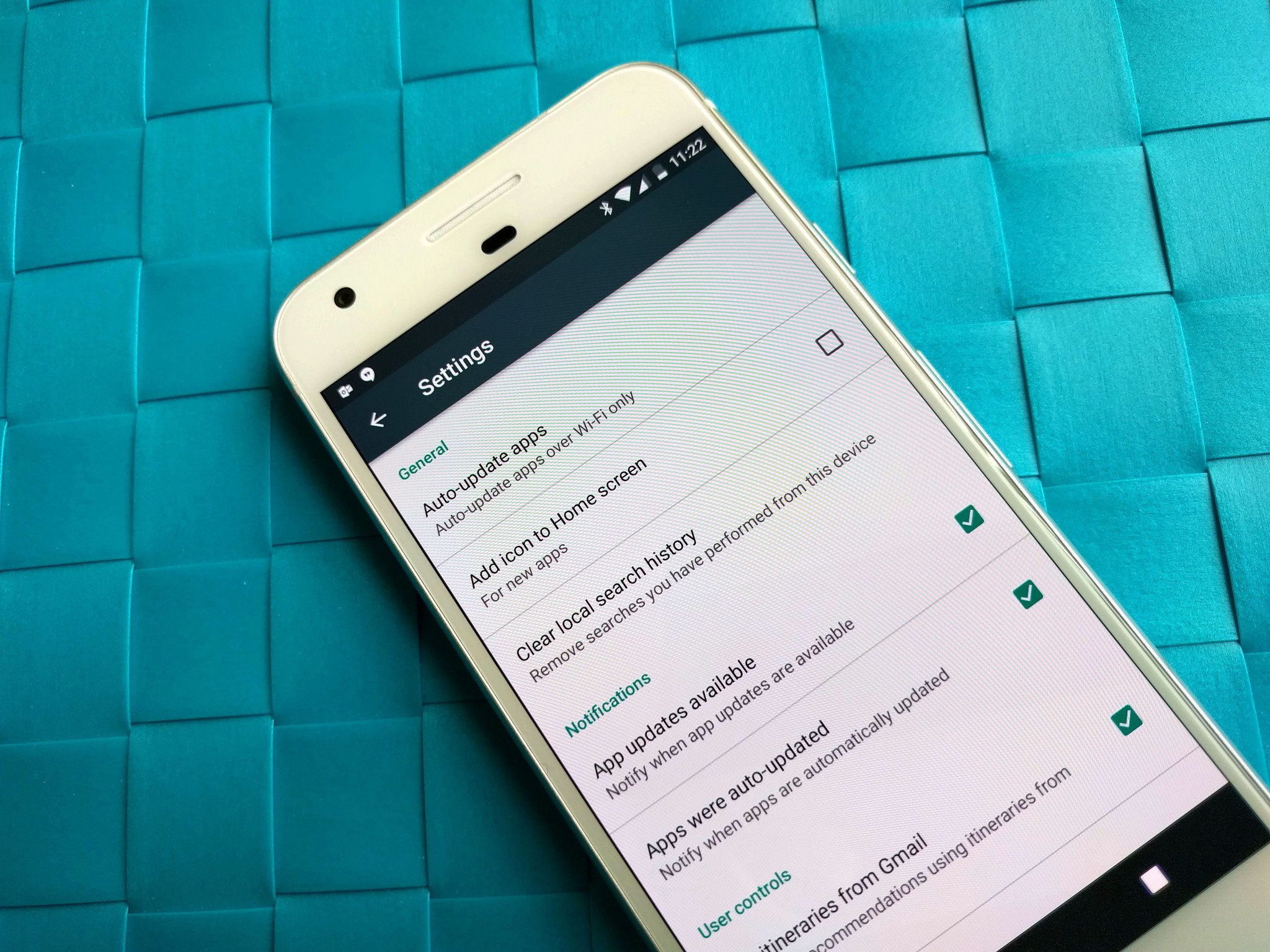
There's nothing worse than getting overwhelmed on a new device, but thanks to one pesky setting in Google Play Store, while you're installing all your apps on your new Android phone you might go into Google Play with an empty home screen and come out to find it completely covered with apps. It's a bit annoying if you're not the type to put every app you use on the home screen — but don't worry! The setting is called "Add icon to Home screen" and it's really easy to turn off.
- Open Google Play.
- Tap the three-line menu button.
- Swipe up to scroll down.
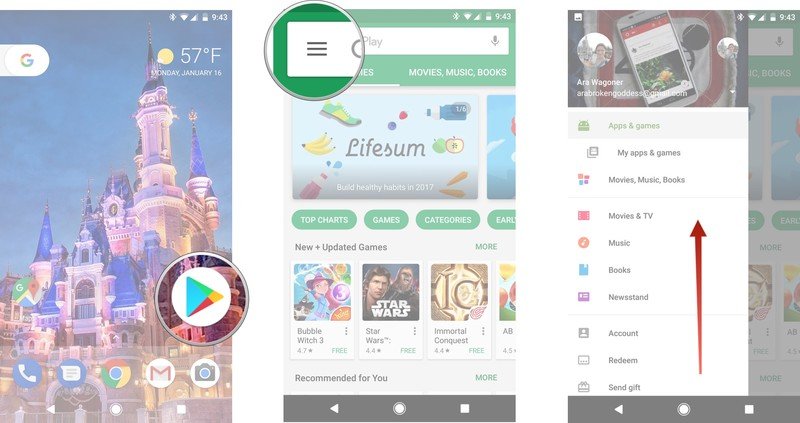
- Tap Settings.
- Tap Add icon to Home screen to uncheck the box.
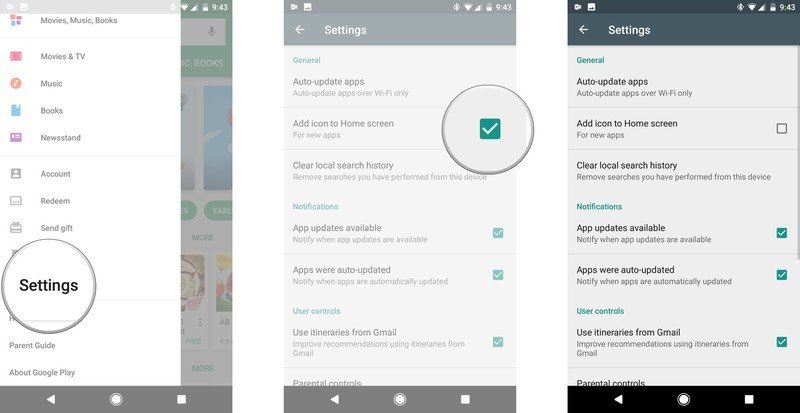
If that box is checked, an icon for every app you install will be added to your home screen, which can fill your pages quickly, especially while you're in the initial flurry of downloading your most-used apps and games. Uncheck it and apps will be waiting in the app drawer for you rather than hogging space on the home screen.
It's a bummer that Google enables this setting by default, but luckily it's easy to turn off so we can keep our home screens beautiful and clutter-free. And if you need some help finding your way around the rest of the Google Play Store, be sure to check out our ultimate guide!
Get the latest news from Android Central, your trusted companion in the world of Android

Jerry is an amateur woodworker and struggling shade tree mechanic. There's nothing he can't take apart, but many things he can't reassemble. You'll find him writing and speaking his loud opinion on Android Central and occasionally on Threads.