Android Quick App - ADW.Launcher
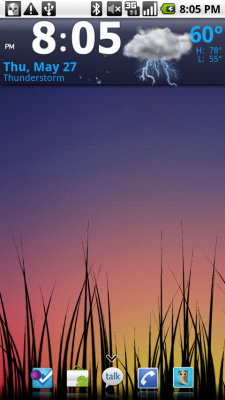
Yes, you may be thinking oh look, yet another launcher, haven't we seen enough? Well, maybe you have, but if you look past the ADW.Launcher you will be rather sad once you realize all that it has to offer. While the initial look of it may look like your standard Froyo launcher that we have seen covered many times, the options go far beyond that. Well, let's take a look at it after the jump.
Currently there are about seven launchers installed on my device, many of which we have covered, but none have given such a strong first impression right off the bat. In the screen shots from the Android Market it is evident that there was what appeared to be two different style configurations for the bottom launcher, but after opening the application this was not the case. You are presented with two menu options, the ability to have the dots at the bottom, like the Nexus One has, or the ability to swipe to another set of icons, which gives access to another six small icons. Having 8 mini icons at your disposal is great for all of you out there who love to use large widgets, or admire hi-def wallpapers in all their glory, so this is a great feature addition. Next, you will notice that your application drawer is unlike any other, and actually swipes much like the layout of an iPhone's applications, which helps keep them organized, and easy to find, although unfortunately you are unable to change the configuration, just alphabetical as always.

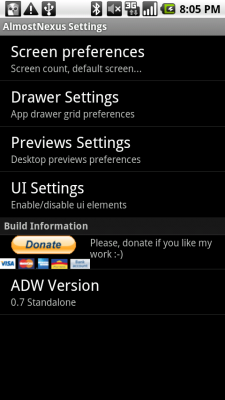
Still sounds kind of standard? Well, take a dive into the menu settings and check out how much of the launcher is customizable, and you will quickly become lost. From the menu you are able to edit screen preferences, drawer settings, preview settings and UI settings, and each of these categories is filled with options. Some of these options include ability to set # of screens, make it fullscreen, (no notification bar) animation of the drawer, hiding dots, and various card preview options. One of the greatest options is the ability to drag an application to the bottom center and be presented with an option to uninstall it from the device, could they make it any easier? Do the icons you are using as your main two not match your new favorite wallpaper? No worries, enable the tint feature and they will be the same shape but now they will be white icons, making them blend instantly, and enhancing the look of your home screen. Well, before we give everything about the application away, be sure to check it out for yourself in the Market!

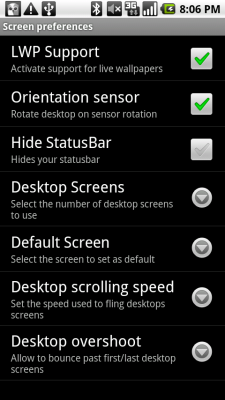
Get the latest news from Android Central, your trusted companion in the world of Android

