How to avoid a driving warning in Pokémon Go
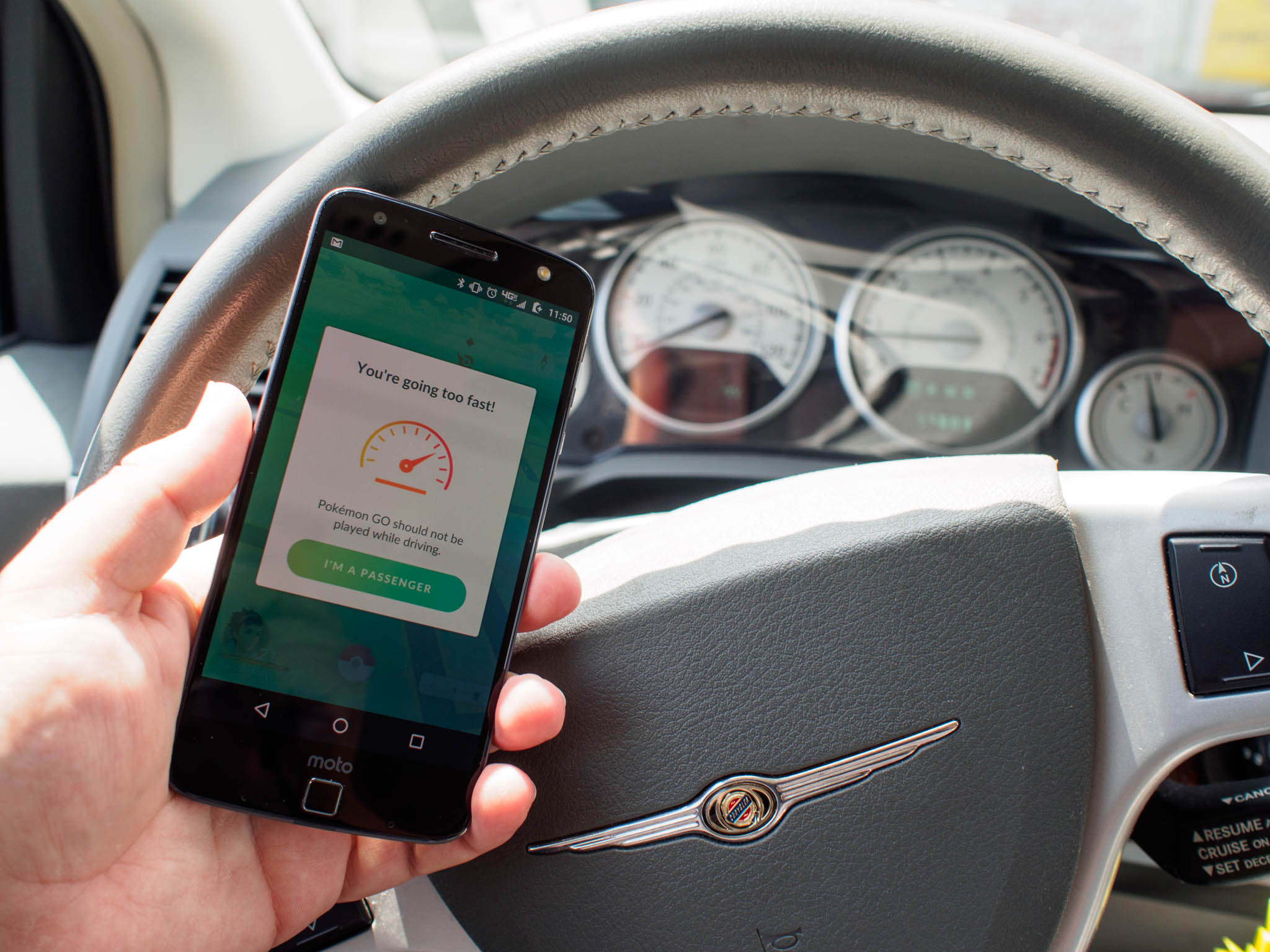
How many times a day do you hit that "I'm a passenger" button? Too many. In an attempt to decrease the number of Pokémon Go players in the world who think it's a good idea to play while driving, Niantic's last update added a pop-up message when the GPS determines you exceeding the speeds humans are able to travel using two legs.
You can dismiss the message quickly by letting the app know you're a passenger, but there's a whole lot of people out there tired of seeing this warning pop up when they're not anywhere near a moving vehicle.
Since Pokémon Go relies heavily on GPS for most of the game's behaviors, there are ways to avoid this driving warning in many situations. Here are some quick tips!
Watch your speed
Sometimes the simplest answer works. Pokémon Go awards distance traveled for eggs based on straight lines. The game pings your phone, waits a few minutes, and pings again. If the distance between those two pings is determined at under 6.5mph, your egg distance is increased accordingly.
If you're riding a bike or skateboard — or trolling a giant parking lot in a car so you can cheat and get your eggs unlocked faster — remember to keep it under 6.5mph. You'll avoid the driving warning, and get the maximum travel distance for your eggs.
Make sure Wi-Fi is enabled
A big problem with the current Pokémon Go driving warning is when it happens as you're sitting at your work desk trying to catch that Magmar while your boss is distracted. You clearly aren't driving, so why is this happening?! The short answer is something called GPS drift. Your phone can't get or maintain an accurate GPS connection, so your avatar drifts in a radius around your position, since it's not possible to get a clear lock.
If GPS drift is getting you down, turn on Wi-Fi to get rid of it
The only thing you can do about this is enable Wi-Fi, which your phone will use to help gain a more precise location. WiFi access points are fixed, and can frequently be used an an additional data point in keeping your GPS position locked. You don't need to be connected to a Wi-Fi network; you just need to have it enabled so it is scanning for available networks.
Get the latest news from Android Central, your trusted companion in the world of Android
Set Location Accuracy to High
Many phones will automatically adjust how frequently your GPS attempts to grab a precise location when battery saver mode is enabled, and on several phones that location accuracy setting isn't adjusted back to High until you explicitly tell the phone to do so.
More: Getting a 'GPS signal not found' error in Pokémon Go? Here's how to fix it!
Head to the Location tab in your settings panel, and make sure the Locating Method option is set to high. This will ensure you are able to get the best possible GPS connection, which will help you maintain a stable position in the game.

Deep nerd — a window and a remote access app
There are some situations where these tips just plain won't work, either because the GPS in your phone isn't very good or the building you work in is a few rods short of a Faraday Cage. Watching your avatar rubber band between potential GPS points, immediately followed by a warning that you're driving too fast while standing in the bathroom at work, is deeply frustrating.
The only real solution here is to go where the GPS will work well and set your phone up so you can access it remotely, which really isn't the best idea ever but it'll scratch the itch. Set your phone up somewhere near an outdoor window, and use a remote access app to check in on Pokémon Go a couple times during the day. If you see something worth catching you can wander over and catch it, but otherwise you'll be safe to get your work done.

