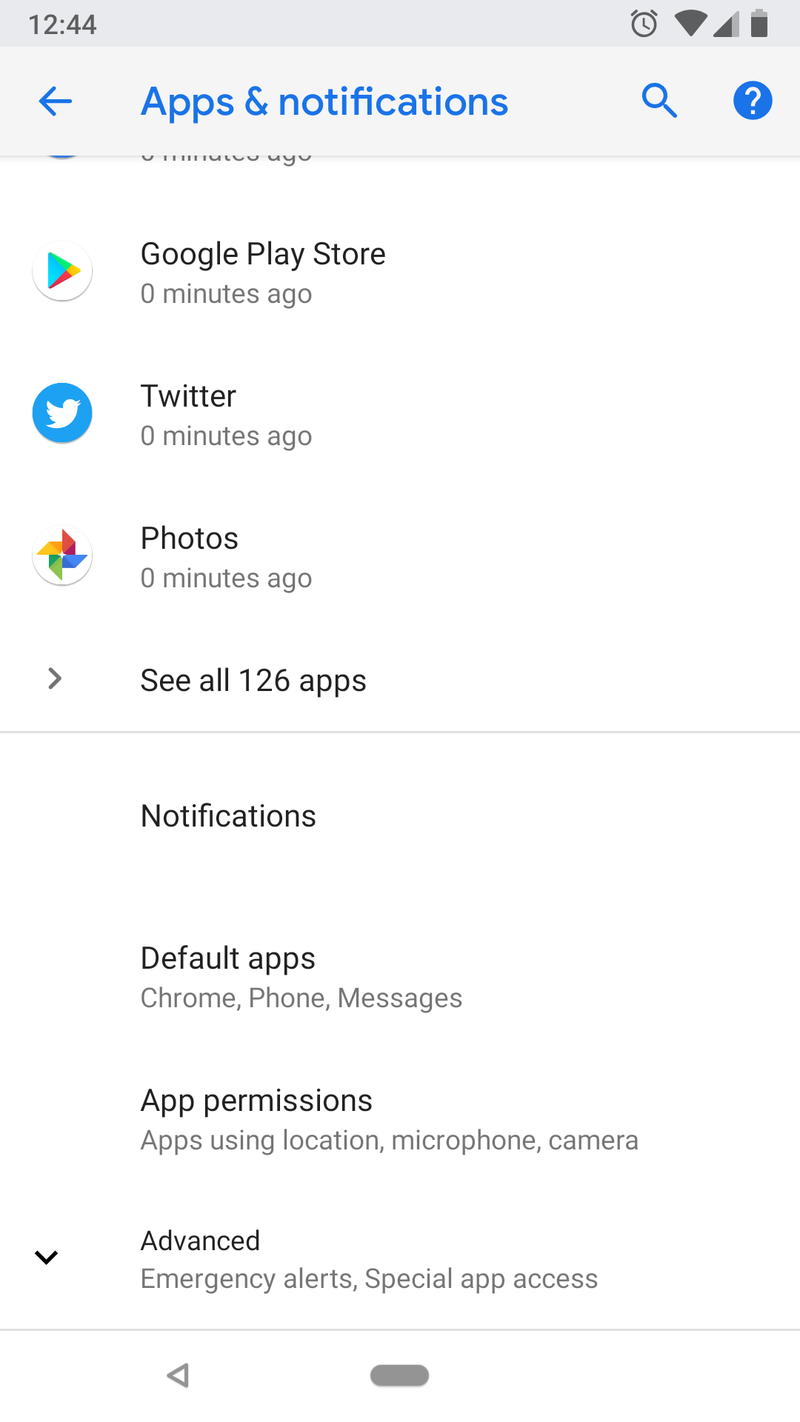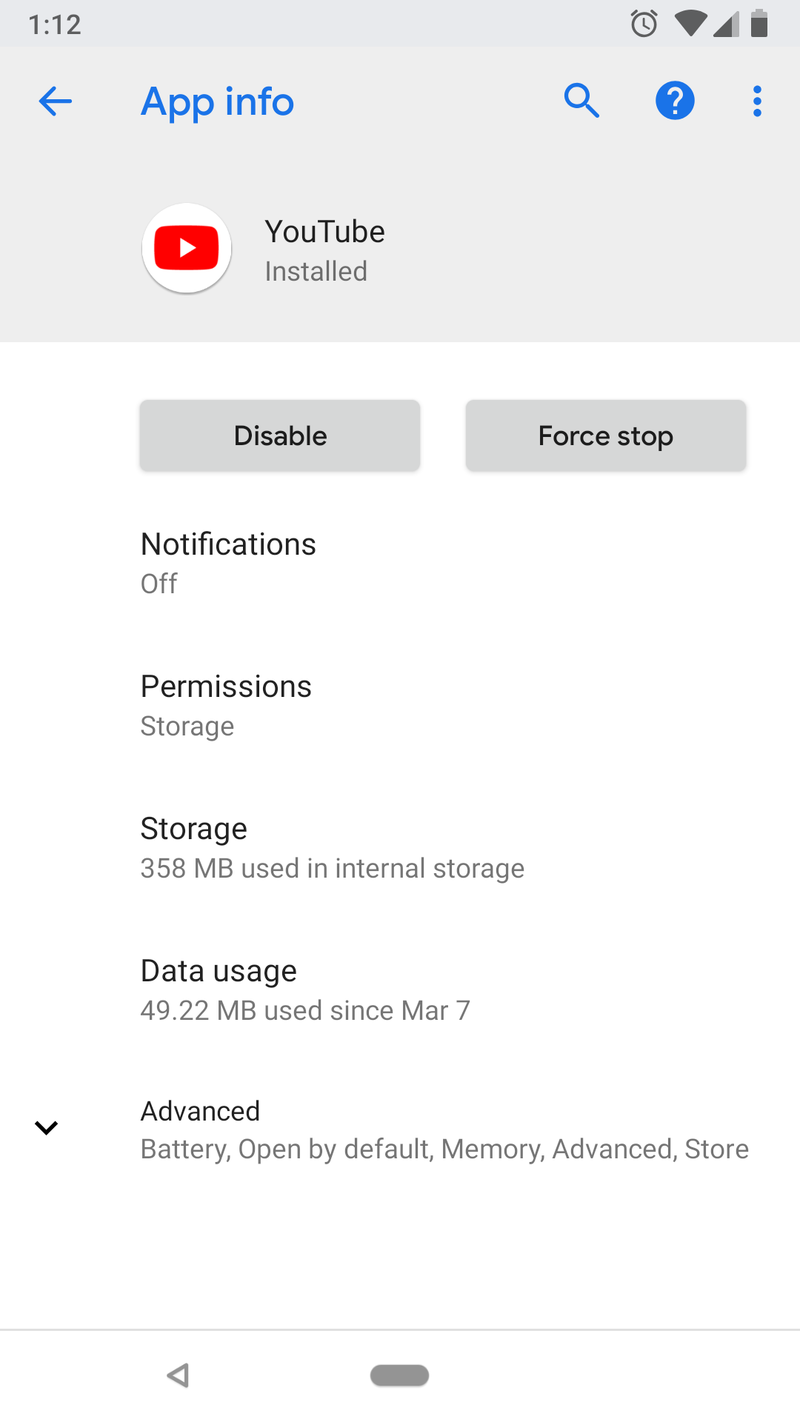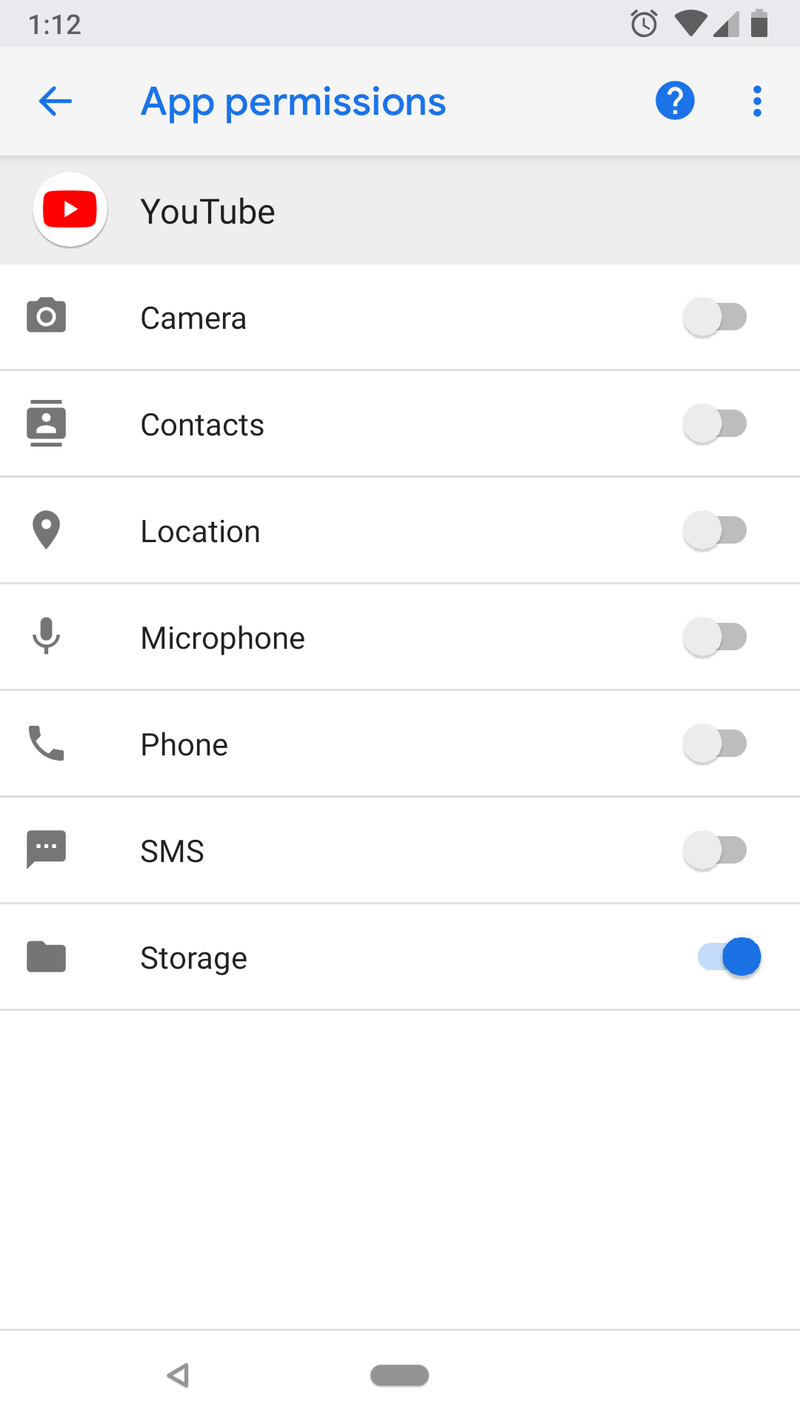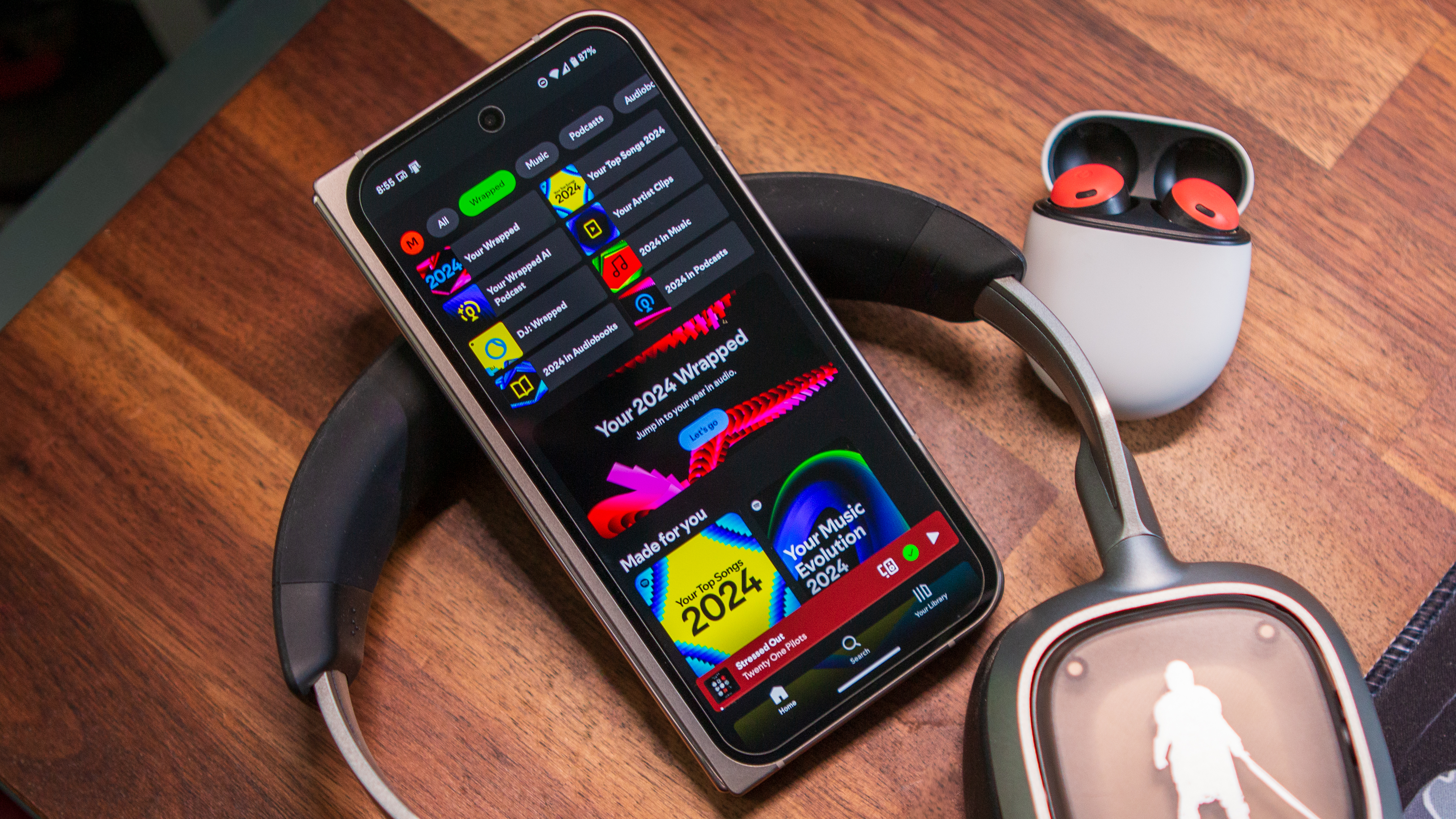What happens when I decline an app permission?
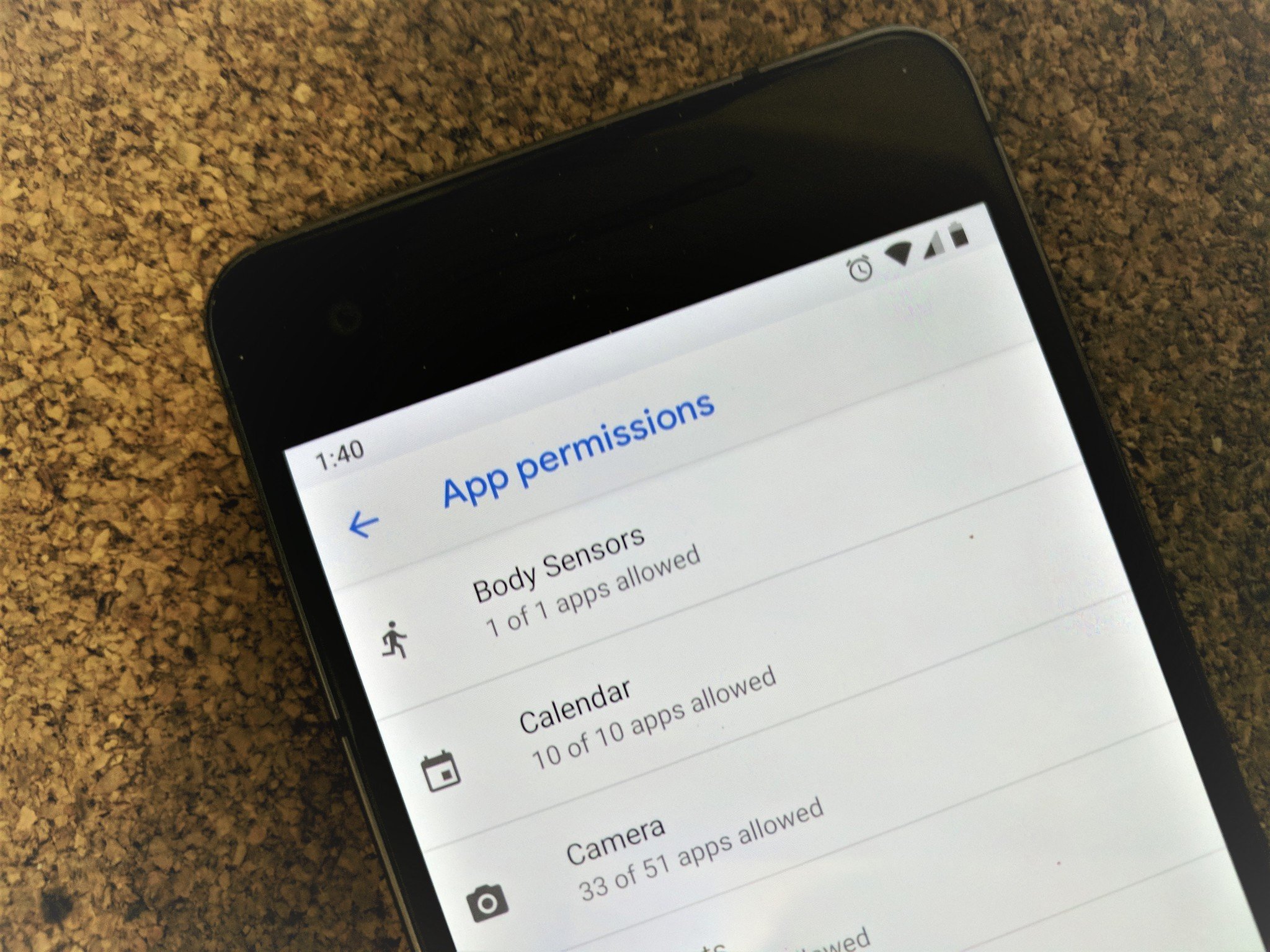
Android app permissions can be scary. They're often vague and too broad, and there are more than a few times we've seen developers try to abuse them. But, thankfully, they are all under your control.
Starting with Marshmallow, Android has settings to control individual permissions for every application. That doesn't mean every app in Google Play allows you to set each permission individually, though, because plenty of developers aren't targeting their apps to Android 6 or higher. Those apps still give you a list of permissions when you install them, and you have two choices — say yes to all, or don't install the app. Google is slowly forcing developers to move their apps to use more current features, like granular permissions, so this will eventually stop being a thing.
More: What those scary app permissions mean
We're not talking about those apps here. When you run across them, just try to look at each permission and see why the app might want it. In any case, Google scans each app when it's installed (whether it comes from Google Play or not) so it will kill anything fishy.
For the rest of the apps that do follow guidelines and are compatible with the granular permission model (which is most these days), you can decide if you want it to have access to each thing individually. So what happens if you say no? Well, that depends on why the app wants that particular permission. Let's look at the YouTube app as an example.
There are two ways to see an app's permissions — you can see what an app requests under its listing, or you can look at a permission and see what apps are using or requesting it. Both can be useful, but for our purposes, we're going to look at the YouTube app listing.
Finding an app's permissions
- Open your device Settings, find the entry for Applications, and tap it.
- You'll see your recently opened apps at the top of the page followed by a link to see All of your apps. Tap that if you don't see the app you're looking for in the list.
- Scroll through the list and find the YouTube app (or whatever app you're looking for) and tap its listing.
- In the center of the new window is a listing for Permissions. Tap it.
A new page will open that lists every permission the app is using or would want to use. The switch beside each line shows if the permission is enabled or not — it will be colorized and moved to the right if it is enabled. In the YouTube app, you see a lot of permissions that don't directly relate to streaming a video, at least on the surface. But they really are all needed if you use every feature of the YouTube app.
Get the latest news from Android Central, your trusted companion in the world of Android
It needs what? Why?
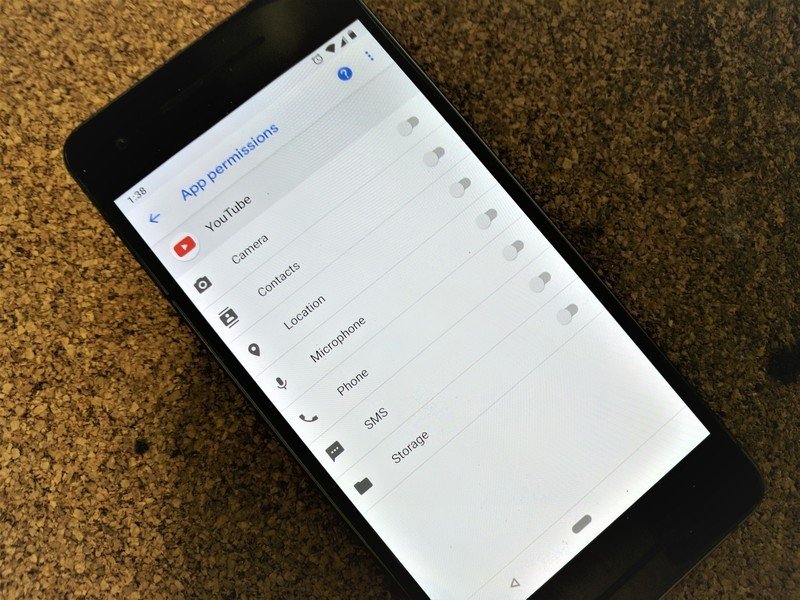
Camera, for example, is needed if you want to live stream something using your phone. If you try it, you'll be asked to enable permission for the camera and Microphone. Contacts, SMS, and Phone are there because you can share a video with anyone in your address book, and looking inside the address book exposes all that information. Storage is there in case you want to download and save a video or a movie for its rental period. Location is required if you run across any video that's restricted by region as well as for checking DRM licenses.
It's not always clear why an app needs permission to do something, but denying that permission won't break anything.
You can watch a video on YouTube without granting any permission (though some phones will require the Storage permission be enabled to stream video), but not every video. YouTube allows content to be uploaded that is age restricted, and maybe you've run across that sort of content while you're not signed into YouTube; in that case, it blocks access until you sign in and you're verified as an adult according to the laws where you live. Notice the where you live part, because that's very important.
Content guidelines and age-restriction varies from place to place, so YouTube needs to know where you are in certain cases. There are also videos that aren't accessible in certain countries, such as war footage that uses symbols banned in Germany. To see these, YouTube has to know where you are so it knows if it can stream them to you. And when you rent or buy a video and want to watch it on YouTube, the digital license needs to be checked to make sure it is valid where you are — not all DRM licensing is world-wide.
With Location permissions turned off, you'll not be able to play any restricted content videos or some purchased or rented videos. YouTube will ask you to enable Location when this happens, and if you don't allow it the video will not be played. Other videos will continue to work and until you come across another piece of content that needs to know where you are before it can be streamed, everything will work normally.
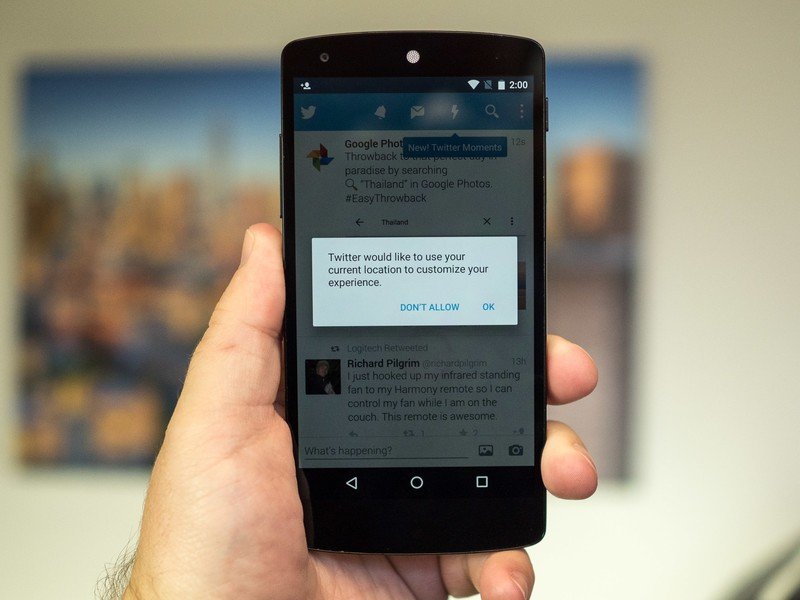
Most other apps that have streaming video, like Facebook or Twitter, work that same way here. They want permission to check your location to show you a video to stay out of trouble. Unfortunately, granting location permissions also means the app can gather information about where you go and when.
Permissions can cover a thing you want as well as something you don't — like location tracking — at the same time.
That's how all permissions for Android apps work. An app will ask for permission when it needs something it can't access without it, and if you choose to refuse, that part of the app will not work. This can have little effect on the rest of the app, or it can be show-stopping and the app won't work. That depends on what the app is trying to do when it needs permission. Let's pretend we live in a country that requires you to be an adult to watch any video on YouTube; nothing will work with Location permissions denied.
Should I deny permissions then?
Yep!
Any time you feel like you don't want an app doing something it wants to do, just say no. The very worst thing that can happen is the app crashes and closes, but it will start right back up if you want it to. If an app wants a permission you're not sure you should be granting, ask the developer why. You'll find their contact information at the bottom of the app's Play Store listing, and that is why it's there.
It's easy to just say no and see what effect that has. Try it next time you are leery about why an app needs something.
I make it a rule to deny everything. I can deal with a popup to allow for something like Location permissions in YouTube, and I'd rather have them that just grant blanket permission to do whatever. I've never encountered a case where that caused any harm, and can suggest that you do the same if app permissions are something you're concerned about.

Jerry is an amateur woodworker and struggling shade tree mechanic. There's nothing he can't take apart, but many things he can't reassemble. You'll find him writing and speaking his loud opinion on Android Central and occasionally on Threads.