Here's everything the Roborock app can do
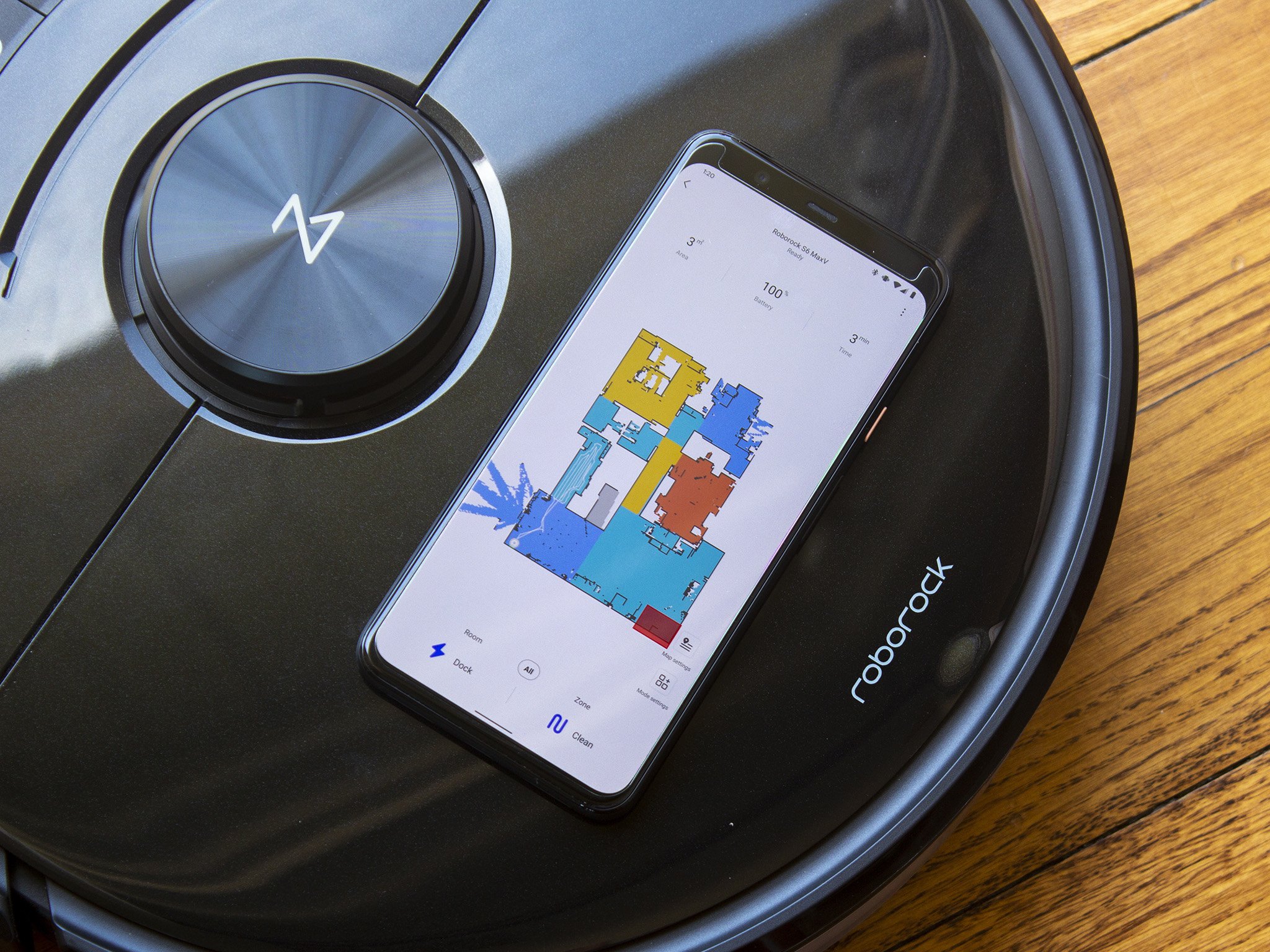
All of Roborock's most recent robot vacuums, including the Roborock S4, S5 Max, S6 Pure, and S6 MaxV all use the amazing Roborock app to give you full control of your robot vacuum. If you're using an older Roborock vacuum, the Mi Home app experience remains unchanged but, if you've picked up one of Roborock's 2019 or 2020 vacuums, here's what you can expect to find in Roborock's powerful app.
What's in a map?
If you happen to have more than one Roborock robot that supports the Roborock app, a listing of all connected bots will appear first and foremost when it's opened. Once you've decided which robot vacuum will be doing the cleaning today, you'll be greeted with a map of your home, assuming that the robot vacuum has already made its way around your home once and mapped the whole thing first.
Just about everything can be done from this main screen, including zone cleaning, per-room cleaning, or a whole-home cleaning. At the bottom, you'll find two large buttons: "Clean" for performing a whole-home cleaning run, and the button on the left will return the vacuum to the dock and end the current cleaning job. Cleaning individual rooms or zones in your home can be done by clicking on the tabs just above the main blue buttons at the bottom, clearly labeled "room" and "zone". Selecting All and then pressing clean will clean the entire home.
The smartest robot vacuum in town: The Roborock S6 MaxV
Just above the cleaning selections, situated on the right side of the screen, are buttons for map settings and mode settings. If you need to adjust the map for any reason at all, or adjust the suction or mopping pad settings for your vacuum, these are the sections you're looking for. We detail those processes below. Something to keep in mind when selecting the suction levels though: the higher the suction, the better the vacuum will clean but it's going to make a fair amount of noise in those turbo or max modes.
If you're just looking for a quiet evening run, give silent or gentle modes a shot. For reference, the Roborock S6 MaxV provides the most powerful suction in max mode and yet also features the quietest motor in its class. It's 25% more powerful than the Roborock S6, yet can get as quiet as 58dB in Silent mode. Gentle mode is used for mopping only and makes, effectively, no sound at all.
Oops, I spilled it again

So you filled your cereal bowl up too much and now some Lucky Charms are all over the dining room floor. Keep on eating what's in your bowl but, in the meantime, open up the Roborock app and click on the "zone" tab at the bottom. A small rectangle appears in the middle of the map, which can be dragged to your current location and resized to fit perfectly around the area where some of your cereal now resides.
If you've also forgotten to clean up the crumbs from your breadsticks last night or the peas you tried to feed to the dog, select that "1x/total cleanups" button on the right side of the screen while setting up a zone cleaning, and your vacuum can make up to three passes in the highlighted zone. That'll ensure that every little bit gets cleaned up along the way, just in case a mess is too large for the vacuum to suck up the first time around.
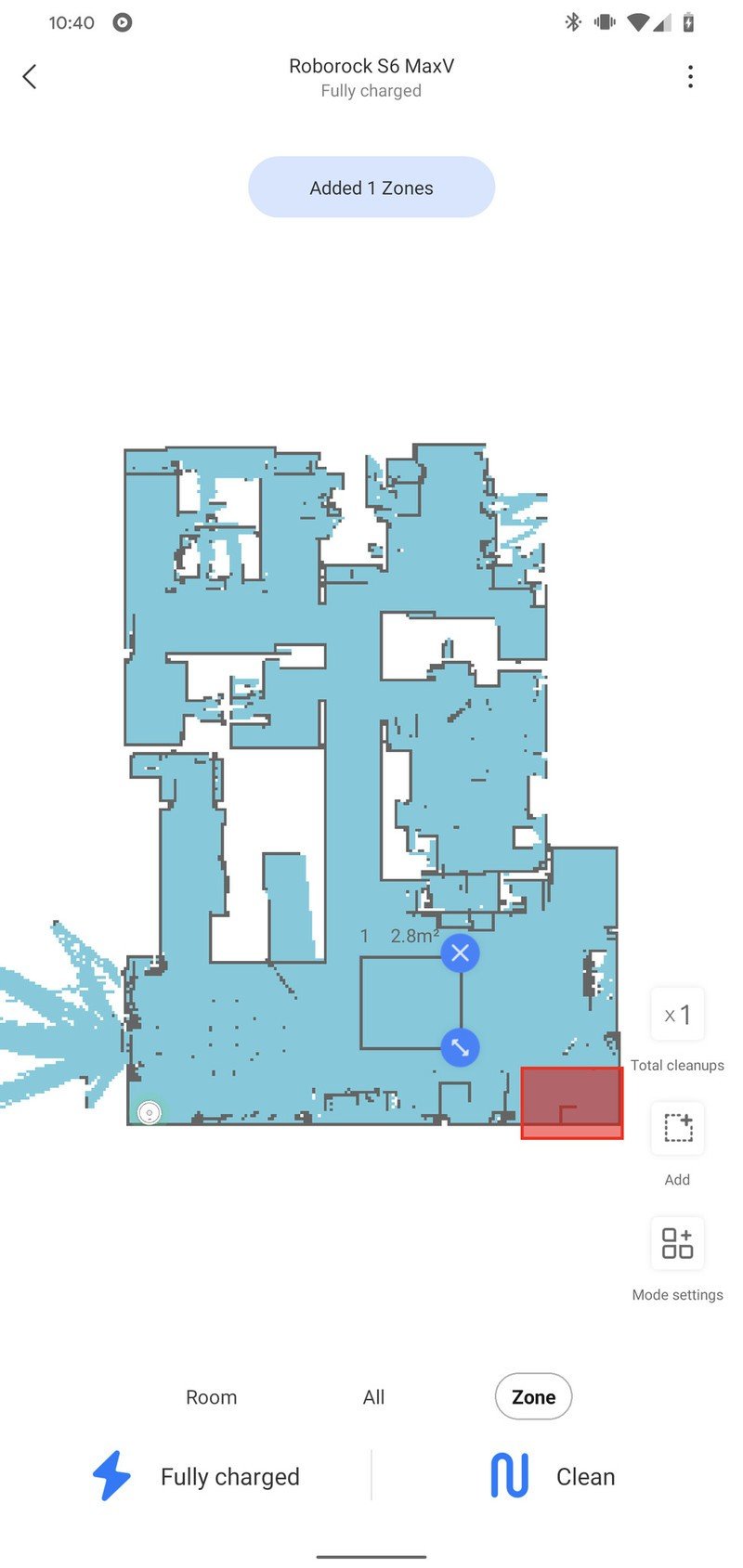
But what if you need to clean the foyer and the bathroom, as well? You can easily add another zone to the cleaning cycle by pressing the "Add" button just below the "total cleanups" button. There's no limit to the number of zones you can make, so if there are a bunch of little spots in the home that need to be cleaned, drop a few more zones in there and be on your merry way. Your Roborock vacuum will figure out how to get to each of these and clean them accordingly and will head back to the dock to charge when it's through with the job.
You can also clean entire rooms at a time by navigating to the "Room" tab at the bottom and tapping on any number of rooms to clean. The Roborock app automatically sections off parts of your house into logical rooms, and Roborock has trained its AI to be able to intelligently identify these spaces with little user intervention. After selecting any rooms you want to clean, just hit the clean button at the bottom to initiate the sequence.
Roborock recently added the ability to make multiple passes while using the room cleaning function as well, so if you've got a particularly dirty entryway or laundry room, click the "total cleanups" button to make up to three cleaning passes per room.
Divide it up
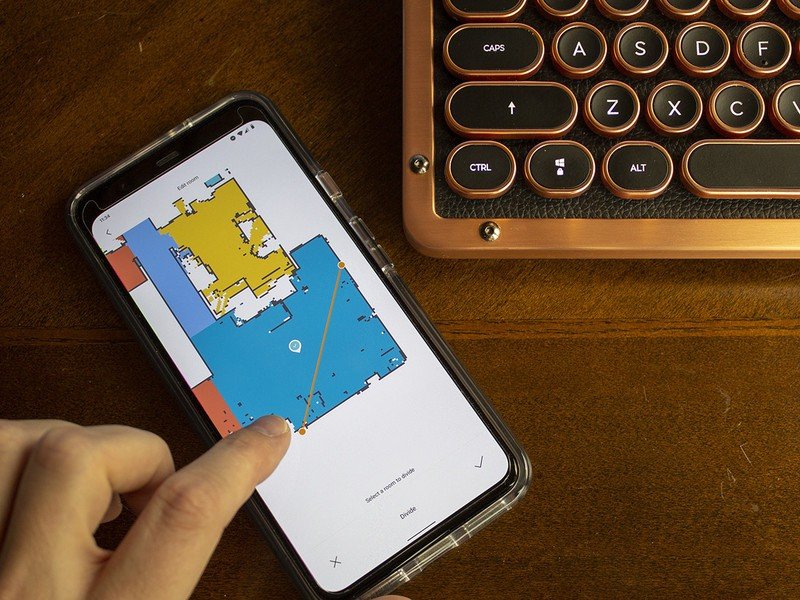
Once the vacuum has performed a full cleaning of your home, a map will appear and be split into logical rooms. While Roborock's software is very good at identifying the boundaries between rooms, sometimes you might want to logically adjust things for easier cleaning in the future. My home, for instance, is a partial-open floor plan, and there are no full walls between the foyer, living room, dining room, and the kitchen.
For simple organizational reasons, it made sense for me to divide these rooms up a little further than was done automatically. To do this, click on the 'map settings' button on the bottom right-hand corner of the app and click on 'Edit room'. From here, you can select an existing room and choose to either divide it into smaller sections or to combine two rooms. In my case, my bed initially tricked the robot into thinking the master bedroom was split into two. Clicking on these two sections and tapping merged brought them together at long last.
Roborock is always adding new features to its vacuums, and the last several months of updates have brought about the ability to change the cleaning sequence order, as well as adjust suction and mopping strength for each room. If you're looking to clean the bedrooms first and keep the laundry room for last, you can adjust the room sequence by tapping on the "Sequence" button while still in the "Edit room" section of the Roborock app. From here, tap on the rooms you want to clean, in the order you want them cleaned, and your Roborock vacuum will always clean in that order.
But what if you'd like to make sure your foyer always gets maximum suction strength, while keeping the hallway and bedrooms a little quieter? While in the "Edit room" section of the app, click on customize, and then select the room you'd like to customize behavior for. This will allow you to adjust the suction strength for each and every room. If you have a Roborock S5 Max or Roboroc S6 MaxV, you can even adjust the mopping strength for each room from this selection as well.
No-go zones, No-mop zones, and walls you can't see
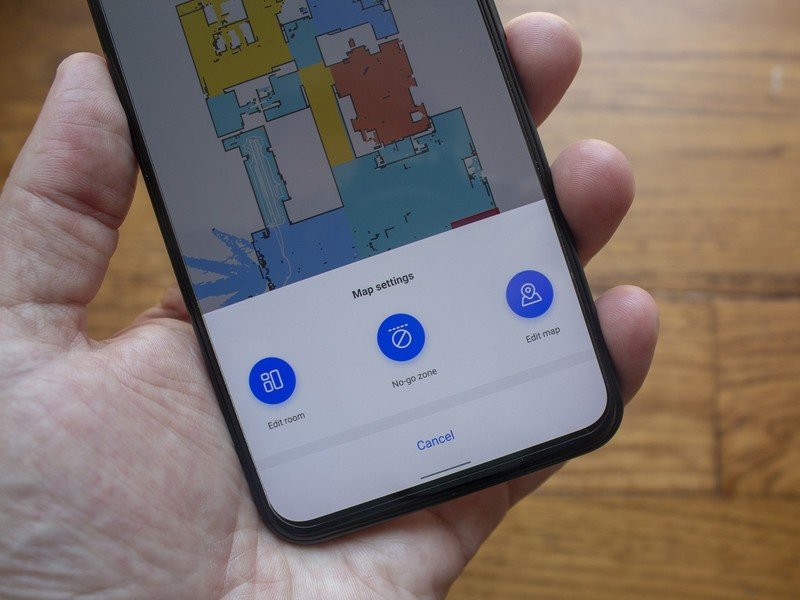
Sometimes there are places in the home where the robot simply should not go. In my house, the underside of my entertainment hutch is a really bad place for a robot vacuum to go. Aside from the possibility of getting stuck (because it's an awkward height), there are lots of cables under there for my TV, surround sound, computer, and everything else packed inside. That's definitely something you don't want a robot vacuum messing up.
A quick click on that "Map settings" icon on the bottom right, followed by the "no-go zone" option will allow you to draw a box around any area the vacuum shouldn't go. This red-filled box will then stay on your map until removed which, in the case of something like my entertainment hutch, likely won't ever change.
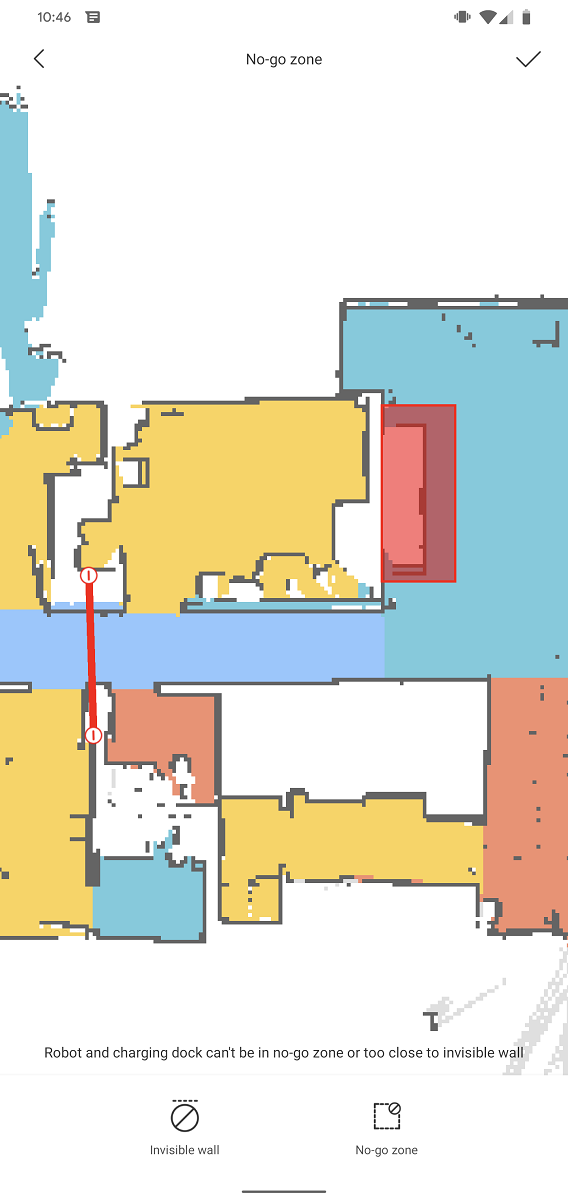
Sometimes you just need to temporarily keep the vacuum out of an entire section of the house, and that's what the 'Invisible wall' feature is for. Clicking on this option will place a red line on your map, which can then be resized, rotated, and moved to block off parts of the house. Don't want the vacuum cleaning near the baby's room while it's sleeping? Drop a line at the beginning of the hallway and your Roborock will act like the hallway doesn't even exist.
You can place any number or combination of no-go zones and invisible walls around the floorplan of your home within the Roborock app, and these won't be removed until you get rid of them. What's cool is that the app makes backups of all changes made, so if you make a mistake, all you'll have to do is click on 'Edit map' back on the main screen and you'll see all the changes made to the map over time, with the ability to restore any of these backups at any time.
Roborock now supports multiple floors in its app, and each of these floors has its own floorplan in the app, along with customizable no-go zones. Many Roborock vacuums will identify the flooring level they've been placed on before vacuuming and will automatically switch between any saved floorplans without the need for manual user selection.
If you've got a Roborock S5 Max, Roborock S6, or Roborock S6 MaxV, you'll even be able to denote 'No-mop zones' to keep the vacuum from erroneously mopping area rugs or rooms with carpet that have no transition strips. The Roborock S5 Max and S6 MaxV feature an electronic mop attachment that can adjust the amount of water sent to the pad, or even turn it off completely. A no-mop zone looks similar to a no-go zone in the app but is a different color to avoid confusion. Just like a no-go zone, no-mop zones won't be removed until you manually delete them, and they won't activate unless that mop is attached to the robot.
Where did it go?

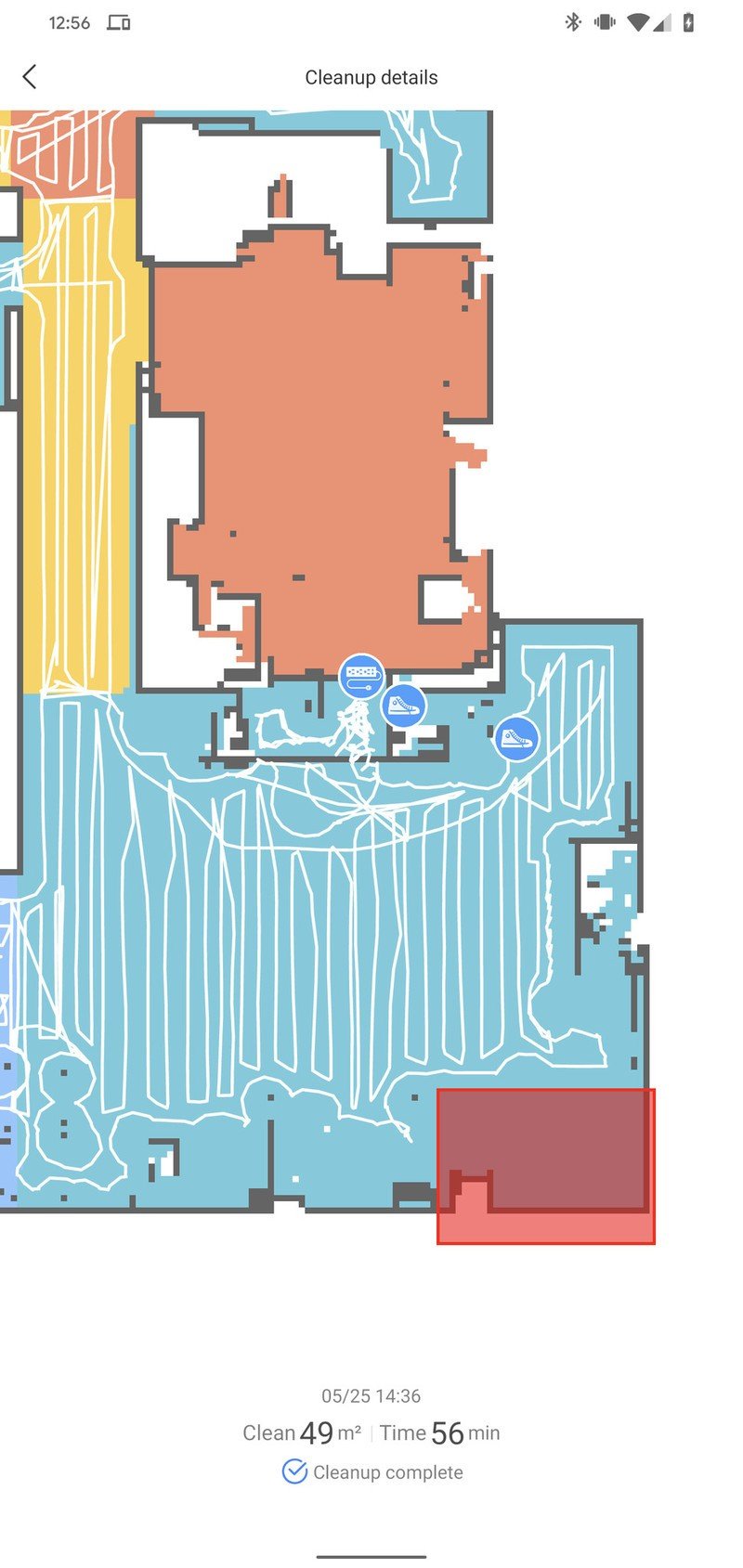
Trying to figure out what your Roborock has vacuumed in your home, or where it might currently be cleaning? A quick glance at the main screen will tell you. Right on the map, you'll see a small icon indicating your Roborock robot vacuum's current position in the home, as well as the position of the charging dock. As your Roborock roams the house in search of every spec of dirt it can find, it lays a virtual trail of breadcrumbs that can be easily viewed in the app.
This white trail will tell you exactly where the vacuum has been, the exact path it has taken and can alert you to any areas the vacuum might not have been able to get to. This makes it easier to move furniture or other obstacles around and perform a quick zone cleaning to get those hard-to-reach places behind furniture that typically get ignored during the hustle of daily life. If you're using a Roborock S6 MaxV, the map may even be littered with icons denoting any obstacles the robot saw with its dual-cameras up-front, helping you to understand where it might not have been able to clean.
Get on a schedule
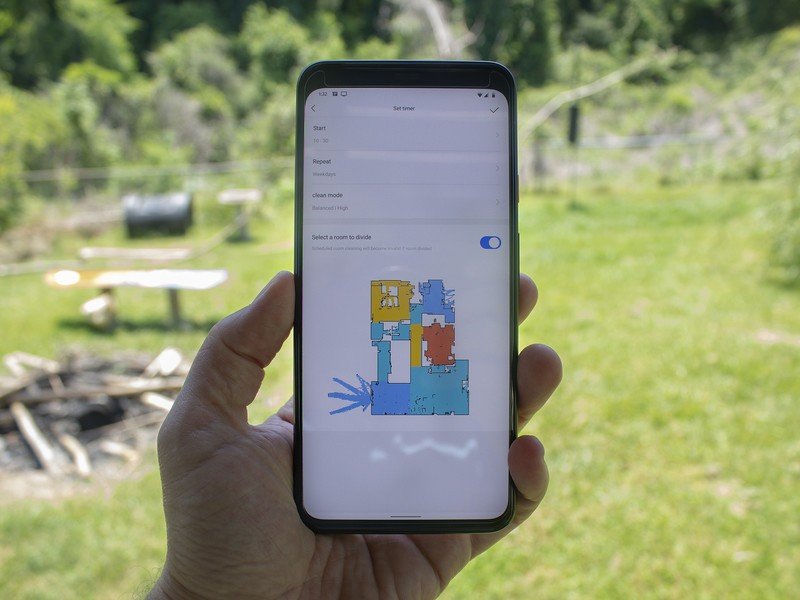
While manually running your vacuum is fine, scheduling a regular cleaning of your home is the best way to make sure your home stays clean. Clicking on the overflow buttons on the top right will bring you to the settings menu. From here, clicking 'Timer' will take you to the list of existing timers. When creating a new timer, you'll need to select a day and time to begin the schedule, as well as how often you want it to repeat.
The magic comes in the bottom two settings, which allow you to create timers for individual rooms and adjust the suction for those timers individually. For example, you may want to vacuum the bedrooms twice per week with the maximum suction setting, while the daily dining room vacuuming can be done at a balanced or quiet level so as not to disturb your morning or evening routines in the home.
For rooms that need routine mopping, the Roborock S5 Max and S6 MaxV have an additional water flow setting within the timer that allows for the adjustment of water flow to the mopping pad. You'll need to click the mopping pad onto the vacuum before these mopping schedules are run, but it adds additional areas of customization to an already robust system of scheduling, and it means that your floors can be mopped as well as vacuumed when you come home from work.
Shoo fly, don't bother me
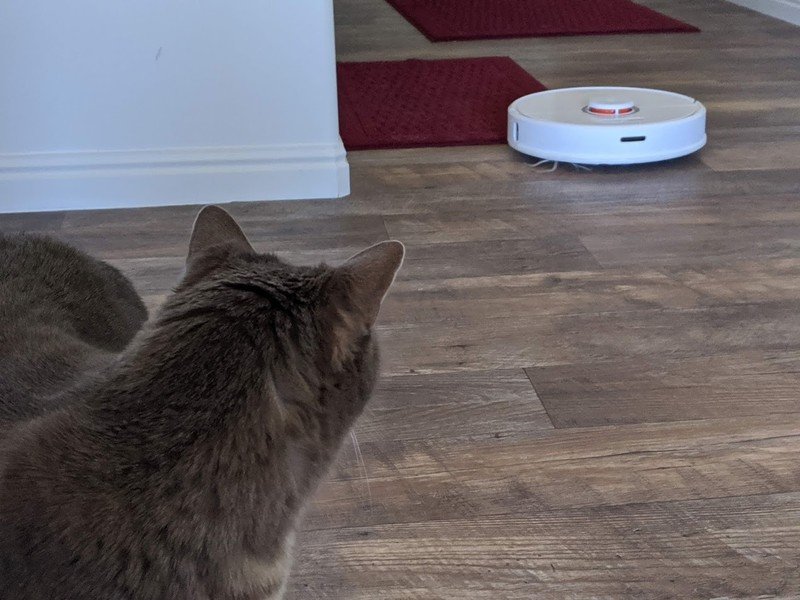
Want to make sure your vacuum won't make a lot of noise at night or run any early-morning schedules? You can set a time to enable Do Not Disturb, and the vacuum will both ignore any schedules and won't utilize the on-board speaker for voice commands because, you know, sleeping in on the weekend is a priority and you don't want your vacuum waking you up prematurely.
Also nestled in here is your cleaning history, which will let you know how much space has been cleaned, total cleanups, and total time run. Every single cleaning run is logged and a map saved with the path taken, including all the extensive information that will provide. This also ties in with the maintenance section, which will let you know when you need to replace the air filter, water tank filters, side brush, main brush, and even when to clean all the sensors to keep the vacuum in tip-top shape.
Unpack the best

It's pretty apparent by now that Roborock's app is quite a powerful extension of the robot vacuums it sells. In fact, if it weren't for the app, the vacuums themselves would be pretty standard fare since they would be missing all the functionality you'll find above. As it stands, the Roborock app brings Roborock's vacuums into a class of their own in many, many ways.
The best part is that Roborock has been good about updating its vacuums over the years and adding significant functionality over time, increasing the already phenomenal value of these vacuums. After all, who wants to upgrade their vacuum every year just to get great new features? No one, that's who.
Get the latest news from Android Central, your trusted companion in the world of Android


