How to block app notifications in Android Wear
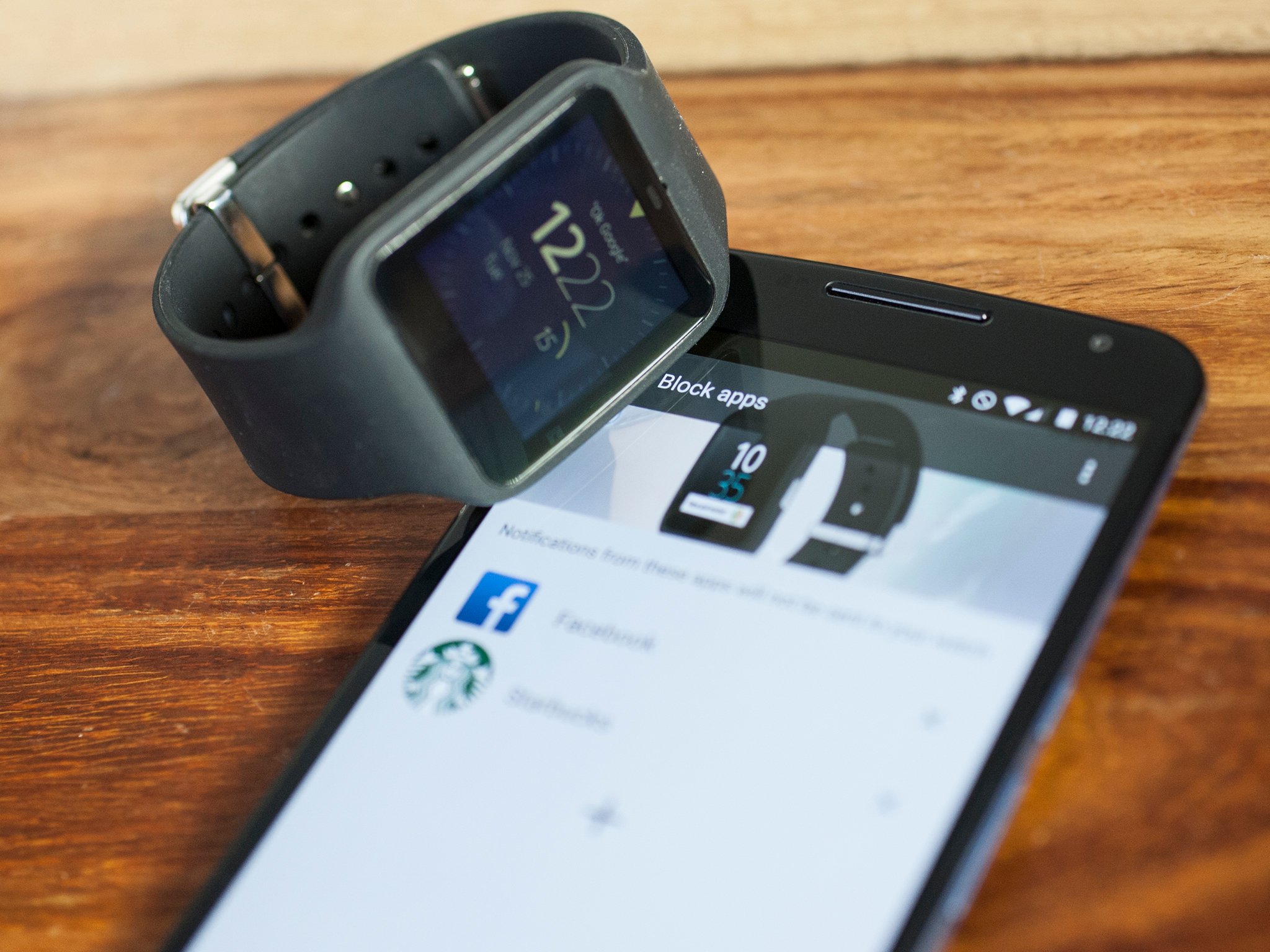
It's easy to keep apps from sending notifications to your Android Wear smartwatch
If there's one thing you'll quickly learn using an Android Wear smartwatch such as the LG G Watch, Samsung Gear Live or Moto 360 — any wearable device, really — it's which notifications are important, and which ones you merely brush aside without thinking twice. On your watch, however, those otherwise ignored alerts are quickly magnified, taking up valuable time and head space. You're going to want to pare things down.
The good news is that it's easy to keep apps from sending notifications to your Android Wear device. A blacklist, if you will.
How to block notifications in Android Wear
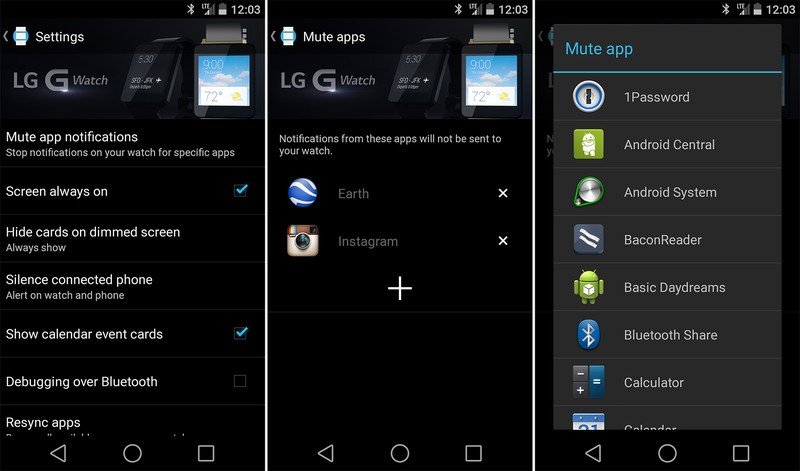
Google's gone the smart route and made the Android Wear app the gatekeeper for notifications that are sent to your watch. (Imagine the nightmare if you had to do it app by app.) So, to keep an app from sending notifications, all you have to do is:
- Open the Android Wear app.
- Go to Settings.
- Choose "Block Apps."
- Scroll through to the app you want to block, and choose it.
The bad news is that you still have to mute apps one at a time. We'd much prefer to see checkboxes so you can mute multiple apps at once — and it wouldn't surprise us in the slightest to see this added as an option at some point. But as of our updating of this article, we're still waiting.
So for now, it's what we've got. And it's simple enough to keep unwanted applications from sending notifications to your Android Wear device.
We've updated this article on Nov. 25, 2014, after Google changed the naming scheme from "mute" to "block."
Be an expert in 5 minutes
Get the latest news from Android Central, your trusted companion in the world of Android


