How to use Chrome Actions to edit passwords, delete search history, or run a safety check directly from the browser

Google Chrome is a powerful web browser. Yet it has grown into so much more than just a program to look up funny memes online. It also serves as the basis for some of our favorite computers like Chromebooks. Google continues to evolve the software and is always working on new features to make Chrome even better. In July 2021, Chrome 92 was released, and it packed a lot of new tools such as Chrome Actions. With this new feature, you get shortcuts to many helpful functions like translating a web page, updating your passwords, and even managing your security settings without leaving your browser. Let's get into how you can get more done, faster, with Chrome Actions.
How to use Chrome Actions
Chrome Actions allows you to access features within the browser faster by typing a trigger word into the search bar. Currently, Chrome Actions is only available on Chromebooks and PCs, but it will be coming soon to all compatible devices. As for how to start using Chrome Actions, here's a breakdown of how that works.
- Open Chrome on your computer.
- Click the existing text search bar at the top of the browser window to highlight it.
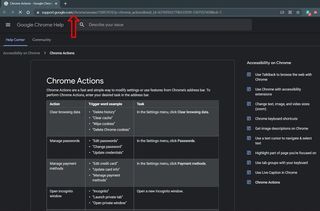
- Type the trigger word or phrase for the shortcut you want to access.
- Click the shortcut that pops up as you type the trigger word or phrase.
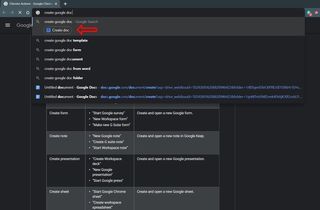
Using Chrome Actions is as easy as that. The hard part may be remembering all the available shortcuts and what the trigger word is. Thankfully many of the options are relatively self-explanatory and have a few different triggers to access them.
While it's unfortunate that Chrome Actions isn't quite available on our favorite Android phones just yet, being able to use these shortcuts on all of the excellent Chromebooks and even the host of great cheap Windows laptops out there is very helpful.
Using Chome Actions to jump to a new Google Doc quickly without first going to the actual website is a time saver. It's also nice that you can use this feature to go right to run a safety check, change your Google password, delete your browsing history, and more without searching through the settings menu.

Nothing to hold you back
This Chromebook may be compact and lightweight, but it is a powerhouse full of great features. With a backlit keyboard, great front-facing speakers, and of course, a touch screen, you'll be able to work or play all day.
Be an expert in 5 minutes
Get the latest news from Android Central, your trusted companion in the world of Android

