How to transfer your Google Play Music library to YouTube Music
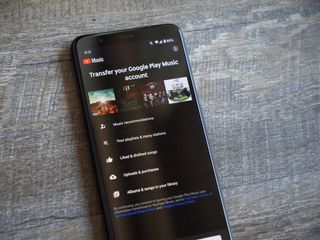
After almost two years of Google Play Music and the revamped YouTube Music existing side-by-side with no clear path forward, Google is finally ready to bring long-time Play Music fans over to YouTube Music without disrupting their streaming habits. As of May 12, a new transfer tool is rolling out to users that allows you to bring over all of your songs, playlists, and more from Play Music to YouTube Music. Here's how it works!
Products used in this guide
- Stream it all: YouTube Music Premium ($10/month at YouTube)
- Pure Google: Google Pixel 4 XL ($815 at Amazon)
If you don't see the transfer feature in your YouTube Music app quite yet, don't worry. This is a staged rollout, meaning it could be a few days before the option is available to you. Once it is, check back here to learn how to use it.
How to transfer your Google Play Music library to YouTube Music
- Open the YouTube Music app on your phone.
- Tap the Let's Go button under the Play Music banner.
- Tap Start Transfer.Source: Joe Maring / Android Central
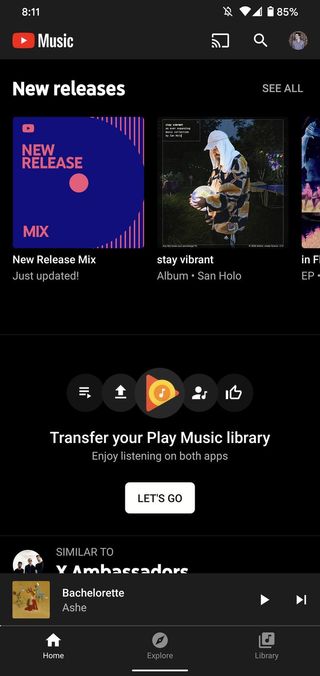
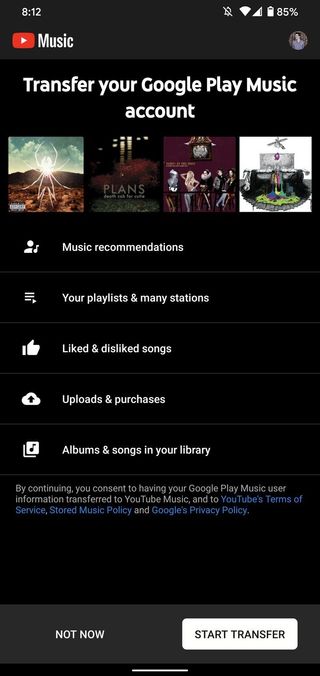
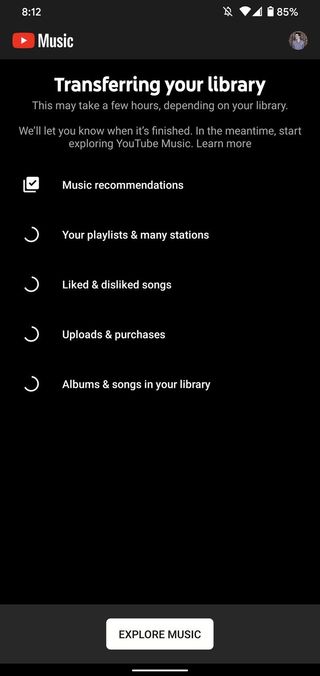
Believe it or not, that's all there is to it. The entire transfer could take a few hours to complete depending on how much history you have with Google Play Music, so feel free to leave the YouTube Music app at any time and the transfer will continue in the background.
With this transfer tool, all of the following from Play Music is brought over to YouTube Music:
- Music recommendations
- Your playlists & many stations
- Liked & disliked songs
- Uploads & purchases
- Albums & songs in your library
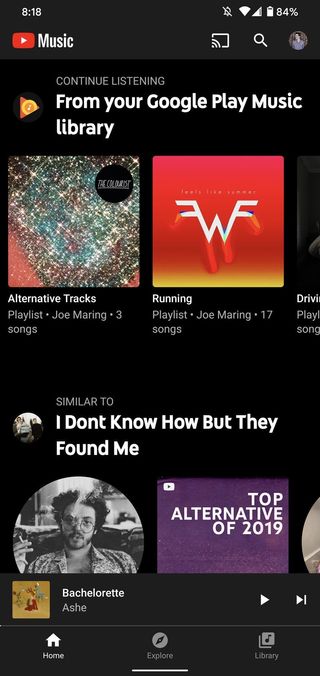
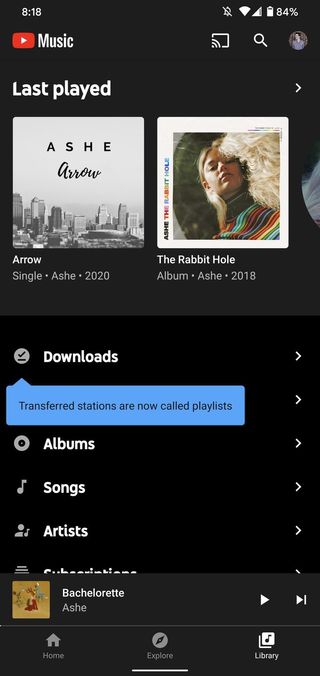
Source: Joe Maring / Android Central
Once the transfer is finished (an email will be sent to you when this happens), you'll see a new collection of songs on your YouTube Music home page that are all recommended from your Play Music library. Also, if you had any stations that you liked to listen to in Play Music, you'll now find these in the Playlists section of the YouTube Music app.
Be an expert in 5 minutes
Get the latest news from Android Central, your trusted companion in the world of Android
The entire process is rather seamless and doesn't require much work on your part. Just tap a few buttons, sit back, and relax.
Our top equipment picks

Finally ready to step in for Play Music
YouTube Music was a bit of a mess when it first launched, but all these months later, it's now up to feature parity with Play Music (and then some). From millions of songs, a powerful search tool, official music videos, and a ton more, YouTube Music has a lot to offer.
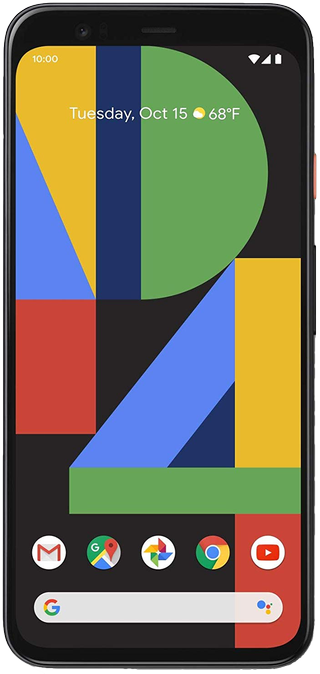
Android as Google intends it
If you want the purest and cleanest build of Android out there, the Pixel 4 XL is for you. This is a phone that delivers Android 10 the way Google thinks it should be, which is clean, uncluttered, and buttery smooth. Even better, you can look forward to years of software updates.
Joe Maring was a Senior Editor for Android Central between 2017 and 2021. You can reach him on Twitter at @JoeMaring1.

