How to take a screenshot with the ASUS ZenFone 2

There are three ways to take a screenshot on the ASUS ZenFone 2. One of them is the standard Android method of pressing power and volume down, like every other Android phone running Jellybean or higher. We all know that drill.
But when you put buttons on the back of the phone (and they are awesome when they are back there) doing it that way sucks. LG knows this, and so does ASUS. When you give us the glorious back-mounted buttons, you've gotta give us a better way to capture our screen.
Do it from the quick-settings panel

If you're going to have quick-settings in your notification panel, you might as well put all the good stuff in there. That's just what ASUS has done, and a single-tap button to grab the screen is included.
Pull down your quick-settings, and tap the edit button on the very top — it's the one that looks like a pencil and notepad. Scroll through the tools list and find the "Screenshot" icon, and check the box beside it to include it in your quick settings. Now, whenever you want to capture your screen, just pull down the quick-settings and tap the button.
You can only have four tools showing at once, so you might have to disable one of the others. If you can't bear to disable any of them, have no fear. ASUS has one other simple way to grab the screen.
Use the recent apps key
Be an expert in 5 minutes
Get the latest news from Android Central, your trusted companion in the world of Android
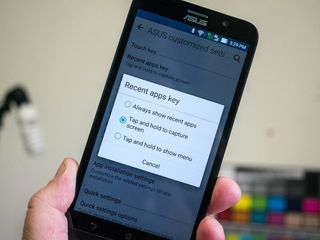
ASUS has included a setting that lets you long-press the recent apps key to grab a screenshot. All you need to do is enable it.
Open your device settings page, and scroll down to "ASUS customized settings." At the top, tap the recent apps key setting. A pop up will appear, and you can choose "Tap and hold to capture screen."
With that selected, you can grab a screenshot by simply pressing and holding the recent apps key.

Jerry is an amateur woodworker and struggling shade tree mechanic. There's nothing he can't take apart, but many things he can't reassemble. You'll find him writing and speaking his loud opinion on Android Central and occasionally on Twitter.
