How to install ESPN+ on Android
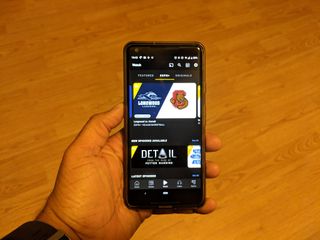
ESPN+ is a great way to stream live sports, documentaries, and original programs to almost any device. Android is the most popular mobile OS in the world, so any Android phone can be a great option to enjoy ESPN+. We can help you get the app installed and set up to do just that. For the purposes of this guide, we used a Pixel phone.
Products used in this guide
How to install ESPN+ on Android
- Open the ESPN app page at the Google Play Store on your Android device.
- On the ESPN app page, tap Install. If prompted, enter your password, PIN, or fingerprint to confirm the install.
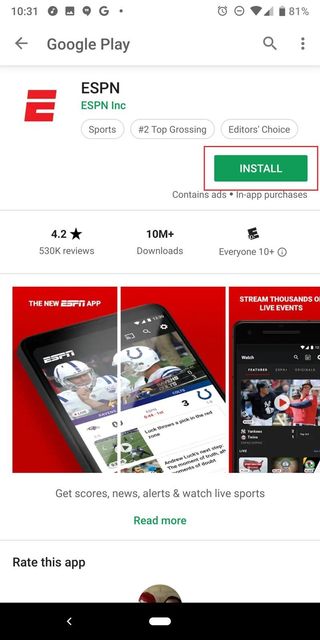
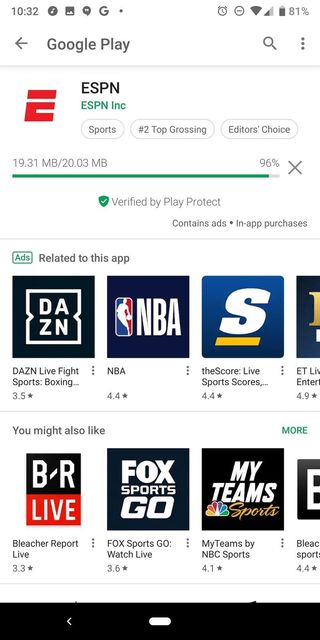
- Once the app has installed, tap Open.
- The ESPN app will need to confirm permissions. Review the permissions pop-ups and make your selection.
- The splash screen appears. If you are already an ESPN+ subscriber, click Login.
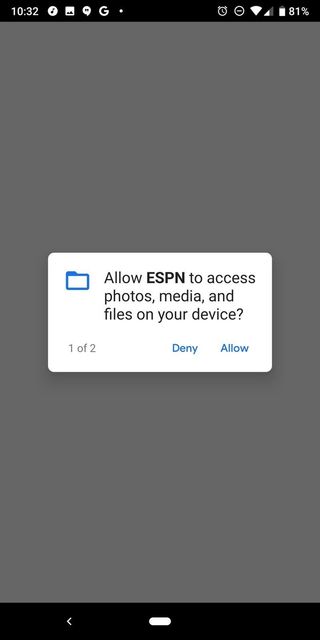
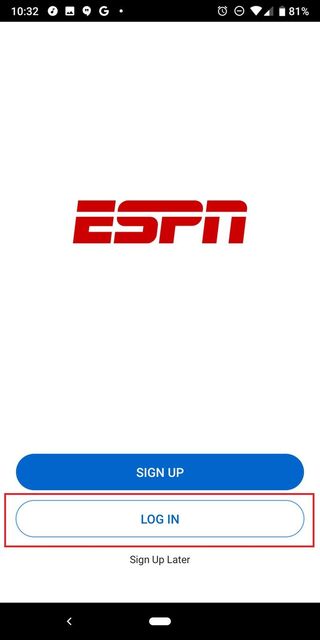
- Login with your ESPN account tied to your ESPN+ subscription.
- Tap the Watch button in the center of the bottom navigation bar.
- In the Watch section, find the ESPN+ tab in the top center.
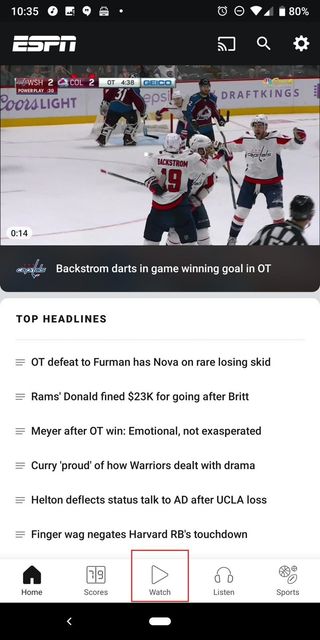
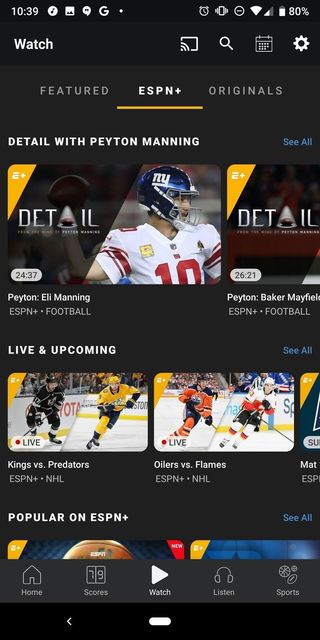
Your Android device is now ready to enjoy all the games and shows on ESPN+. Scroll below on the ESPN+ tab to find which games are live and coming up that day, or you can look further down in the app to find saved games, original shows, and documentaries.
If you have a Chromecast, you can also use the Cast button to send ESPN+ content from this app to your TV. Now go enjoy every goal you can on the go!
Our top picks

Sports streaming slam-dunk on Android
ESPN+ offers a unique mix of live sports, original programming, and documentaries for Cord Cutters looking to stream more sports. It doesn't require a cable subscription, and it can go with you anywhere once you setup the ESPN app.

All of the Android, a half the price
The Pixel 3a is the best deal you can find on Android, hands-down. It's got all of the features you want — including Google's excellent camera system — at a price you absolutely will not regret.
Be an expert in 5 minutes
Get the latest news from Android Central, your trusted companion in the world of Android

