How to customize your Amazon Alexa Flash Briefing

That's a question you can ask your Amazon Echo every single day and receive a custom report based on what you want to hear about. Cut out the fluff, keep the good stuff.
Thanks to the Alexa skills catalog, there are a number of different news sources you can call upon to tailor your Flash Briefing to your particular tastes. It's really easy to set up, too.
Here's what you need to know.
How to set up an Alexa Flash Briefing
- Open the Alexa app on your phone or tablet.
- Open the side menu.
- Select Settings.
- Select Flash Briefing.
- Enable the sources you want to hear the news from by sliding the toggles to on.
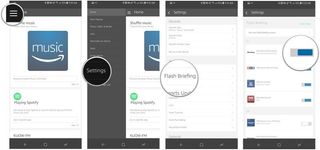
If you're looking for more sources, there's a handy link here also, just select get more Flash Briefing content and you'll be sent straight to compatible Alexa skills.
How to add new sources to the Flash Briefing
- Open the Alexa app on your phone or tablet.
- Open the side menu.
- Select Settings.
- Select Flash Briefing.

- Tap Get more Flash Briefing content.
- Select new source such as Associated Press.
- Tap Enable.
- To change the order of the source in the briefing, tap Manage in Briefing (optional).
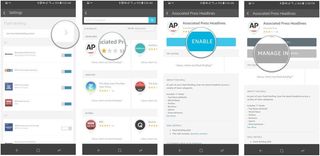
To hear your Flash Briefing it's as simple as saying:
Be an expert in 5 minutes
Get the latest news from Android Central, your trusted companion in the world of Android
Alexa, what's in the news?
How to change the order of your Flash Briefing sources
Alexa will now deliver the content for each of your enabled Flash Briefing sources, one by one. You can also alter the order in which you hear the content contained within your Flash Briefing.
- Open the Alexa app on your phone or tablet.
- Open the side menu.
- Select Settings.
- Select Flash Briefing.

- In the top right, tap edit order.
- Drag your sources to the desired order.
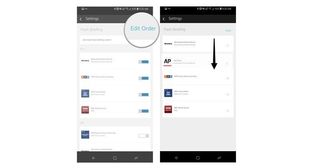
Follow these simple steps and you'll have your very own news bulletin every day!

