Samsung
Latest about Samsung

Samsung phones may finally get a long-awaited app drawer revamp
By Jay Bonggolto published
long past due Samsung phones might finally get that app drawer update everyone's been waiting for.

The Samsung Galaxy A35 just landed in the US with a sweet deal on the Galaxy Buds FE
By Jay Bonggolto published
now in the US The Samsung Galaxy A35 5G is now out in the US, priced at $400.

Best Earth Day deals 2024 — your sustainable tech shopping guide
By Patrick Farmer published
Green deals! Earth Day is April 22nd, so a ton of online retailers are discounting their sustainable tech and refurbished devices. These are the best deals we've found so far.

Best Samsung earbuds 2024
By Ted Kritsonis last updated
Samsung buds Samsung has gradually been growing its lineup of earbuds, culminating with the Galaxy Buds 2 Pro, but there are some to choose from, right here in 2024.

Samsung shipped more phones than anyone else in Q1 2024
By Jay Bonggolto published
bouncing back Samsung is back on top, beating Apple in smartphone sales this quarter.
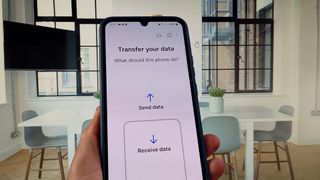
How to transfer from an old phone to a new Galaxy phone with Smart Switch
By Andrew Martonik last updated
Give and take Smart Switch makes upgrading from an old Samsung phone to a new one much simpler. Discover what to look out for when transferring your data to your new Galaxy device.

Key Galaxy Watch 7 spec emerges ahead of launch
By Brady Snyder published
New smartwatches More specs and information related to the Samsung Galaxy Watch 7 have been revealed thanks to a new listing in the Bluetooth SIG database.

Best cheap Android phones 2024
By Nicholas Sutrich last updated
Cheap and cheerful Want to save as much money as possible when getting an Android phone? We've done the research to show you which best cheap phone to buy.

This Samsung deal might get you the Galaxy Z Flip 5 FOR FREE with a qualifying trade-in
By Zachary Visconti published
Go Foldable Samsung is offering between $500 and $1,000 in instant trade-in bill credits on the Galaxy Z Flip 5, plus an additional $50 Samsung Credit. It's only for a limited time, so act fast.
Be an expert in 5 minutes
Get the latest news from Android Central, your trusted companion in the world of Android




