Smart Lock on the Galaxy S8: Everything you need to know

The Galaxy S8 is a great phone with a lot of ways to unlock the screen. That stems from the fact that Samsung relocated the fingerprint sensor from the front below the screen, which is easy to reach, to the back next to the camera, which is considerably harder. Then it added two new ways to unlock the phone with one's face, but neither of them are as easy and seamless (though they're pretty darn close) than a fingerprint sensor below the screen.
So what's a person to do? How do you overcome this? Well, you could just adapt and learn to live with it, but that's no fun, right? We like to complain and then find better ways to do the same thing! If that describes you to a tee, then let's talk about Fitbit.
Fitbit? Daniel, you crazy

Hear me out. Samsung has included a popular Android feature called Smart Lock that uses an idea called persistent authentication to temporarily disable the phone's lock screen for a period of time. The idea behind persistent auth is that once you prove to the phone that you are you, you shouldn't necessarily have to continue doing so as long as that cycle of trust isn't broken.
You can wear a Fitbit, or any Bluetooth wearable, to safely bypass the lock screen at any time.
So Google figured out a way to do this, and integrated it into Google Play Services a couple of years ago. It's not necessarily the most popular Android feature, which is why it's often overlooked, and perfect for a phone that makes it just a bit too difficult to quickly unlock using a biometric passcode.
While wearing a Fitbit, or any other Bluetooth-enabled device that has a persistent Low Energy (LE) connection to the Galaxy S8, Smart Lock allows users to bypass the unlock process entirely. This makes it easy just to push the invisible home button on the front of the Galaxy S8 (it's always on, even when there's nothing on the screen) to get to the home screen, or press the home button after quick-launching the camera without having to wait for the phone to unlock.
Smart Lock isn't a perfect fix to your Galaxy S8 biometrics troubles, of course: for security reasons, you're forced to re-enter a lock pattern or PIN after four hours of inactivity; and it doesn't always detect the Bluetooth device, even when it's right next to the phone. I wore a Fitbit Alta HR the entire time I reviewed the Galaxy S8 and only had this happen a couple of times, but it was annoying when it did.
Of course, you don't have to use a Fitbit, or even a wearable, to engage in Smart Lock's Trusted Devices feature. It can be any Bluetooth device, including a speaker, selfie stick, or something else entirely. As long as it is connected to your phone, it will work. I just recommend a wearable because, well, it's generally attached to you and harder to steal than a selfie stick or a speaker. It would also be great if Trusted Devices worked with biometric persistent authentication, so it would automatically disconnect not with the Bluetooth connection but with the cessation of a readable heart rate.
Be an expert in 5 minutes
Get the latest news from Android Central, your trusted companion in the world of Android
Other ways to Smart (un)Lock
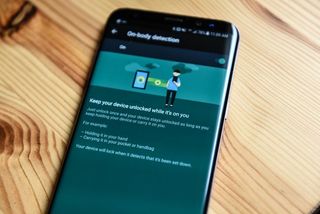
Trusted Devices aren't the only way to bypass Samsung's lock screen hell. Google has incorporated three other methods, too, and all can work for you.
- On-body detection keeps the phone unlocked when the proximity sensor is engaged. The idea is that the phone is in your pocket, so Google trusts it's you who has possession. Once you remove the phone from your pocket, you have a few seconds of freedom before the lock mechanism springs back into place. This doesn't always work consistently with every phone, but it's done a good job on the Galaxy S8.
- Trusted voice is a way to unlock your Galaxy S8 with your voice by saying "OK Google", and it works well, but the screen has to be turned on (but still locked) for the feature to engage, which isn't as useful.
- Trusted location puts a geofence around an area — your house, your work — where the phone will stay unlocked (for four hours, at least) when you're there. Because it uses an approximate location to save power, Trusted Location isn't a particularly secure method for maintaining authentication, but it's convenient. Only use this when you're sure your device is safe.
How to enable Smart Lock on your Galaxy S8
Want this on your phone? Here are the steps to enable Smart Lock.
- Swipe down from the notification shade on your home screen.
- Tap on Settings icon (cog shape).
- Tap on Lock screen and security.
- Tap on Smart Lock.
- Enter your unlock code.

- Select On-body detection, Trusted places, Trusted device, or Trusted voice.
- Configure your Smart Lock settings.
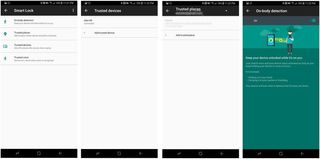
No cure for the common outrage
None of these methods are complete solutions for your Galaxy S8 unlock vitriol. If you can't overcome your absolute hatred for the placement of the fingerprint sensor or the perceived slowness of the iris scanner, you probably shouldn't buy the phone.
But I can assure you that, after using both the Galaxy S8 and the S8+ for a number of weeks, the combination of fingerprint, facial and Google's own Smart Lock procedures is a recipe for certain success. Even without Smart Lock, I've found a fairly good rhythm just using a combo of face unlock and the fingerprint sensor, but the addition of a trusted device like the Fitbit Alta HR improved that process immensely.
What do you think? Would something like Smart Lock be enough to overcome your hesitation in buying a Galaxy S8? Let us know in the comments!
Daniel Bader was a former Android Central Editor-in-Chief and Executive Editor for iMore and Windows Central.

