Common LG G6 problems and how to fix them

The LG G6 is a solid phone, and LG has regularly used the word "reliable" to describe its construction. But no phone is entirely immune to issues once people load it up with apps and data — and you may be running into issues with yours. Fear not! No matter the issue you're having, there's a good chance you aren't alone and there are ways to fix it.
Here are some tips to help solve some of the most common LG G6 problems.
Bad battery life
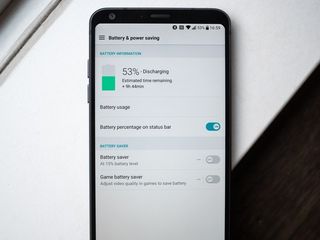
Most people will be totally fine with the 3300mAh battery in the LG G6, but if someone offers you more you'd take it. If your battery isn't holding up, try these tips:
- Battery saver mode can help you get the most out of your battery — you can turn it on at any time from the settings, or you can set it to come on automatically at 15% or 5% battery. When enabled, battery saver mode will reduce brightness and vibration, and limit apps from running in the background.
- Sometimes it's simply an app or two running unnecessarily in the background that's draining your battery. To check for battery-draining apps, head into the settings, then "battery & power saving" and tap on "battery usage" to see if any apps are using a considerable amount without reason. You'll want to uninstall any apps that are using a lot of battery when you're not actually using them.
- Along those same lines, you should uninstall unused apps that may be running without your knowledge. If you have unused apps the G6 should be "optimizing" them to not run in the background, but the best way to guarantee that is to uninstall them.
- It looks great, but you can turn off Always-on display to save a notable amount of battery over the course of the day. You can turn it on or off from the display settings, or you can choose to do a "daily timeout" and have always-on display only turn on for a specified period of the day which may work as a nice middle ground.
More: How to fix LG G6 battery life problems
Running out of storage
While some areas of the world get an LG G6 with 64GB of storage, if you have a model with just 32GB you may be feeling the squeeze a bit once you have your usual set of apps and media loaded on your phone.
- The quickest way to fix storage woes is to get an SD card. There are lots of great SD cards out there to strike whatever balance you need between capacity, speed and price. Pop it in your LG G6 and start to use it for files like photos, videos and music — just remember you won't be able to move most apps to the SD card.
- Offload photos to a cloud management service like Google Photos. Google Photos offers unlimited high-quality backup of your photos (or you can pay to upload full-quality images), and once they're uploaded you can safely delete local copies if you need to save space. It's always a good idea to back them up somewhere else, too, though!
- Delete unused apps. Chances are you have a dozen or more apps that you installed thinking you'd use them one day and never do. Big culprits can be games, which can be gigabytes in size each. Remember, you can always download them from Google Play again if you decide you want them back.
Home screen launcher isn't right for you
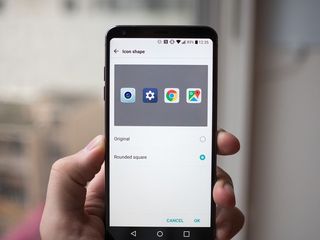
We would say that LG's home screen launcher is an acquired taste. If you don't like what your LG G6's home screen looks like right out of the box, there are a couple things you can do to tweak it.
- Turn on the app drawer by long-pressing on your home screen and tapping on "home screen settings" — tap on "select home" and choose "home & app drawer." This will switch the home screen to a more typical layout that puts all of your apps in an app drawer and lets you choose what's on the screens themselves.
- If you don't find it useful, turn off Smart Bulletin on the launcher. This is the leftmost home screen that gives you questionably useful information from your calendar and accounts, along with lots of fluff from LG. Swipe over to Smart Bulletin, tap the gear icon in the top-right corner and tap the toggle to turn it off.
- Maybe you don't like the odd frames that LG puts on every icon — you can turn off the icon frames. Head into the phone's settings, then "home screen" and tap on "icon shape" to change this. Unless you have some strong affinity for squircles, chances are you'll prefer the "original" setting where icons can just be whatever the app itself decided they should be. (Note: some carriers may tweak or remove this setting entirely.)
- If these tips don't help, you can consider a new launcher altogether. There are dozens of great launchers in the Google Play Store, and if you give a few a try you may find one that has the features and design that you like. Most of them are very customizable so you can find exactly the look you desire. Need help finding one? We've got you covered!
Read: The best Android launchers
Be an expert in 5 minutes
Get the latest news from Android Central, your trusted companion in the world of Android
Wi-Fi, Bluetooth and GPS problems
Issues with wireless radios on your phone can be some of the most frustrating, but also tough to diagnose, problems. There are so many variables at play here that your issues may not be related to the phone itself — but if you're having trouble these tips may be able to help.
- Make sure you turn off Wi-Fi or Bluetooth, wait a few seconds and turn it back on. If that doesn't fix the problem, head to the next step.
- Restart your phone. Sometimes all that's needed a quick kick to the reset button and you're good to go.
- If Wi-Fi problems persist, try forgetting the network by long pressing on the network name and tapping Forget network. Then tap the network again to re-enter the password and re-connect.
- If Bluetooth problems persist, try unpairing the device from your phone and re-pairing. To do that, tap on the cog icon next to the product's name and hit Unpair. Put the device you're connecting to in pairing mode and connect again.
- If you're worried you may have tweaked settings inadvertently and want to start over, go to Backup & reset, Network settings reset and then tap Reset settings to start fresh
If the problems persist at this point, chances are they are related to something else in the chain, like the wireless router or Bluetooth accessory you're trying to use. Follow troubleshooting steps for those devices and start fresh.
How to factory reset the LG G6
Sometimes an issue — or confluence of several issues — just can't be solved, and the only solution is to factory reset your phone and start over. It's annoying to go through that, but sometimes it's your only hope. Back up any data you want to save, then follow these steps:
- Open your phone's Settings.
- Scroll down to Backup & reset.
- Tap Factory data reset.
- Tap Reset phone.
- Enter your PIN/pattern/password and confirm.
When your phone restarts, it will be as if you just took it out of the box for the first time. Start fresh, be judicious about the apps you install and see if you can remedy your issues.
Other issues
What are your main issues with the LG G6? We'll keep this article updated as new information becomes available, and you can also find help in our forums!
Update August 2017: Article kept up to date with the latest information on how to fix common LG G6 problems.
Andrew was an Executive Editor, U.S. at Android Central between 2012 and 2020.

