Carbon: the way Google should be doing backup on Android

In theory, apps and data on your Android device should be backed up to "the cloud" and tied to your Google account. This means -- again, in theory -- that when you sign into a new device your apps and data will be restored to that device. Anyone who has owned an Android phone or two (or ten) knows that this really isn't the case. There isn't any transparency as to what apps are backed up, which apps will be restored and least of all which apps will bring their associated data along. So how do you solve this problem?
Enter, Carbon - App Sync and Backup.
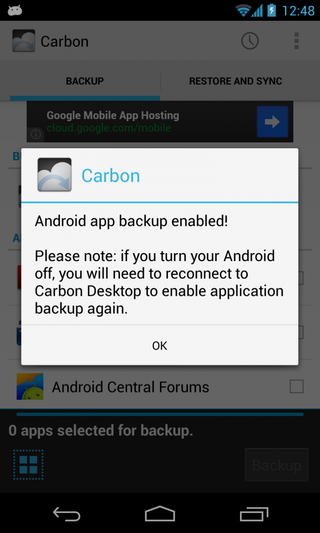
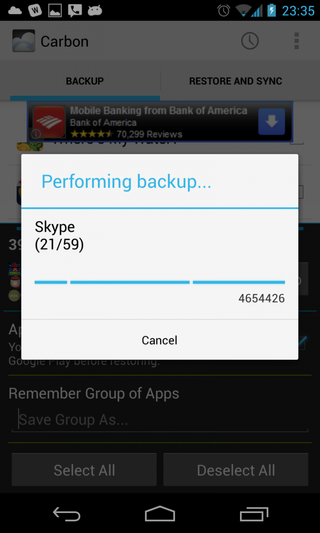
At the highest level, Carbon does one thing -- backup and restore your apps and their data. The app is only available to devices running Android 4.0 and higher, and that is easily explained once you understand what's going on under the hood. Carbon takes advantage of functionality built into the latest versions of android called "ADB Backup", which is meant to be used in conjunction with a PC running the Android SDK to backup and restore apps to your phone. Carbon pulls a clever trick, making the phone think that it is connected to a PC and initiates an ADB Backup.
The end result is the phone backing up apps and/or app data directly to the phone itself, not a PC. One big perk of Carbon compared to other backup apps is that it does not require that users root their devices. There is one extra step to take if users want to use it without root, however. Because of the way ADB Backup works, you'll need to connect your phone to a computer to enable it for the first time. At that point everything will be good to go until you reboot again. Root users can skip this step and backup with just the device.
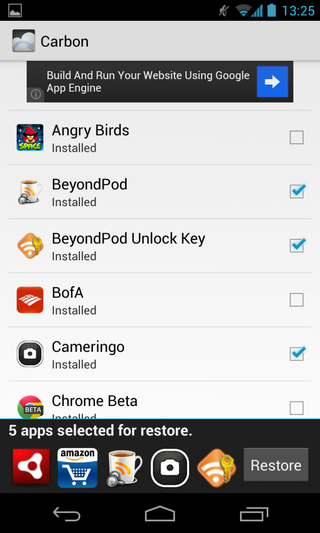
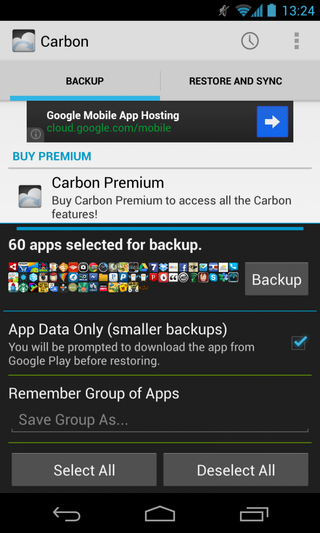
When you do choose to backup, the UI couldn't be simpler. You're greeted with a list of all installed apps, and you simply check the boxes to choose which ones to backup. You can select/deselect all, and even create groups for repeated backups. You could, for example, make a group called "games" and more routinely backup your game save states. Restore works the same in reverse, simply select the apps to restore and hit "Restore". It's that easy.
By default, and in the free version of Carbon, backups are done to the phone's internal storage. If you choose to spring for the $4.99 full version, you'll have the ability to make backups to Dropbox, Google Drive or Box.net. If you plan on backing up regularly as a way to save your data from device failure, you're probably best off with the paid version. You can also choose to schedule backups, taking your own interaction completely out of the equation.
Another default of Carbon is to just backup app data, and not the apps themselves. This saves a considerable amount of space, but means that you'll need to download your applications manually, and restore the app data afterwards. This will be a personal preference, but if you want to keep from backing up huge 500MB+ games, you'll probably want to choose to just back up app data.
Be an expert in 5 minutes
Get the latest news from Android Central, your trusted companion in the world of Android
The most important breakthrough of Carbon is that it provides full application and data backup to non-rooted users. This is something that should be included as part of the Android system, as well as accessible to regular users. "Normal" users are the ones that would benefit most from a simple and reliable backup and restore solution, and Google has neglected to offer it to them.
Who knows when or if Google will bring this functionality to the core of the operating system, but in the meantime we know that Carbon is here as a great option.
Andrew was an Executive Editor, U.S. at Android Central between 2012 and 2020.

