What does 'Connected, running sync loop' mean on Android Wear?
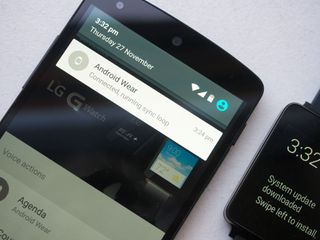
In short, the 'running sync loop' part is nothing to worry about
If you're using an Android Wear smartwatch, you may have noticed a slightly different connection message appearing in your notification tray of late. In short, instead of the standard "Connected" dialog, you'll get one saying "Connected, running sync loop." For most of the AC staff, the change seems to have come about with the update to the latest version of Google Play Services (version 6.5) in the past week.
Elsewhere, users of Android Wear devices like the LG G Watch, G Watch R and Moto 360 appear to be split — some are seeing "Connected," while others get "Connected, running sync loop." So what's going on? Read on for a full explanation.
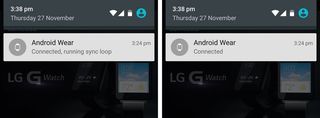
You'll get more info in your notification shade — and the Android Wear app — if Developer Options are turned on.
It took us a while to track down exactly what was going on here, but here's the deal — for all intents and purposes, both messages mean the same thing. If you're seeing "Connected, running sync loop" instead of the simpler "Connected" message, it's because you've got Developer Options enabled on your phone. Turning on Developer Options seems to prompt Android Wear to display the more verbose connection message in the notification shade, assuming that you're actually a developer and need a bit more technical info.
If you disable Developer Options on your phone using the toggle under Settings > Developer Options, then disconnect and reconnect your watch, it'll toggle back to the standard "Connected" message. (It's worth noting that the watch's Developer Options state seems to have no effect on this.)
The Developer Options toggle also determines how much info Android Wear shares with you when your watch is disconnected, and makes some additional options available in the Android Wear app itself. With developer mode enabled, you'll periodically see "Waiting (x) seconds to retry connection" when your watch is out of range. Similarly, the "Report wearable bug" and "View wearable bug report" options in the overflow menu are only visible if you've got Developer Options toggled on.
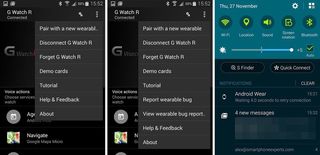
It's also worth addressing the "running sync loop" part of the message, as that's what has some users spooked. If it's running a loop, does that mean it's using more battery power on the phone or watch? In our experience, no. I've been using the LG G Watch R paired with a Samsung Galaxy Note 4, while Phil Nickinson has been using the Moto X paired with a Moto 360; we've both noticed absolutely no difference in battery life whether we're "running sync loop" or simply "connected." As far as we can tell, the message is just intended to convey more information to advanced users.
So that's that. If you're seeing more information than before in Android Wear — including "Connected, running sync loop" — chances are it's because you've got Developer Options enabled. Don't want to see this extra stuff? Simply disable the toggle in Settings > Developer Options and then reconnect your watch.
Be an expert in 5 minutes
Get the latest news from Android Central, your trusted companion in the world of Android

Alex was with Android Central for over a decade, producing written and video content for the site, and served as global Executive Editor from 2016 to 2022.
