Using Power saving mode with the Samsung Galaxy S7

We've all been there. It's 3 p.m. and you're running on 10 percent battery. There's three hours until your shift ends and texting is the only thing keeping you awake. It's Power saving mode to the rescue!
Luckily, the Samsung Galaxy S7 has two power saving modes to keep you alive until the end of the day.
What is Power saving mode?
Power saving mode is a mode of operation that stops some processes that may eat away at your battery. For example, on Power saving mode, your apps will stop fetching new data in the background; emails or instant messages won't come through until you're actually using the relevant app; location services will be turned off, and more.
Your phone's performance will even be capped, so you may experience lag with some games and apps.
Basically, it's like your phone has been given a sedative.
Why should I use it?
If you've been streaming podcasts all day and watching YouTube videos, chances are you'll be running pretty low come late afternoon. If you really need your battery to last another couple hours, and it's not absolutely detrimental, then you should turn Power saving mode on.
You may know to dim your screen and turn off some battery-eating processes, but power saving mode will help with the other processes and operations that you don't know about, so that you can get the most out of your phone's battery life.
Be an expert in 5 minutes
Get the latest news from Android Central, your trusted companion in the world of Android
How do I turn it on?
Not only can you enable and disable power saving mode at will, but you can choose to have it enabled when your battery reaches a certain percentage.
- Launch the Settings app from your Home screen or from the app drawer.
- Tap Battery in the bottom category with green icons.
- Tap Power saving mode.
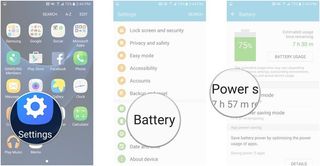
- Tap the switch to turn it on.
- Tap Start power saving.
- Immediately
- At 5% battery power
- At 15% battery power
- At 20% battery power
- At 50% battery power
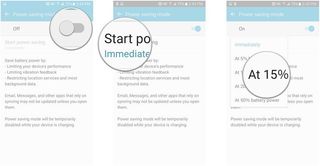
You can also turn on Power saving mode from the Notification Shade. All you have to do is swipe down from the top of your screen and tap the Power saving button.
Your phone's performance will be limited at the time of your choosing so that you can conserve power when you need it the most.

