Using the Cyanogen OS Gallery

It's reasonably safe to say that most smartphone camera users fall into two categories. Your photos are either meticulously organized into folders and you only keep the ones you like, or your photo galley is a dumpster that only gets cleaned out when you wipe the device or run out of storage. The prevalence of cloud backup services has made this divide fairly easy to accomplish, and because there are so many of them nowadays there's been a unique push for the local Gallery app to be the central hub to connect cloud and local photo storage.
The Cyanogen OS Gallery is a decent example of this experience, and whether your photo collection resembles a teenager's bedroom floor or a well organized closet the app has you covered. Here's how it works.
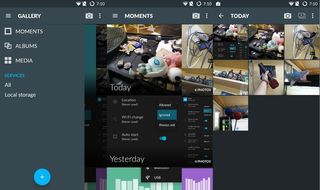
You start off in the Cyanogen OS Gallery the same way you do just about every other Gallery app. There's a pile of photos with a few organization methods, in this case a "Moments" view alongside folder views and a grid view of everything. Moments grabs everything and uses the timestamp to organize the images into time groups like Today, Yesterday, and Last Month. Folder view and grid view work exactly as you'd expect them to, which is nice if you want to quickly flip through screenshots or if you're looking for a photo you know will stand out in a grid. Where things get particularly interesting is when you add in cloud sources, which the Galley app makes fairly easy.
Simple, straightforward, and plays nice with several third-party solutions — with Google being the best integrated.
Tapping the great big plus button lets you grab photos from Google, Dropbox, Flickr, and others. There's a login process with whatever service you choose, and that photo source is then added to the mix. You don't have to worry about these images taking up space, but you can see them in line with everything else and interact with the images within the Gallery app. It's particularly useful if you're taking photos with something other than your phone and you store them on those cloud services, because it puts everything in one place and makes things like mobile photo editing a little more convenient.
So there you have it. Simple, straightforward, and plays nice with several third-party solutions — with Google being the best integrated. Of all the photo services that try to act as a central hub for your content, the Cyanogen OS Gallery is easily one of the more straightforward about things, and as a result it works well for just about everyone.
Be an expert in 5 minutes
Get the latest news from Android Central, your trusted companion in the world of Android

