Google's #MyAndroid Taste Test gives bad results. Here's how to make them better
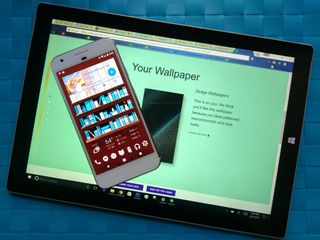
Android has always been a bastion of customization, but it hasn't exactly been well-advertised, by Google or by the various manufacturers that ship it on their devices. Google is now looking to highlight that flexibility and creativity with its new #myAndroid campaign, looking to showcase how diverse and delightful our home screens can be when we add our own uniqueness to them.
Google has even devised a simple — dare I say cute — Taste Test to help you find some customizations you might like. But how do you use what the quiz spits out?
Launchers

Yeah, I know that launchers are technically the third thing that the quiz spit out, but Google's wrong to do that and I'll tell you why. Yeah, you can change wallpapers on any launcher, but to apply icon packs, you need a launcher that supports third-party icon packs, and that means you're not gonna be using the one that came with your phone.
Moreover, the launcher is the foundation of your home screen and the foundation of your theme. It doesn't make a whole lot of sense to start with anything else since the launcher is what you'll be plugging the rest of this theme into.
For the most part, #myAndroid suggests relatively easy-to-use launchers like Smart Launcher 3 and our favorite theming launcher Nova Launcher, but if you're looking for another launcher, may we suggest something off our Best Launchers list?
Here's how to switch to a new launcher:
- Download your new launcher.
- Tap the home button.
- Select your new launcher.
- Tap Always. (This may not be there/necessary depending on your device.
Note: In some phones, this procedure may not always work. You may have to delve into the settings to find "default home" or "default launcher" and set it in there.
Be an expert in 5 minutes
Get the latest news from Android Central, your trusted companion in the world of Android
Once your new launcher launches, it'll have a setup process for you to follow. These processes can be as simple as picking a wallpaper and introducing you to its features or as complex as setting up particular design styles and importing your previous home screen layout from your old launcher.
Wallpapers

Wallpapers are often the basis of a user's theme; in fact for most users that is the entirety of their theme. Wallpapers are important, and while the three #myAndroid offers in their Taste Test are usually not too bad, it's not like it's hard to find another wallpaper somewhere else:
- Wallpapers is Google's wallpaper gallery app and is indeed one of the wallpaper sources the have you download wallpapers from in the Taste Test. It has hundreds of wallpapers to pick from.
- Zedge is another source of Taste Test wallpapers and a gallery with tens of thousands of wallpapers to choose from, with everything you could ever think of waiting to be found in its many styles.
- DeviantArt is one of the largest artist gallery sites on the internet and the source of many of our own Wallpaper Weekly walls. While you do need to be careful what you search on DeviantArt, the only thing more diverse than the content is the diversity of the talent.
Once you've downloaded a wallpaper, here's how to apply it on most launchers:
- Long-press the wallpaper on your home screen until a series of options appear.
- Tap Wallpapers.
- Tap Pick image.
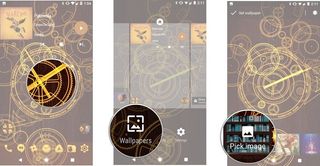
- Select your downloaded wallpaper.
- Center and zoom the wallpaper as desired
- Tap Set wallpaper.
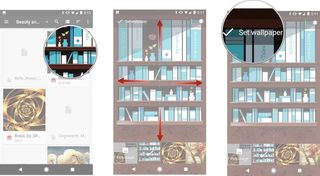
Icon Packs

There are so, so, so, so many icon packs out there, it'll make your head spin. You could use a different icon pack every day of the year and it would still take decades to get through every icon pack on Google Play. This means that we have to separate the good, the bad, and the ugly. If the icon packs that your Taste Test offers aren't to your liking, you might try some of our favorites.
Once you find an icon pack that you like, and have a launcher that supports them, switching to that icon pack is fairly simple, but varies from launcher to launcher. In your launcher's settings, it can be hiding a few different places, but here are where the most common launchers hide it:
- Nova Launcher: Nova Settings > Look & feel > Icon theme
- Action Launcher: Action Settings > Display > Icon Pack
- Smart Launcher 3: Long-press home screen > Theme > Icon Packs
- BlackBerry Launcher: Long-press home screen > Icon Packs
- Arrow Launcher: Arrow Settings > Set Icon Pack
- Aviate Launcher: Long-press home screen > Settings > Set Icon Pack
Widgets

The widgets given in the Taste Test are not great. I'm just gonna go ahead and say that now: they aren't great. The widget given for music lovers can't even be called good, seeing as Sound Search for Google Play hasn't been updated since 2013, is outdated in both visuals and function (it doesn't work on Nougat), has been both a widget and a part of the main Google app for years.
I understand that widgets are a woefully misunderstood and underserved segment of the customization and overall Android market as a whole, but Google can do better for that. And seeing as they haven't, we've taken it upon ourselves to offer some widgets you could use that actually work and even look good doing it.
Music
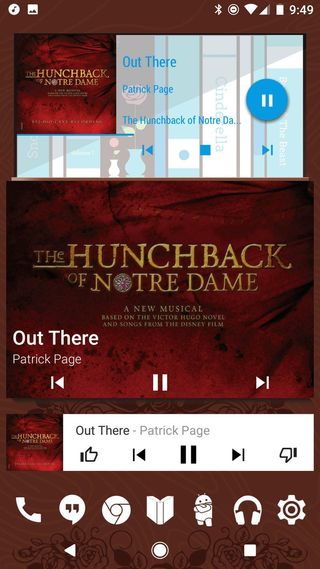
First and foremost, check the music app that you use for your tunes. Chances are it has at least one widget to put playback controls on your home screen. Google Play Music's widgets (bottom below) are nice, if a bit bright. If the widget from your service is lacking, here are some third-party widgets to try:
- Jack's Music Widget (center) is a simple, customizable music widget that can control playback for dozens of music players, and video players, too, like YouTube and Netflix when you're Casting to a bigger screen.
- Material Music Komponent for KWGT (top) is a bit more advanced, but also offers better looking and completely color-customizable widgets so that no matter your wallpaper or theme, your music widget will match.
Weather
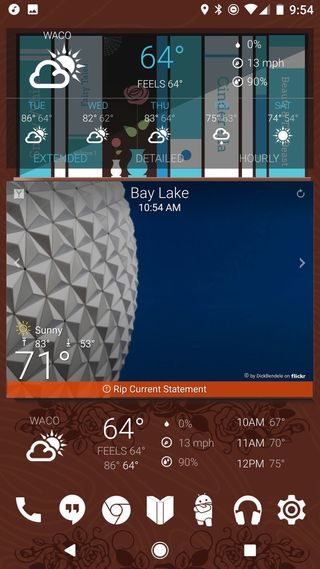
Again, most weather apps have at least one widget to put glanceable conditions or forecast on your home screen, but if you're in the market for some top-notch weather widgets, here are our recommendations:
- 1Weather (top and bottom) has some of the most themable and versatile weather widgets we've seen, and there's a reason that we use them in just about every theme posted on Android Central: they're damn good.
- Yahoo Weather (center) has Flickr backgrounds that can showcase wonderful photos from your town. If you live in the sticks, that's not going to help much, but if you live in a large city or a tourist destination like Walt Disney World, these weather widgets will give you a porthole to the beauty outside your door.
News
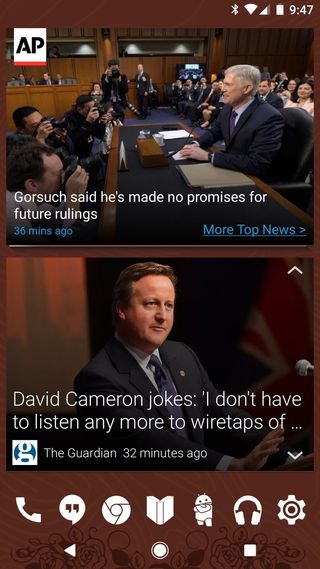
Widgets for news are somewhat limited by what sources you want your news from, but here are a couple of news widgets that should keep all sides happy:
- AP Mobile has a simple widget and is one of the most widely-trusted and widely used news sources in the world. The widget shows the latest headline in one of three feeds, along with the story's top image.
- Google Newsstand can pull from tons of different sources, and even better, Google Newsstand will let you tap through several headlines on the widget itself. Google Newsstand isn't widely used, but its widget might make you consider giving the main app a go.
Keyboards

Yeah, you can theme some keyboards, but I'm willing to bet that's not why the bottom of your Taste Test results is an ad for GBoard. Most of the apps and launchers being promoted in the #MyAndroid Taste Test come from third parties, like Zedge or Lines or Nova Launcher. The soon-retiring Google Now Launcher doesn't support icon packs, and while widgets like can be useful… kinda… I guess… there isn't a whole lot of customization material that Google makes itself besides its Wallpapers app.
This isn't a cheap promotion, and it makes sense that Google would have at least one category they can own and push people to a Google app with.
Your turn
So, what were your Taste Test results? Was there anything in there that fascinated you? Disappointed you? Anything more you were looking for? Tell us in the comments below!
Ara Wagoner was a staff writer at Android Central. She themes phones and pokes YouTube Music with a stick. When she's not writing about cases, Chromebooks, or customization, she's wandering around Walt Disney World. If you see her without headphones, RUN. You can follow her on Twitter at @arawagco.

