How to set up the Galaxy S8 to send Bluetooth audio to two devices at once
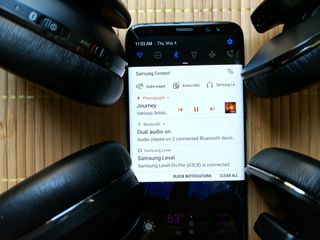
From headphone splitters that almost never work when you need them to spltting earbuds and staying uncomfortably within inches of each other for an in-flight movie, it's just sucked. Well, rejoice, music and movie sharers! The Samsung Galaxy S8 and S8+ sport an awesome new feature called Dual Audio, which will broadcast Bluetooth media audio to two Bluetooth devices at once. It's easy to use and works remarkably well.
Let's get our beat on, together!
Before you can use Dual Audio, you need to turn it on.
- Open Settings.
- Tap Connections.
- Tap Bluetooth.
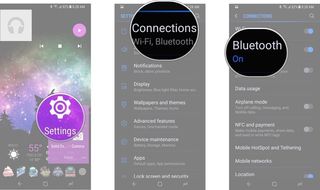
- Tap the three-dot menu icon in the top right corner of the screen.
- Tap Dual Audio.
- Tap the toggle switch in the top right corner of the screen to turn Dual Audio on.
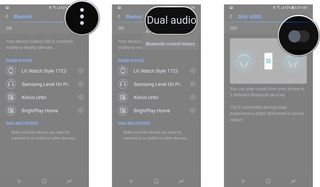
Once you've activated Dual Audio, when you connect two Bluetooth devices, your Galaxy S8 will begin to stream its audio to both headsets, or to one headphone and one speaker, or two speakers. If a third Bluetooth audio device connects to your Galaxy S8, it will kick the oldest connection off Dual Audio and add the third device to Dual Audio, so be advised if you're someone with a drawer full of Bluetooth headphones.
Another quirk of Dual Audio to be aware of: the first device to connect to the Galaxy S8 during Dual Audio will be the device that can use its headset media controls to pause, play, or change tracks. The second device is just along for the listen, so if you want to control the music, make sure you connect your headphones first and then you partner's.
Be an expert in 5 minutes
Get the latest news from Android Central, your trusted companion in the world of Android
Ara Wagoner was a staff writer at Android Central. She themes phones and pokes YouTube Music with a stick. When she's not writing about cases, Chromebooks, or customization, she's wandering around Walt Disney World. If you see her without headphones, RUN. You can follow her on Twitter at @arawagco.

