Nova Launcher has been around for a long time. How long? Well, Nova Launcher Prime, Nova's premium upgrade, was one of the first paid apps I ever bought back in 2012 during Google Play's 25-cent sale. A lot has changed in that time, and while trends in Android have come and gone, Nova Launcher has stayed one of its best launchers.
Here's how Nova Launcher continues to win its place as the home screen of millions, and it starts with how Nova runs for the first time after installation.
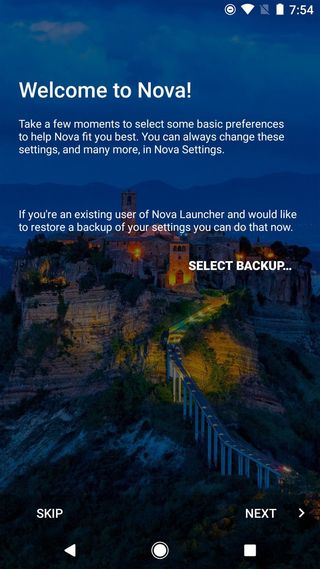
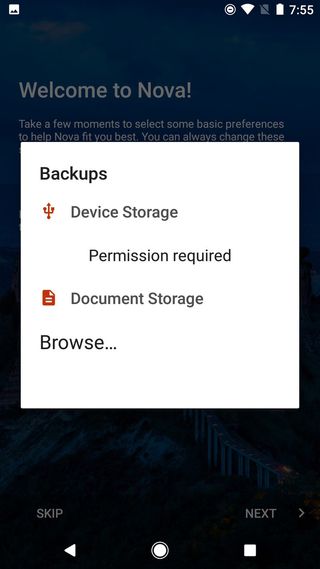

If this isn't your first device with Nova Launcher, it asks you if you want to restore a previous Nova backup file. Restoring a backup from local storage or the cloud, Nova skips the rest of the setup process by applying the settings you had in your backup. For users who bring launchers from one phone to another — or reinstall all their apps after factory resets — being able to restore your backup without going through the entire setup process first is a blessing, and one not many other launchers replicate right now.
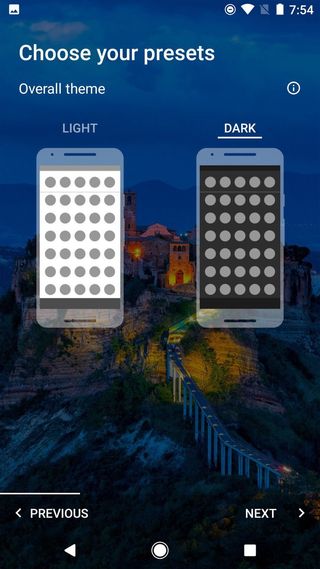
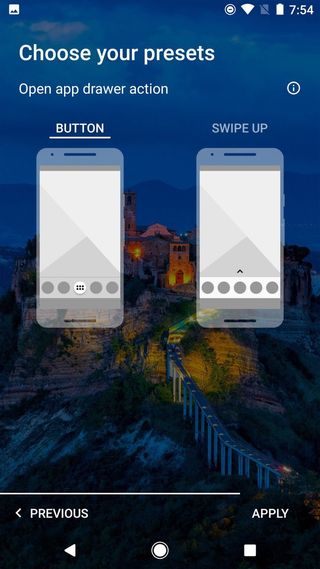
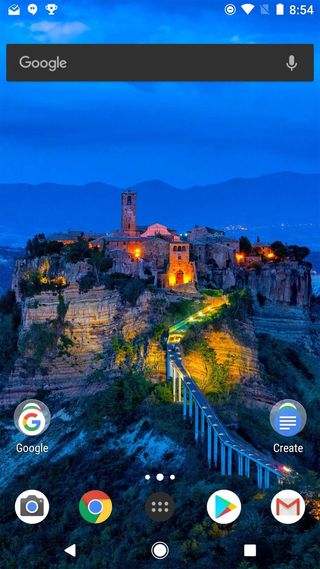
If it's your first time, Nova Launcher can be a little intimidating off the bat. Rather than being asked about wallpapers and what apps they want on their dock, Nova asks users how they want the very launcher to look: light or dark themes, material cards or Pixel-esque solid backgrounds, app drawer button or swipe to drawer. Nova tries to help ease users into the multitude of settings available to them by showcasing three easy-to-understand setting options and giving them a simple A/B choice.
Once you've picked these three settings, you're taken to your new home screen, which is sparsely populated with Google apps. You can easily import your layout from your previous launcher to save the time and frustration of putting everything back where you want it. From here we have a few additional options, almost all of which live in Nova Settings.
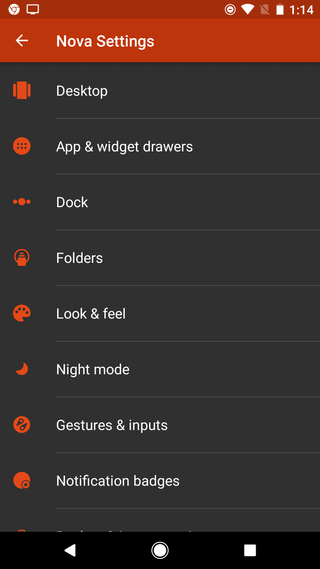
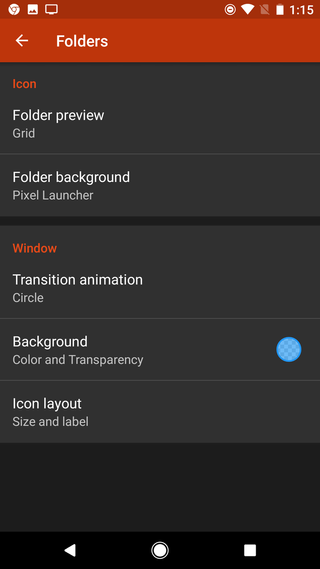
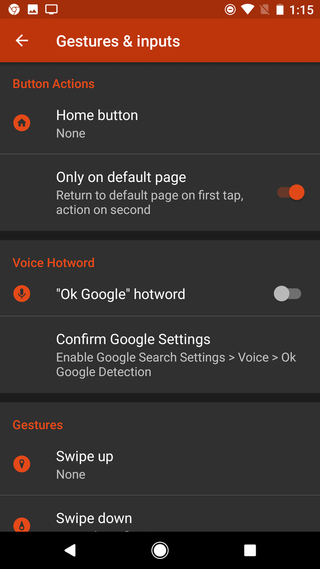
I have spent years poking around Nova Settings while tweaking themes and testing new layouts, but even I have to admit, Nova Settings is a bit of a basket case. Just as Nova Launcher has remained largely the same launcher with a few more new styles and features added in over the years, Nova Settings has kept nearly the same format for the last five years, just expanding with the addition of more and more features.
It's got everything but the kitchen sink, and it's easy for settings — and users — to get lost in it. That said, there are quite a few gems hiding in these settings are it's worth familiarizing yourself with, including Nova Launcher's biggest ace in the hole: subgrid positioning, which is quite well hidden in the Desktop grid settings.
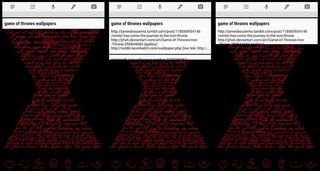
Subgrid positioning allows you to place app shortcuts and widgets between the normal grid spaces on your desktop. If a 5x1 widget looks too small and 5x2 is too big, you can use subgrid positioning to resize your widget to 5x1.5, which makes your home screens more flexible and can help you get everything in just the right place.
Gesture shortcuts — assigning tasks to actions like swipes and double-taps — may not seem all that hidden considering they get their own folder in the main Nova Settings screen, but keep in mind those are only half the gesture controls that you can assign in the launcher. Every app shortcut on your home screens can also have a swipe gesture added to them — and every folder can, too!

Speaking of folders, I know that Action Launcher's Covers are the bee's knees when it comes to folder features, opening your folder with a swipe and open the first app with a tap. Well, I'm here to tell you that not only can Nova play that tune, it can play it better. If you want to turn a regular folder into a "Covers" folder, you can edit the folder and tap Swipe to open. Nova will automatically change the folder icon and tap action to the first app in the folder.
But what if you want to tap to open the folder and swipe to open the first app inside? Instead of tapping Swipe to open folder, tap the Swipe action and select the first item in folder. What if you want to swipe to open the folder, but don't want the first app icon as the folder icon? No problem there either. In the folder's edit window, tap the icon to change it to whatever icon you want. We've got all the Covers functionality — and more — just without a cutesy name.

I know Nova Launcher gets pegged as a theming launcher — and we've used it for a lot of themes over the last few years, but Nova is for more than themers. It's for users who know how they want their launcher to look and use the same layout on device after device using Nova backups. It's for users who want the option to make their phone look like a Pixel or like a Samsung Galaxy S8. It's for users who want their phone to look how they want, from the most basic layouts to the most minute details.
It's for users like you. And me.
Have you used Nova Launcher for what feels like forever? What keeps you coming back between your affairs with other launchers? What gems have you discovered and treasured in Nova Settings? Share with us in the comments.
Want to give Nova Launcher a try? Here are the first five settings you'll want to know
Ara Wagoner was a staff writer at Android Central. She themes phones and pokes YouTube Music with a stick. When she's not writing about cases, Chromebooks, or customization, she's wandering around Walt Disney World. If you see her without headphones, RUN. You can follow her on Twitter at @arawagco.


