How to access and use Memories in Snapchat for Android
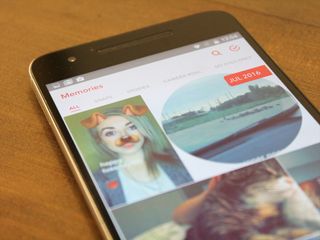
Snapchat has announced yet another feature as they continue to expand their platform that originally was created to simply send and receive temporary pictures.
This new feature is called Memories, and it's essentially a cumulative archive of all of the snaps you've saved to your phone since you downloaded the app.
But how exactly do you navigate Snapchat Memories, and how does this new feature work? Here's how to use Snapchat Memories to your fullest advantage.
- How to access Memories in Snapchat on Android
- How to access Snaps in Memories on Android
- How to access Stories in Memories on Android
- How to access your Camera Roll in Memories on Android
- How to access My Eyes Only in Memories on Android
- How to post an old Snap to your Snapchat on Android
- How to post part of a saved story to your Snapchat on Android
- How to post a photo from your Camera Roll to your Snapchat on Android
How to access Memories in Snapchat on Android
- Launch Snapchat from your home screen.
- Tap on the smaller white circle underneath the shutter button to access Memories. You can also swipe up anywhere on the screen.
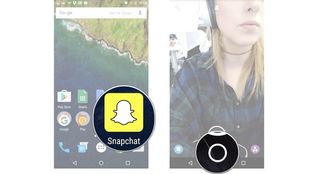
How to access Snaps in Memories on Android
- Launch Snapchat from your home screen.
- Tap on the smaller white circle underneath the shutter button to access Memories. You can also swipe up anywhere on the screen.
- Tap the Snaps tab at the top of the screen to access your saved snaps.
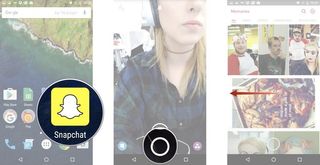
How to access Stories in Memories on Android
- Launch Snapchat from your home screen.
- Tap on the smaller white circle underneath the shutter button to access Memories. You can also swipe up anywhere on the screen.
- Tap the Stories tab at the top of the screen to access your saved stories.
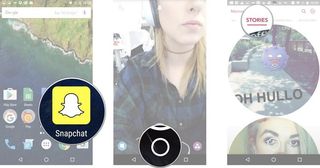
How to access your Camera Roll in Memories on Android
- Launch Snapchat from your home screen.
- Tap on the smaller white circle underneath the shutter button to access Memories. You can also swipe up anywhere on the screen.
- Tap the Camera Roll tab at the top of the screen to access your Camera Roll.
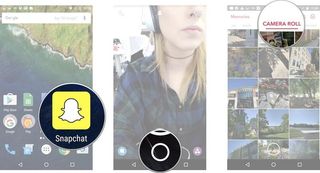
How to access My Eyes Only in Memories on Android
- Launch Snapchat from your home screen.
- Tap on the smaller white circle underneath the shutter button to access Memories. You can also swipe up anywhere on the screen.
- Tap the My Eyes Only tab at the top of the screen to access your protected, private snaps.
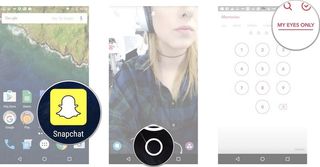
Type in your password to access your My Eyes Only. Keep in mind that if you have to reset your password, all of the snaps saved to My Eyes Only will be erased.
How to post an old Snap to your Snapchat on Android
- Launch Snapchat from your home screen.
- Tap on the smaller white circle underneath the shutter button to access Memories. You can also swipe up anywhere on the screen.
- Tap the Snaps tab at the top of the screen to access your saved snaps.
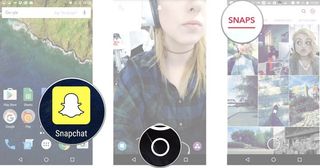
- Tap on the photo or video you would like to post to your Snapchat story or friend.
- Tap and hold the photo. A black border will appear around the photo.
- Tap the arrow within the blue circle in the lower right corner.
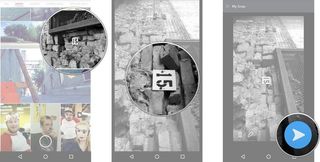
Just like sending a standard snap, select My Story or the contacts you would like to share your photo/video with.
How to post part of a saved story to your Snapchat on Android
- Launch Snapchat from your home screen.
- Tap on the smaller white circle underneath the shutter button to access Memories. You can also swipe up anywhere on the screen.
- Tap the Stories tab at the top of the screen to access your saved stories.
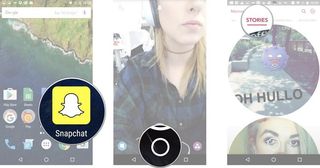
- Tap and hold the story bubble you would like to select.
- Swipe left or right to pick a specific snap in the story bubble to post.
- Tap the arrow within the blue circle in the lower right corner.
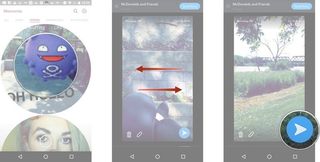
Just like sending a standard snap, select My Story or the contacts you would like to share your story photo/video with.
How to post a photo from your Camera Roll to your Snapchat on Android
- Launch Snapchat from your home screen.
- Tap on the smaller white circle underneath the shutter button to access Memories. You can also swipe up anywhere on the screen.
- Tap the Camera Roll tab at the top of the screen to access your Camera Roll.
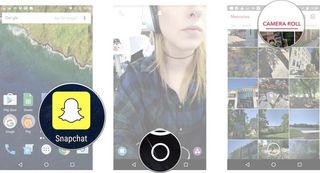
- Tap and hold the photo or video you would like to post from Camera Roll.
- Tap the arrow within the blue circle in the lower right corner.
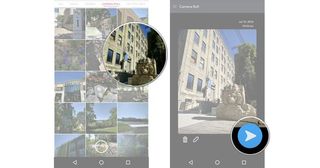
Just like sending a standard snap, select My Story or the contacts you would like to share your story photo/video with.
Be an expert in 5 minutes
Get the latest news from Android Central, your trusted companion in the world of Android

