How to use Podcasts in Google Play Music on the web

First it was its own streaming service and now Google Play Music has evolved to include podcasts in its library. Gone are the days of needing a third party app to subscribe and listen to your favorite podcasts ( the Android Central Podcast, of course!); you can now centralize all of your listening habits, thanks to Play Music.
We'll walk you through how their web interface works to get you on your way to podcast paradise.
- How to find and subscribe to your favorite podcast in Google Play Music
- How to view your subscribed podcasts in Google Play Music
- How to share a podcast on Google Play Music on the web
- How to share specific podcast episodes with Google Play Music
- How to listen to a podcast in a pop-up window in Google Play Music in Chrome
How to find and subscribe to your favorite podcast in Google Play Music
There are a couple easy ways you can find podcasts through Play Music on the web.
- Visit Google Play Music in your favorite web browser.
- Click the menu button in the top lefthand corner of your screen.
- Click Podcasts.
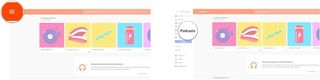
- Top Charts: These are promoted podcasts or podcasts with the most subscribers.
- Categories: Click All categories just under Your Podcasts, to browse the top-rated podcasts in each category.
- Search: Click the search bar and type in the name of the podcast you're looking for or search by topic. Podcast results will appear under Podcasts.
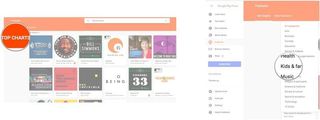
- Click on the podcast you'd like to subscribe to.
- Click the Subscribe button below and to the right of the podcast's title. Click the same button to unsubscribe.
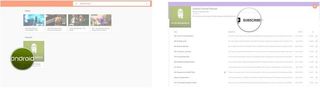
At the moment, you can't manually add an RSS feed, so for now you'll have to be happy with searching.
How to view your subscribed podcasts in Google Play Music
Now that you've subscribed to all your favorite podcasts, you don't have to search for them every time you want to listen.
- Visit Google Play Music in your favorite web browser.
- Click the menu button in the top lefthand corner of your screen.
- Click Podcasts.
- Click Your Podcasts next to Top Charts.
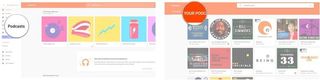
All the podcasts you're subscribed to will appear here. You can listen to and manage them all from here.
How to share a podcast on Google Play Music on the web
There are a few different ways you can share your favorite podcasts.
Be an expert in 5 minutes
Get the latest news from Android Central, your trusted companion in the world of Android
How to share a podcast via a link with in Google Play Music
- Find or view the podcast you'd like to share.
- Click the podcast.
- Click the Share button next to Subscribe.
- Click Copy Link.
- Paste the link wherever you'd like to share it.
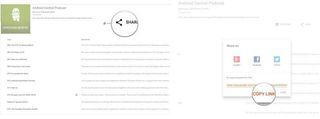
How to share a podcast to Facebook with Google Play Music
- Find or view the podcast you'd like to share.
- Click the podcast.
- Click the Share button next to Subscribe.
- Click Facebook.
- Click Post to Facebook.
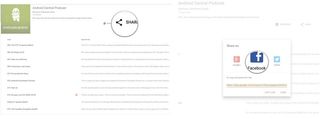
The link for that podcast will now be shared on your wall.
How to share a podcast to Google+ with Google Play Music
- Find or view the podcast you'd like to share.
- Click the podcast.
- Click the Share button next to Subscribe.
- Click Google+.
- Click Share.
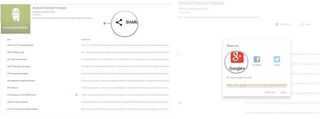
How to share a podcast to Twitter with Google Play Music
- Find or view the podcast you'd like to share.
- Click the podcast.
- Click the Share button next to Subscribe.
- Click Twitter.
- Click Tweet.
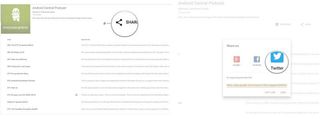
How to share specific podcast episodes with Google Play Music
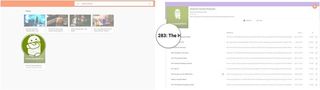
- Click the episode menu button. It's the three vertical dots to the left of the episode description.
- Click Share.
- Share, as described above.
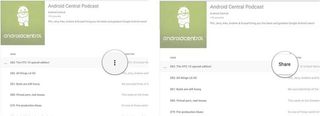
How to listen to a podcast in a pop-up window in Google Play Music in Chrome
If you want to listen to a podcast but still want to search around in Google Play Music, you can listen to the podcast in a separate pop-up. Here's how:
- Find or view the podcast you'd like to listen to in your Chrome browser.
- Click the podcast.
- Click the mini player button in the bottom right of the screen. It's a square with an arrow pointing upward and to the right.
- Click Install.
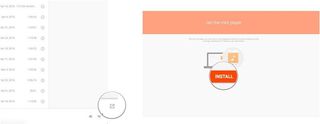
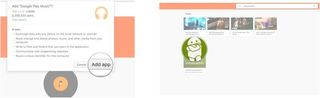
- Double-click the episode you want to listen to.
- Click the mini player button in the bottom righthand corner of the screen.
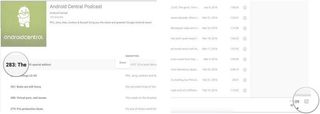
Note: this feature is only available in Google Chrome.
A small pop-up window will appear wherein you can control the episode you're listening to using traditional music control.

