How to use Effects and Filters in Google Duo
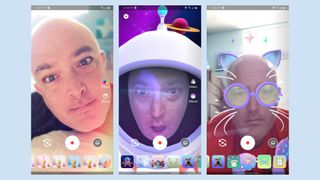
Who among us hasn't turned on a silly background or face filter when video chatting with friends on Snapchat, Facebook Messenger, or Skype? It's a lot of fun to do and can make even the most mundane work from home conference call more enjoyable. Google Duo also has these features, and they're unbelievably easy to use. I'll walk you through it, step-by-step, below. I apologize in advance for the goofy screenshots (I may have had too much fun with this).
How to use Effects and Filters with Google Duo
- Open the Google Duo app on your phone, tablet, or Chromebook, and make sure you're signed in with your Google account.
- If you've never opened the app before, grant it permissions to access your phone's microphone, camera, and contacts.
- Swipe down from the middle of the screen to open the full-screen view.Source: Jeramy Johnson / Android Central

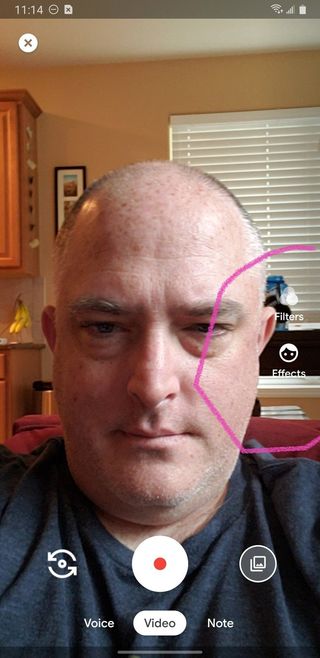
- On the middle right of the screen, you'll see the Filters and Effects buttons.
- Tap on the Filters button to see how you can modify the look of your chat with the different filters available.
- Tap on the Effects button to see how you can make yourself look particularly silly with one of the many filters available. Turn yourself into an astronaut, add funny glasses, or lean out of a window or picture frame.Source: Jeramy Johnson / Android Central
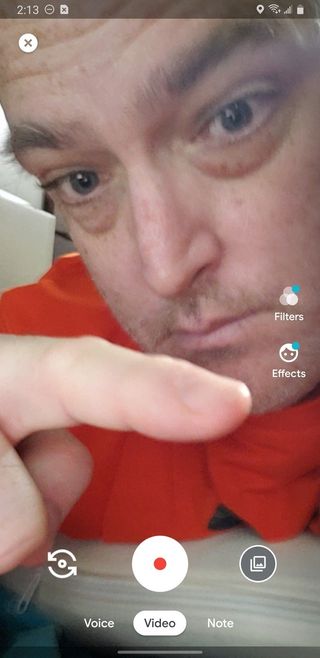
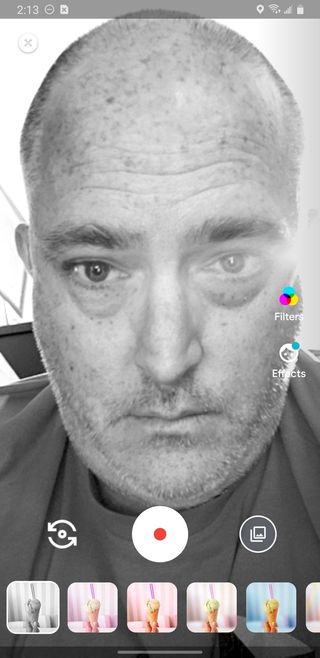

Now you can get creative and turn an ordinary Duo call into an extraordinary messaging experience! In addition to adding a little creativity to your calls, these effects and filters can help to make up for poor lighting conditions, bad selfie cameras, or messy rooms.
Be sure to check back on the filters and effects during holidays and special events, as Google is known to add in fun seasonal filters and effects during times like these. And if you're looking for more Google Duo tips and tricks, we have a handy roundup of all our favorites!
Our top equipment picks
If you're looking to upgrade your selfie shooter, check out two of our favorite phone cameras for different budgets.

If you don't want to spend a lot but want to take solid selfies, the Nokia 7.2 is your jam. With its 20MP front camera you're sure to get a great shot.
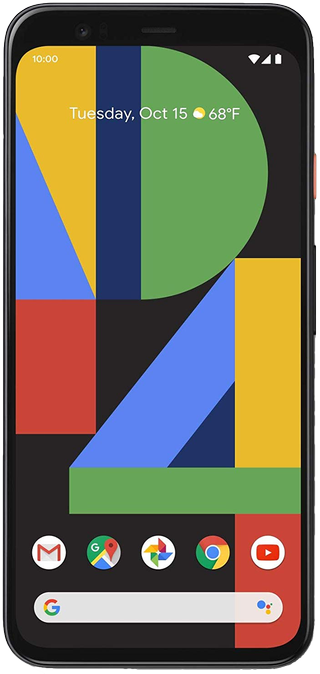
The best camera you can get in a smartphone today
The Pixel 4 XL has excellent hardware and the best camera of any phone we've tested. It's great for Duo calls!
Be an expert in 5 minutes
Get the latest news from Android Central, your trusted companion in the world of Android

Jeramy was the Editor-in-Chief of Android Central. He is proud to help *Keep Austin Weird* and loves hiking in the hill country of central Texas with a breakfast taco in each hand.
