How to manage time zones and locations in Fitbit for Android

Do you travel a lot? Changing time zones and locales mess with the body's circadian rhythms, and when you're jet lagged the last thing you want to do is work out. However, Fitbit can still keep on track to your fitness goals with a few adjustments.
How to turn automatic time zone on or off in Fitbit on Android
By default Fitbit will keep its time zone synced up with your phone's, but if you travel a lot and want to keep your Fitbit on your home time zone, that's a thing you can do. Here's how.
- Launch the Fitbit application from your Home screen or the app drawer. It's the button with the aqua and white dots arranged in a diamond over a circular black background.
- Tap the menu button. It's in the upper left corner of the screen and looks like this: ☰.
- Tap Account. It's the fourth option down from the top of the menu.
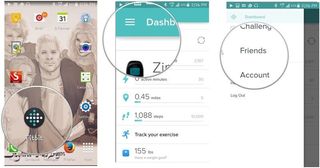
- Tap on SETTINGS in the lower right corner of the green area of your screen.
- Tap the switch to enable it. It turns red when on and gray when off.
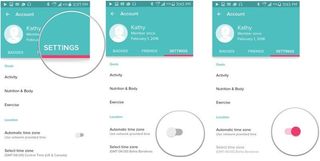
How to change your time zone in Fitbit on Android
If you've disabled automatic time zone switching, then you'll have to manually change your time zone in Fitbit if the need arises.
- Launch the Fitbit application from your Home screen or the app drawer. It's the button with the aqua and white dots arranged in a diamond over a circular black background.
- Tap the menu button. It's in the upper left corner of the screen and looks like this: ☰
- Tap Account. It's the fourth option down from the top of the menu.
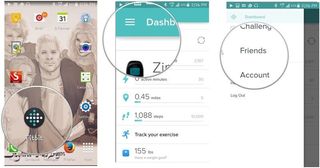
- Tap on SETTINGS in the lower right corner of the green area of your screen.
- Tap Select time zone.
- Tap your time zone in the menu.
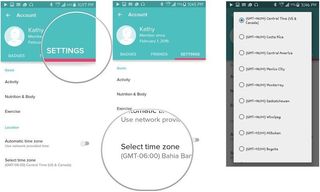
How to turn automatic location tracking on or off in Fitbit on Android
Automatic location is enabled by default. If you disabled it, here's how to enable it.
- Launch the Fitbit application from your Home screen or the app drawer. It's the button with the aqua and white dots arranged in a diamond over a circular black background.
- Tap the menu button. It's in the upper left corner of the screen and looks like this: ☰
- Tap Account. It's the fourth option down from the top of the menu.
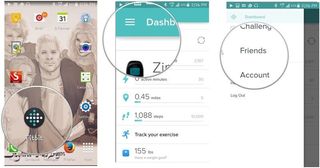
- Tap SETTINGS in the lower right corner of the green area of your screen.
- Swipe up to scroll down until you see Automatic location.
- Tap the switch to enable it. It turns red when on and gray when off.
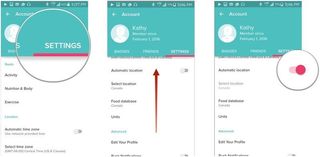
How to change your location in Fitbit on Android
If you want to tell Fitbit where you are in the world yourself, you need to disable this setting. Here's how to do it.
- Launch the Fitbit application from your Home screen or the app drawer. It's the button with the aqua and white dots arranged in a diamond over a circular black background.
- Tap the menu button. It's in the upper left corner of the screen and looks like this: ☰
- Tap Account. It's the fourth option down from the top of the menu.
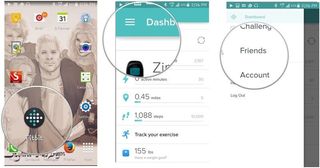
- Tap on SETTINGS in the lower right corner of the green area of your screen.
- Swipe up to scroll down until you see Select location.
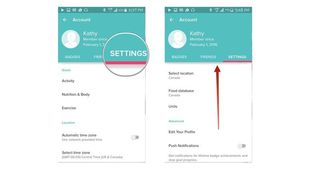
- Tap Select location.
- Tap your country in the menu.
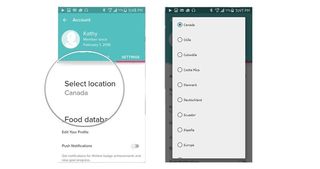
How to change the food database in Fitbit on Android
Want to change the Fitbit's food data base to match your local cuisine? Yes, that's a thing you can do — here's how to do it.
- Launch the Fitbit application from your Home screen or the app drawer. It's the button with the aqua and white dots arranged in a diamond over a circular black background.
- Tap the menu button. It's in the upper left corner of the screen and looks like this: ☰
- Tap Account. It's the fourth option down from the top of the menu, on the left side of your screen.
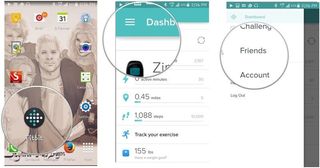
- Tap on SETTINGS in the lower right corner of the green area of your screen.
- Swipe up to scroll down until you see Food database.
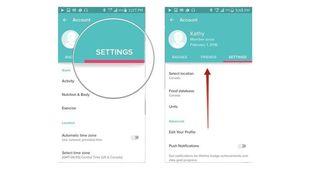
- Tap Food database.
- Tap your country in the menu.
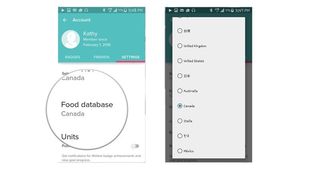
Be an expert in 5 minutes
Get the latest news from Android Central, your trusted companion in the world of Android

