How to make your phone look like a Galaxy S9

The Samsung Galaxy S9 is here, and with it comes another update of Samsung's software UI. This year is more of a polishing than last year's overhaul, with the S9's home screen sporting an array of geometric wallpapers, wireframe icons, and distinctive widgets. Even if you pre-ordered a Galaxy S9, it's not showing up for a few weeks. While you're waiting, why not get some of that modern sleekness on your current phone with our very own Samsung-inspired theme?
Wallpapers

I'm opposed to stock wallpapers on principle, but the wallpapers packaged with the Samsung Galaxy S9 are really enticing. They're somewhat diverse; some feature geometric patterns in various colors, but there's also a dandelion one, a few styles featuring the "9" branding, and some simple ones with faded color streaks. We've extracted all of the pre-installed wallpapers for the S9 and S9+, and there are 19 in total for you to choose from.
Download all the Samsung Galaxy S9 wallpapers
Launcher magic

Now, we can't get the Samsung launcher on non-Samsung phones the way that we can get the BlackBerry Launcher or the ZenUI Launcher from ASUS, but that doesn't mean we can't get what we desire from other, more customization-friendly launchers. There are a few things we're looking for here:
- Folders: This is one of the few areas where third-party launchers can outdo TouchWiz itself! At least, Action Launcher can. Action Launcher has a wide, wide array of folder shortcut styles available, and two of those styles are TouchWiz and TouchWiz (outline). You can choose either of these options in **Action Settings > Folders & Shutters > Style to achieve squircle folders to match our squircle icons.
- Swipe for app drawer: Samsung lets you open the app drawer in TouchWiz by swiping up or down anywhere on the home screen itself, much like the Google Pixel 2. For Nova Launcher, you can turn this on in Nova Settings > App & widget drawers > Swipe to open. For Action Launcher, you can turn this on in Action Settings > Shortcuts > Swipe up.
- App labels: Samsung keeps apps labeled on both the home screen and dock. To turn that on in Nova Launcher, you'll turn on home screen labels under Nova Settings > Desktop > Icon layout > Label. You can turn on dock labels under Nova Settings > Dock > Icon layout > Label. In Action Launcher, you can turn it on for the home screen under Action 3 Settings > Desktop > Text Labels. You cannot turn on app labels for the dock in Action Launcher 3 at this time.
The other launcher requirement we have is that it supports third-party icon packs so we get some lovely squircles on our home screens.
Icons
No one icon pack quite gets the S9's blend of squircles and wireframe icons perfect, so I am going to offer you a few options and let you decide which one is the most Samsung-like in your eyes.
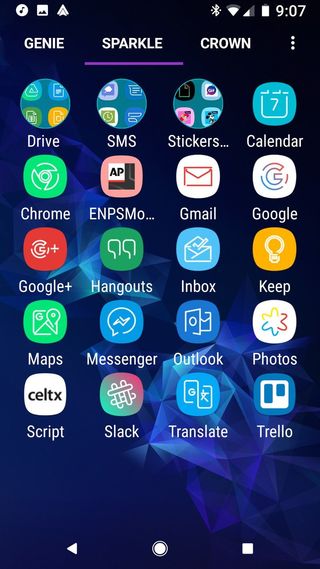
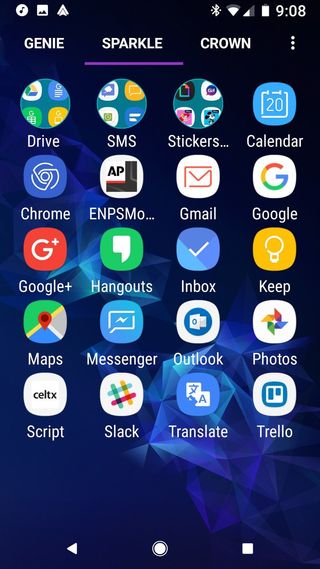
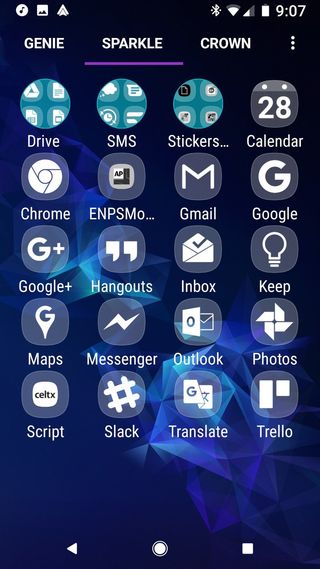
Graced UI, Aspire UX and Emptos icon packs
Be an expert in 5 minutes
Get the latest news from Android Central, your trusted companion in the world of Android
- Graced UI (Free, in-app donations) leans all the way into the wireframe look, with wireframe takes on hundreds and hundreds of third-party apps, all on squircle icons. Most of the icons have solid colored icons, but some icons feature gradient squircles which allowing them to pop against colorful wallpapers and busy app drawers. The wireframe look can get a little hard to recognize at times,
- Aspire UX S9($0.99) leans away from the wireframe look, giving you wireframe system icons while opting to be more faithful to third-party icons, adapting them to squircles rather than making them completely wireframe. It gives you the Samsung look without going completely wireframe.
- Emptos($0.99 is an icon pack that eschews wireframes altogether and instead opts for uniform white icons on transparent squircles. This allows the lovely wallpapers to shine through and present a clean take on the Samsung look.
Widgets

The TouchWiz home screen by default has two widgets on it: a Google search widget at the bottom of the desktop, and a clock widget top center. Google search widgets are a dime a dozen, and they're found on just about every launcher on the market today, but that clock widget takes a little extra work. KWGT Pro is a make-it-yourself widget engine that allows enterprising themers to make widgets however they want and then share their successful widgets with other users. One extra-enterprising themer cobbled together a series of smooth, Samsung-inspired widget presets into a pack and put it up on Google Play for other users to enjoy as S8 for KWGT
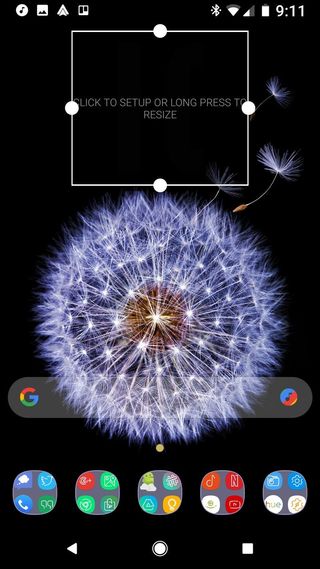
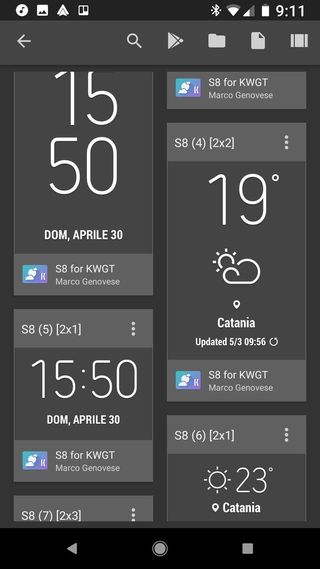
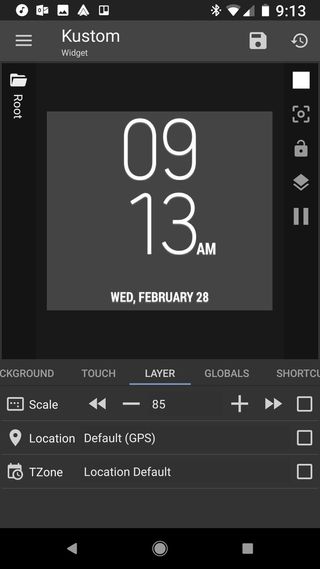
To use one of the widgets from S8 for KWGT, add a blank KWGT Pro widget to your home screen, then select the Preset you want. You can even adjust the colors or scale of the widget to better fit your wallpaper and theme.
Your turn

So, what makes the perfect S9 theme to you? Is it the Samsung wallpapers or the squircle icons? Is it the gestures or the widgets? How do you build your own Samsung theme? Show us in the comments!
Ara Wagoner was a staff writer at Android Central. She themes phones and pokes YouTube Music with a stick. When she's not writing about cases, Chromebooks, or customization, she's wandering around Walt Disney World. If you see her without headphones, RUN. You can follow her on Twitter at @arawagco.

