How to make your Android look and feel like an iPhone

There's no single Android "look." Sure, we've got Material Design, and it's great. But Android can and often does look like anything under the sun: pretty, ugly, clean, busy, Material, Holo, retro, futuristic, and at times, even Apple-y. If you can make your phone look like anything, it makes sense that some might want their phone to look like one of Cupertino's devices.
Now making your phone look and behave exactly like an iPhone is impossible without a specialized ROM, or a phone that was designed to look and feel like an iPhone — think Xiaomi, Huawei, or a few other Chinese manufacturers. But between these apps and a little patience, we can make your new phone behave and feel a lot more like your old one … in a good way.
Home screen
This is an area that throws a lot of former iPhone users for a loop, since the home screen experience can be quite different from Apple's simple app and folder grid. While Apple users tend to live in what we call the app drawer, Android users have home screens on top of the app drawer so that most apps are out of the way and only what you want to see is on the home screen.

A lot of launchers try to emulate or copy the iPhone, and to be fair, that is an option. If you just want all your apps on the home screen instead of an app drawer and a 5x4 grid with a dock, then download a launcher like Hola or iLauncher. The icons won't be the same and the quick settings won't be there, but you'll get 93 percent of the way back to what you had. Enjoy.
Want to try and get closer? Want the Quick Settings gesture on your home screen or consistent icons — or even exact icons that match your old phone? Well, this isn't going to be a simple install and go, but with Nova Launcher and a little time, we're gonna make magic.

Now, for those new to our little Android club, Nova Launcher is a highly popular and customizable third-party home screen launcher. It can replace the launcher that came on your phone as the default home screen, so Android users can change their entire home screen experience by downloading a new launcher. They're awesome, and there are plenty of good launchers out there, but today we're sticking with Nova so that we can get down and dirty in Nova Settings to help get us as close as possible.
Making an iHome Screen Layout in Nova Launcher:
Be an expert in 5 minutes
Get the latest news from Android Central, your trusted companion in the world of Android
- Install Nova Launcher from the Google Play Store. It's free, though I highly recommend buying Nova Launcher Prime ($4.99) so that you get all the features, including the gesture shortcuts we're gonna be taking advantage of later on for Quick Settings.
- Open Nova Launcher.
- Tap the home button.
- When prompted, select Nova Launcher as the default Home screen launcher.
- Open the app drawer (the six dots in a circle in the center of the dock).
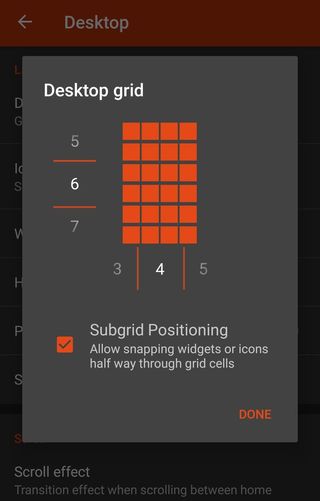
- Open Nova Settings, then Desktop.
- Open Desktop grid and expand the grid from 5 rows to 6 by dragging the current row number (5) up until the 6 takes its place and the preview grid shows six rows.
- Confirm the change by tapping Done.
- (Optional) Scroll down in Desktop settings and toggle on Add icon to home screen. Note: Most users hate this setting, as it puts everything you install on the home screen instead of in the app drawer. For users coming from an iPhone who are used to living in an app drawer, you might prefer to have all the apps dumped on your home screen so you never have to look at the app drawer.
- Tap the back button to return to the main Nova Settings menu.
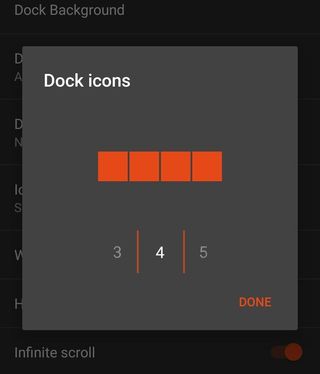
- Open Dock.
- Open Dock icons and drag the 5 to the right until 4 takes its place and you see four squares in the preview dock instead of 5. This will allow our dock to line up with our desktop grid, but it also means that if you intend to use the app drawer, your dock might feel unbalanced.
- Download the iOS folder background and save it to a folder you'll remember.
- Open Nova Settings, then Folders.
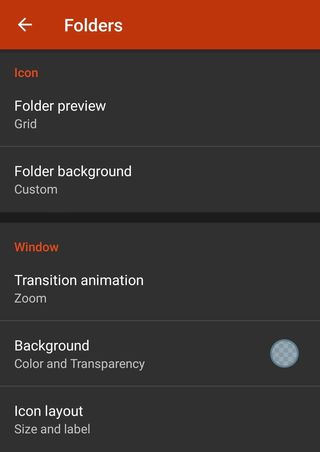
- In Folder preview, select Grid.
- In Folder background, select Custom.
- Navigate to the folder background image you downloaded and select it.
- Tap the home button to return to the home screen and check out your new grid.
Now, your grid will look like it did on your iPhone, but the icons won't yet.
Apple-esque (and actual Apple) Icons
Android's icons are far more diverse than the rounded squares that Apple insists all icons on the App Store be. But thankfully, there's a metric crap-ton of icon packs in the Google Play Store that'll give you icons shaped that way. None of them are quite like Apple (because copyright), but you have ample options. Here are just just a few:

- Adrasta (Free) is a rounded square icon pack that looks pretty freaking good with a bright palette and clean lines. It also has a masking tool so that unthemed icons are still sitting on a rounded rectangle. It also has a nice variety of alternate icons to let you play with.
- Beluk ($0.99) is a super-rounded square icon pack that can fit right in with ridiculously pop-off-the-screen colorful themes or with more refined, muted wallpapers. Play with your squares for once!
- Alos ($0.99) takes on a flatter, simpler look for its squares, with a palette and design that plays well with material layouts and pop against a plethora of wallpapers.
Applying an Apple-esque icon pack:
- Install the pack from Google Play.
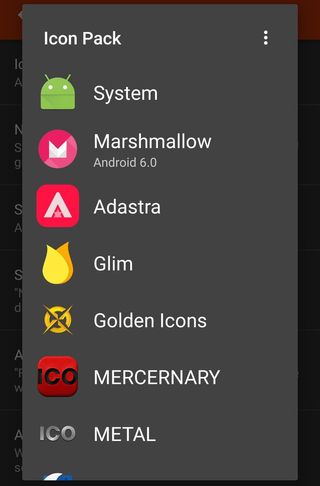
- Open Nova Settings, then Look & feel.
- Open Icon theme and select your icon pack from the list of icon packs.
- Hit the home button and see your glorious new icons.
- (Optional) If the icons look too small in the launcher, you can turn off Normalize icon size in Look & feel to try and boost the size of the icons. If you're a Nova Launcher Prime user, you can enlarge your icons on the Desktop, Dock, and App & widget drawer using the Icon layout option in each of those menus.
For more information on Icon layout and Nova Settings, read our handy guide{.cta .large}
If you absolutely, positively must have the icons from your iPhone, you can have them. HOWEVER, you'll have to set each one you use as a custom icon. And if that sounds tedious, that's because it is, but that's the price of being particular. I know; I've paid it many times before.

Putting iOS icons on an Android phone
- Download the stock icons for iOS 9 from deviantart user LutschGabriel, or the iOS 8 icons from deviantart user dtafalonso.
- Now, you'll need to extract the icons using a file manager app like Solid Explorer. Save them to a convenient folder and remember where you saved them, because you're gonna be coming back to that folder a lot.
- Long-press on one of the app shortcuts on your home screen you'd like to replace.
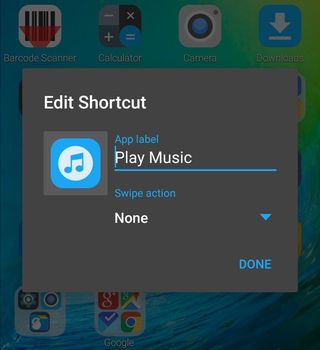
- Edit the shortcut.
- Tap the icon to edit the icon.
- Rather than select an icon from a pack, tap Gallery apps.
- Select Documents to bring up a document browser.
- Find the folder you saved your stock icons to and select your intended iOS icon.
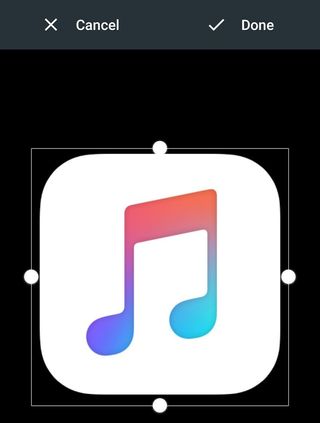
- Make sure the preview square includes the entire icon. If it doesn't, drag the corners of the preview box to expand it.
- Tap Done to confirm your custom icon.
- (Optional) If you would like to relabel the app to match its iOS counterpart, feel free. Changing the label doesn't change what app the shortcut goes to, so you can lie and say you're going to iMessage when you're really going to Hangouts.
- Tap Done in the shortcut edit window to confirm your edits.
Grab a drink and repeat steps 1-11 for each icon you have an iOS icon for. While you're at it, go ahead and get your apps back in the order you want them on your home screen. So, we've got our home screen laid out like an iPhone, we've got icons that look like an iPhone, now how about a wallpaper that looks like an iPhone?
Wallpapers

Apple's had a lot of distinctive stock wallpapers over the years, and while I would never, ever use a stock wallpaper because that is the most basic way of making a phone your own and we offer you five new wallpapers every Wednesday ... well, if you want to use one of Apple's coveted stock wallpapers, reddit's got ya covered.
There are also a variety of wallpaper apps that will add the parallax effect to your wallpaper to further mimic the iPhone, but most of them simply aren't worth the time or the space on your phone. If you want your wallpaper to move, you can turn on Wallpaper scrolling in Nova Settings > Desktop > Scroll > Wallpaper Scrolling.
Quick Settings

Honestly, the Quick Settings shade in stock Android is pretty decent, on some devices it's customizeable, and apart from it coming from the top rather than the bottom of the screen, they're not terribly different. Thanks to Nova Launcher Prime's Gestures, you can even set Swipe Up to Expand Quick Settings. But if you want a quick settings panel that looks more familiar, well, there's an app for that.
Smart Control adds an overlay to your screen that will bring up a quick settings panel that is remarkably Apple-esque and is pretty responsive. Because it is an overlay over the screen however, it can interfere with gestures and controls in other apps, so be mindful of that if you play a lot of games or do a lot of scrolling up from the bottom of the screen. Also, if it crashes while it's an overlay of the screen, you might have to perform a hard reset to regain control of your device. Which is why I highly recommend using the Quick Settings panel that comes with your phone.
Messaging

There's no iMessage for Android. Apple doesn't care about making its awesome messaging system available for other platforms; it wants you to buy their devices for their awesome messaging system. #SorryNotSorry. Now, there's a lot of different SMS text messaging apps with different styles, but I think Textra gets pretty close while still being material and fitting in with your new Android system.
Textra allows you to make the text bubbles the same shape as they were in iMessage, and you can make them that same soothing blue — because Apple has conditioned its users to hate green for some reason. You can even have new message popups with quick reply like you did on your iPhone.
If you're having issues with your text messages since you came over to Android, here's how to release your texts from iMessage's iron grip.
Lock Screen

If you want to use Android Pay, you can stop reading right now, because you can't use a third-party lock screen with Google's contactless payment app. Still want a lock screen that looks like Apple's? Okay, there are a breathtaking number of clones on the Google Play Store, but HenryOS's Passcode Lock Screen has over a million installs and over 35,000 reviews, and balances customization with a very faithful 'homage' of Apple's UI.
Calendar
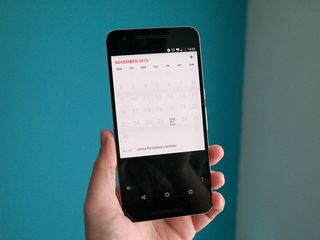
While Google Calendar is pretty good, if you miss the Apple Calendar, well, you can get close with a few others. Cal by Any.do, the makers of the popular to-do app, make a lovely cross-platform calendar with a very similar feel. If that's not your speed, check out our favorite calendar apps for Android.
[[ iandroid next to iphone ]]
How close to an iPhone can you get your Android phone? How close do you want to? Are there any apps that remind you of the other side of the mobile ecosystem? Share them in the comments below, and if you're new to Android, be sure to check out our forums for help with your new phones!
Ara Wagoner was a staff writer at Android Central. She themes phones and pokes YouTube Music with a stick. When she's not writing about cases, Chromebooks, or customization, she's wandering around Walt Disney World. If you see her without headphones, RUN. You can follow her on Twitter at @arawagco.

