How to make a backup of any app installed on your phone

While most of the time we're all looking for the best ways to back up the data from our apps and games, it can be pretty handy to back up the app itself, too.
Unless an app is pulled for security reasons, when you download an app from Google Play you'll always be able to download the latest version from the store. It doesn't matter if the app is abandoned or even if the developer made it unavailable; you always have access to the newest version if you ever downloaded it. For example, if you installed the original Flappy Bird game from Google play, you'll find it under the library tab in the My Apps section of Google Play, but a search doesn't show it and if an account that never installed it follows the link, they're told it's unavailable.
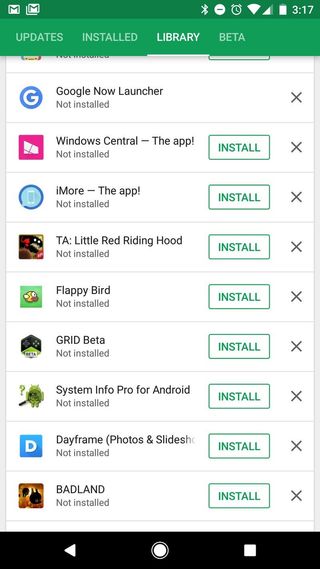
If an app is always going to be available through Google Play, you might be asking why anyone would bother to back it up. You'll find the answer in just about every Google Play review — because Android runs on so many different devices and has so many versions in use, it's not uncommon to see something about the "latest update not working". It's frustrating to update an app you use all the time and have the update not work as well as the previous version, then not being able to downgrade it because the Play Store only has the latest version. If you have the previous version of the app on your SD card (for example) it's easy to go back. That sure beats not being able to use the app while you wait for another update.
The best part of it all is that this is a lot easier than you think. You don't need any cables or to type anything at all. You just need a file manager app.
Not every file manager app will have the app backup feature, but several very popular ones do. I use the ambiguously named File Manager (it used to be Clean File Manager if you remember trying it) and I know ES File Explorer and Astro File Manager also have the feature, so if your favorite doesn't, you can just pick one of these to check it out.
More: Best file manager app for Android
If you dig into the tools part of the settings, you'll see an entry for backing up apps. Different file managers may use different terminology, but they all work the same way. You tap the listing, then pick an app from the file window that appears, then tell the file manager app where to copy a backup. This works for any app you downloaded and installed yourself, no matter where you downloaded it from.
Be an expert in 5 minutes
Get the latest news from Android Central, your trusted companion in the world of Android
It might not work for pre-installed apps. The short version is that it depends on which folder the app was installed to and how it was installed. If you see the app in the list the file manager gives you, you can make a copy of it.
Reinstalling an old app
This is super easy, too. Just open the file manager (any file manager works for this part) and tap the icon of the app. The installer window will open and ask you to enable unknown sources if you haven't already so you'll need to do that, then it installs it as normal. Sometimes you'll need to uninstall the existing version first (which will erase your data for the app, so look into backing it up) then install from your SD card or phone storage.
A few things to remember when you do this:
- Don't expect support from the developers. You need to be using the latest version if you need the devs to help you.
- Some online features can be broken. An update may have changed the way the app talks to the cloud so things might not work the way they used to.
- You're not supposed to be sharing it. Even free apps are usually licensed to you in a way that says you're not allowed to share it with anyone else.
Hopefully, you won;t have to do this very often, but when you need to it's great that it's so easy!
Questions?
Let us know in the comments below or ask Jerry in the forums!

Jerry is an amateur woodworker and struggling shade tree mechanic. There's nothing he can't take apart, but many things he can't reassemble. You'll find him writing and speaking his loud opinion on Android Central and occasionally on Twitter.
