How to change the Google Assistant voice on your phone and Google Home
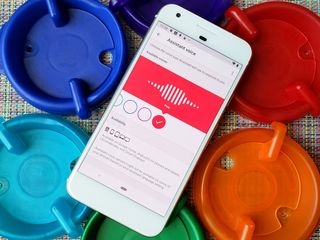
The Google Assistant started out with just one voice, and eventually expanded to two. Then, at Google I/O 2018, an additional six voices were added to the list, followed by another two more recently — British and Australian options.
Choosing between the voices used to be a little boring and complicated, because Google had separate interfaces for Google Assistant on the phone and Google Home. Thankfully, with a recent Home app refresh for Android, all that has been simplified — the Assistant voice you choose for your Home speaker is reflected on all Android phones connected to the same Google account. And there's now a handy color-coded interface within the Home app to choose your favorite one.
What voices are available?
- Red
- Orange
- Amber
- Green
- Cyan
- Blue
- Purple
- Pink
- British Racing Green
- Sydney Harbour Blue
Hear the rainbow: Putting personality to the Google Assistant voices
How to change the Google Assistant voice on your phone
- Open Google Home app.
- Tap profile tab (fourth tab from the right).
- Under General settings category, tap Settings.
- Tap on Assistant tab to the right of Personal info.
- Tap on Assistant voice.
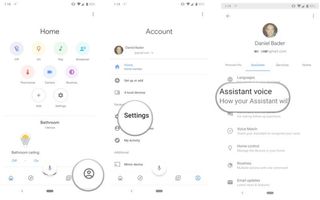
- And now choose your favorite voice. I like the original "Red" voice.
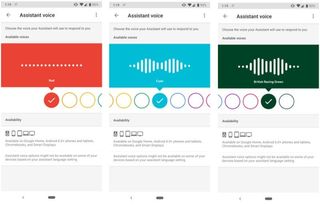
The new voices range from soft to deep, from male to female. According to Google, other than the two original male and female voices, all are completely computer-generated, but they sound amazing.
What if I want a different voice on my phone than my Google Home speaker?
Unfortunately, it's not possible to have a different voice between your phone and your Google Home — unless you register your Google Home devices on a different Google account. The newest voices are also limited to U.S. users at the moment, anyone who sets their Assistant's language to 'English (U.S.)'
Be an expert in 5 minutes
Get the latest news from Android Central, your trusted companion in the world of Android
Daniel Bader was a former Android Central Editor-in-Chief and Executive Editor for iMore and Windows Central.

