How to get the best streaming quality on Google Stadia

Google Stadia allows players to stream games to their desktop computers, televisions, and mobile devices without needing a dedicated console or box to stream from. The service uses the cloud to beam the games directly to your device, but an internet connection or mobile data is required. Since it works on various hardware, there are multiple resolution options to make the game look as best as possible depending on the connection speed. Here is how to get the best streaming quality on Google Stadia.
How to get the best streaming quality on Google Stadia
- Go to the Stadia home page while signing into the respective Google account.
- Click on your profile icon in the top right corner of the page.
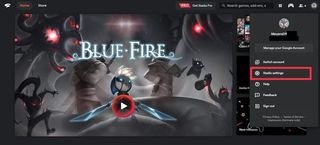
- Select Stadia settings.
- From the list on the left side, select Performance.
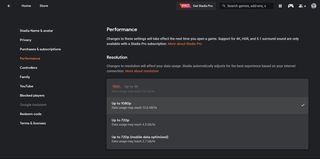
- Click on the dropdown menu under Resolution to see all the available quality options.
- Select the highest quality option at Up to 4K for Stadia Pro subscribers or Up to 1080p for standard users.
While 4K and 1080p are the highest qualities to stream Stadia games, they may not be the best, depending on your connection. Stadia requires at least 10 Mbps to use the service without issues and at least 35 Mbps to play in 4K resolution. You can check your average download speed using the Speedtest website. Those on internet plans with data caps must also be careful not to go over their limit since the 4K option can eat up to 20 GB per hour of data usage.
Other methods to boost streaming quality
While your internet plan determines how fast your connection is, there are a few ways to increase the quality within the home. The first option is to play on a wired connection, whether it is a PC or Google Chromecast Ultra directly connected to the router via ethernet. A wireless connection is fine in some cases, but a wired connection cuts down on latency, so button inputs will not feel delayed.
The other option is to upgrade your router hardware. As plans offer higher speeds each year, You must replace your routers to take advantage of the network. The old router you haven't touched in years may seem fine now but will bottleneck how fast your connection should be after upgrading to a new plan. You can buy your own router to control your connection or buy one directly from your internet provider.

No console necessary
The Stadia Premier Edition contains everything to start playing games on Stadia. It includes a Google Chromecast Ultra to play on the TV, a Stadia Controller, and a power adapter to charge the controller and Ethernet port access. Although the bundle is not required if you have a computer with a web browser or smartphone with the Stadia app.
Be an expert in 5 minutes
Get the latest news from Android Central, your trusted companion in the world of Android
Thomas Meyer fell in love with video games starting in the mid '90s with a NES, Super Mario Bros., Duck Hunt, and Jack Nicklaus' Greatest 18 Holes of Major Championship Golf. He hasn't stopped and is not planning to anytime soon. Freelance for Android Central and Windows Central.

