How to enable Android apps to use SD card storage on a Chromebook

Chromebooks, for the most part, don't come with an abundance of storage. You won't be seeing a 2TB Chromebook anytime soon, but unless the Chromebook you buy is from Google's Pixelbook line, that's not a problem. Almost every Chromebook ever made has either an SD or microSD card slot that allows you to greatly expand the storage available for your downloads and data. However, your Android apps won't be able to see or use your SD card until you grant permission for all apps to read and write to external storage.
Products used in this guide:
- Really expand your storage: Samsung EVO Select 128GB ($17 at Amazon)
How to enable Android apps to use SD card storage on a Chromebook
- Tap the time in the bottom corner of your screen to open the main menu.
- Tap the settings gear near the top right corner of the menu.
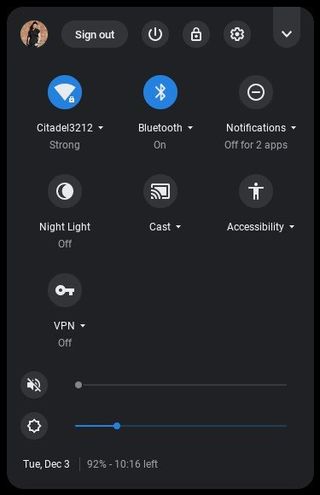
- Scroll down to the Device section to tap Storage management.
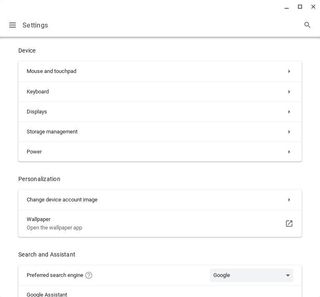
- Tap **External storage preferences*.
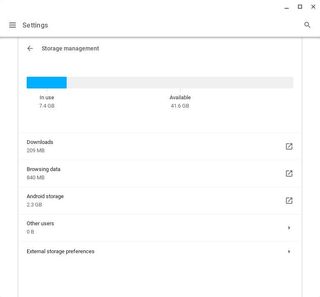
- Tap the toggle to the right of SD Card to give Android apps access to read and write to your SD card.
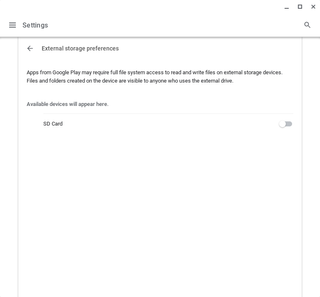
Once enabled, you'll be able to use your microSD or SD card for many things, but unfortunately you can't use external storage for everything. While Google Play Movies let me use my SD card to store movies before, I've had troubles with it recently, and Disney+ refuses to allow saving to SD card currently. This is why even though microSD cards can be super handy with a Chromebook, they're not a complete replacement for buying a Chromebook with adequate internal storage.

This has long been our preferred microSD card for phones and for Chromebooks because it's reliable, fast, and goes on sale frequently. The 128GB card is big enough to store tons of movies and music for those long cross-country flights.
Be an expert in 5 minutes
Get the latest news from Android Central, your trusted companion in the world of Android
Ara Wagoner was a staff writer at Android Central. She themes phones and pokes YouTube Music with a stick. When she's not writing about cases, Chromebooks, or customization, she's wandering around Walt Disney World. If you see her without headphones, RUN. You can follow her on Twitter at @arawagco.

