How to create and share lists in Google Maps
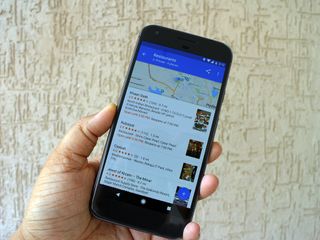
The ability to create lists is the newest feature addition to Google Maps, and it continues the platform's evolution from being just a navigation service to an all-in-one travel utility. Maps now shows nearby points of interest, real-time traffic information, and gives you quick access shortcuts to your home and work addresses, making it easier for you to plan your day.
With lists, you can easily create and share lists of your favorite restaurants, or make an easy-to-follow list of places to visit when traveling to a new city. There's also a follow option, through which you can follow lists curated by others on the service.
By default, Maps offers three lists — "Favorites," "Starred Places," and "Want to Go," and you have the option of creating custom lists that are public (viewable by all) or private. You can also create lists and share them via a link.
The feature itself has been available for some time now for Local Guides — contributors and power users on Google Maps — and is now available for all users on the platform. Your lists are also available offline, and if you downloaded the particular area that covers your places, you can browse them entirely offline.
How to create lists in Google Maps
- Open Google Maps from your app drawer or home screen.
- Enter the name of the place you want to add to the list from the Search here text box.
- Pull up from the bottom of the screen to access the location's information.
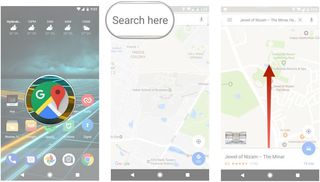
- Tap the Save button.
- To add the location to one of the default lists, just select that list. For now, we're going to create a new list, so hit the New list option.
- Name the list.
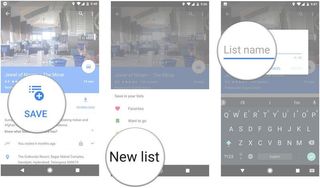
That's all there is to it. Now that you have a list ready, you can easily add places to it:
- Tap the hamburger menu (three horizontal lines) to the left of the textbox or swipe in from the left of the screen.
- Select Your places.
- Go to the Saved tab.
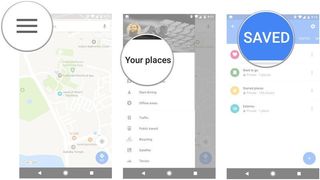
- Select the list that you just created.
- Tap the floating action button (the + sign) located at the lower right corner of the screen.
- Add a new location from the textbox.
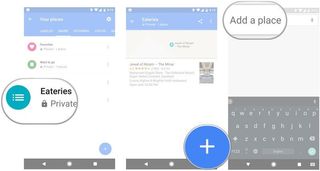
Follow the same steps to continue adding places to the list. Once you're done, it's time to share it with your friends via a link, or make it public so anyone searching on Google can find it.
How to share lists in Google Maps
- Tap the hamburger menu (three horizontal lines) to the left of the textbox or swipe in from the left of the screen.
- Select Your places.
- Go to the Saved tab.
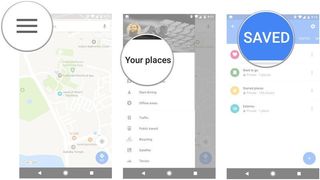
- Select the list you want to share.
- Tap the Share button on the top right corner.
- Hit Continue to create a shareable link, and share the link using your messaging service of choice.
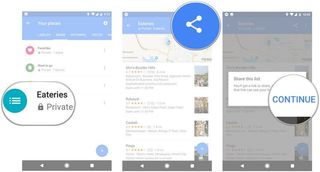
- To create a public list, select the action overflow button (the three vertical dots) from the top right corner.
- Select Sharing options.
- Tap Public.
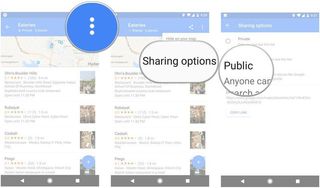
Shareable lists come in handy if looking to organize oft-visited places, or if you want to create a curated list of places as a recommendation for out-of-towners. Let us know what you think of the feature in the comments below.
Be an expert in 5 minutes
Get the latest news from Android Central, your trusted companion in the world of Android

Harish Jonnalagadda is a Senior Editor overseeing Asia at Android Central. He leads the site's coverage of Chinese phone brands, contributing to reviews, features, and buying guides. He also writes about storage servers, audio products, and the semiconductor industry. Contact him on Twitter at @chunkynerd.
