How to change your quick settings on the Galaxy S6

There are a ton of settings on the Samsung Galaxy S6. Go ahead and try to count them. We'll wait. ... ... ... OK, we're done waiting. And Samsung knows you don't necessarily want to spend all day getting to them as well. So there are 10 quick settings at the top of the notification shade when you pull it down. You see five by default, then can scroll through to the others.
But that's just the start. There actually are 16 quick settings choices on the T-Mobile version of the GS6. The Verizon model, on the other hand, has 19. So there are choices to be had. What you see will vary depending on what version you have.
And here's how you can swap 'em out.
First, the basics of the quick settings: Tap one to toggle it on or off. That's a nice, quick way of shutting off Bluetooth or Wifi if you need to, or turning on Airplane mode. If there's more to a quick setting — Wifi and Bluetooth, for example, aren't just on/off; they have choices and more options — you can long press one to hop inside it.
The real power is in being able to re-order and pick and choose the quick settings.
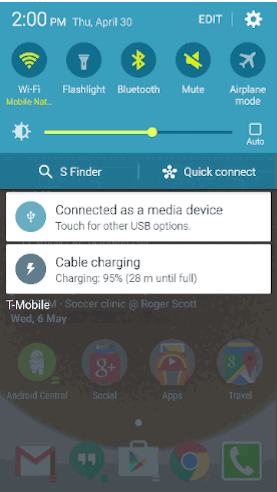
To re-order or swap out quick settings, first hit the "Edit" button you'll see at the top of the screen. That'll lay everything out in front of you. From there, you tap and drag items at will. The top 10 are the ones you'll actually see; the others are the ones you can swap in. This actually is one of the more important features of the GS6 — changing things up can make certain aspects of your GS6 usage go that much faster. So don't be afraid to play around with it.
Be an expert in 5 minutes
Get the latest news from Android Central, your trusted companion in the world of Android

