How to add multiple destinations in Google Maps
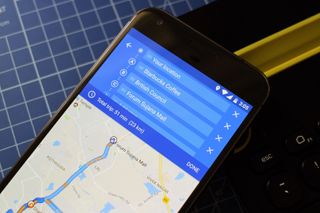
One of the best additions to Google Maps is the ability to add multiple stops to your route. If you're running an errand or picking up groceries on your way back home, the feature gives you a quick look at the overall time for the trip and any delays along the way. You can add up to nine stops, and there's also the option to rearrange the stops to figure out the most efficient route.
How to add multiple destinations in Google Maps
- Open the Google Maps app from the app drawer or home screen.
- Tap the blue Directions button in the lower-right corner.
- Select the Choose destination textbox.
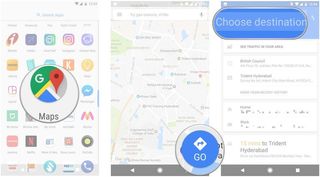
- Enter your desired destination in the text field.
- Alternatively, you can place a pin on the map with the Choose on map option.
- By default, Maps will use your current location as the starting point. You can edit this if you want by selecting the Your location field.

- After entering the destination, tap the action overflow button (the three vertical dots) on the top right corner of the screen.
- Select Add stop.
- You'll see a new line with Add stop in your trip list, along with an estimated total trip time. Type in the second destination here.
- As soon as you enter the second destination, a new line will be automatically added underneath, giving you the option to add another stop.
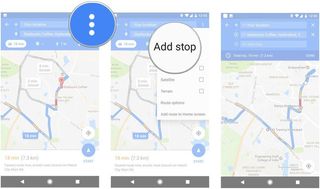
- You can rearrange stops easily by dragging the three horizontal lines next to the location names.
- You can also clear a destination by selecting the X icon to the right.
- Once you've figured out all the stops, tap Done to get started.

- You'll see an overview of your trip, as well as all the stops and the overall time.
- Tap the Start button in the lower right corner to start navigation to your first stop.
- If you want to remove a destination once you're on your way, you can do so by pulling up the turn-by-turn directions pane from the bottom of the screen and editing the list of stops.
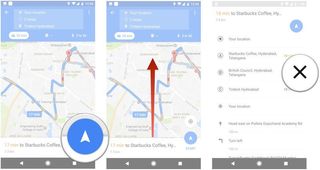
That's it! The ability to add multiple stops is definitely one of the best new additions to come to Google Maps over the course of the last year, and is a feature I use every time I navigate with Maps. What are your thoughts on the feature? Let us know in the comments.
Be an expert in 5 minutes
Get the latest news from Android Central, your trusted companion in the world of Android

Harish Jonnalagadda is a Senior Editor overseeing Asia at Android Central. He leads the site's coverage of Chinese phone brands, contributing to reviews, features, and buying guides. He also writes about storage servers, audio products, and the semiconductor industry. Contact him on Twitter at @chunkynerd.
