How to erase and reset your Galaxy S6 (and why you'd want to)

Performing a factory reset on your phone is something most folks never really think about doing. It's the last thing you do before getting rid of a phone, or something you do as a last resort when your device is misbehaving, but it's not something that is regularly thought about. Regardless of your reason, if you need to reset your Samsung Galaxy S6 there's a fairly simple way to do so. It works in mostly the same way as most other Android phones, but Samsung has included some additional features to this function just in case you're doing something other than handing your Galaxy S6 off to another user.
How to factory reset the Galaxy S6
- Go into your settings menu.
- Go into "Backup and reset."
- Choose "Factory data reset."
- Your Galaxy S6 will now wipe and reset.
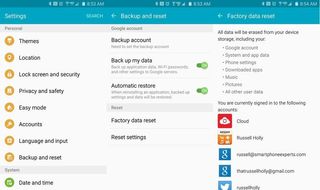
Every Android manufacturer organizes things a little differently, and sometimes that means buttons either aren't where you think they should be or don't do exactly what it seems like they should. Samsung, for example, allows users to either perform a total factory reset that erases everything and lets you treat the phone as though you've pulled it out of the box for the first time, or perform a system reset to move all of the settings and options back to their default positions.
The benefit to the second option is the ability to keep all of your accounts and data on the phone, while resetting all of the features that you've either enabled or disabled along the way. You can reset account settings, which includes which apps open links and files by default, as well as restore apps that have been disabled. It's a fresh start from a usage perspective without losing photos or having to log back in to everything.
All you really need to know before pushing either of these buttons is what you're actually trying to accomplish. If you need to delete all of your personal data, a factory reset is what you need. If you've decided you want to undo all of the tweaks and settings adjustments you've been doing since you got the phone, a settings reset is all you need.
Be an expert in 5 minutes
Get the latest news from Android Central, your trusted companion in the world of Android

