Six Common T-Mobile Problems and How To Fix Them

If you're signing up for new phone service or upgrading your phone, it pays to know how to fix some common T-Mobile problems. Our Android phones and the cellular networks they use to communicate are some pretty complicated beasts. It takes a ton of parts and millions of lines of software code to make magic happen when you tap an icon or enter a phone number to use any of the services and apps we take for granted. Kudos to the folks doing all the hard work to make that happen!
Because things are so complex behind the scenes, there are bound to be a few issues now and then. It's not unheard of for networks to go down completely or for some quirky bug to stop your phone from working altogether, but more common problems often have a quick fix. Let's take a look at some common issues T-Mobile users have and things to try so that they don't stop us from enjoying our phones.
First thing's first, check for updates. App developers and phone manufacturers often release updates to address common problems that may become apparent after a product has been out for a while. Check for both Android system updates as well as app updates through Google Play Store.
How to fix common T-Mobile problems Lost service or poor coverage
If you're in an area that you know typically has dependable T-Mobile service, there may be a local or widespread outage. If you have an outage, after reporting the issue to T-Mobile, one of your best bets is to make the most out of Wi-Fi until service can be restored.
If you know other T-Mobile phones are still online, try restarting your phone to get the connection to restart. Sometimes toggling airplane mode on and off can have the same effect.
T-Mobile has been expanding its coverage and upgrading its speeds like crazy. This is a result of a focus on getting new and valuable wireless spectrum to the point of criticism. One of the things this means is that some older phones won't support the entire network, specifically band 71.
If you checked T-Mobile's coverage map for a new area only to find that you don't have any signal, your phone might not support the longer-range band 71. If this is the case, it may be time to consider a new phone with support for the entire network. Most of the new best unlocked phones support the entire network, or you can get one directly from T-Mobile.
Be an expert in 5 minutes
Get the latest news from Android Central, your trusted companion in the world of Android
How to fix common T-Mobile problems Poor data speeds
Slow data speeds can be super annoying, and if you're in a congested area, things can get even worse. One reason why you may have seen your speed dip is if you are on the Essentials unlimited plan or have used more than 50GB on your Magenta plan. These users will be subject to slower speeds if the tower you're connecting to is congested.
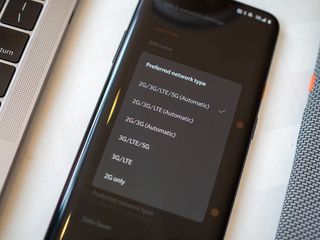
If you've got a 5G phone and your data speeds are still slow, there are a couple of other things to consider. The first thing is whether your phone supports the 2.5GHz band n41, which significantly increases the 5G network's capacity. While this network isn't as widespread as the rest of T-Mobile's network, it can go a long way to keep your connection running fast even during congestion. You also need to make sure 5G is enabled on your phone. Many people disable 5G when they have no 5G signal or just a weak 5G signal to improve consistency, but as the network grows, you need to remember to enable it to get the best of the network.
How to fix common T-Mobile problems Low-quality videos on mobile data
You need to shut down Binge On, which is a feature that allows certain streaming services to play without counting against your monthly data usage, and as a result, the streams are throttled to 480p. A 480p video doesn't look so hot on a phone on a big screen like the Galaxy Note 20. Binge On is an account setting, so you'll need to be online to fix it through your T-Mobile account.
- Visit the T-Mobile website and log into your account or use the T-Mobile app on your phone.
- Open your profile from the menu in the upper right corner.
- Click Media Settings.
- Turn the Binge On toggle switch off.
You can also disable Binge On by dialing #263# on your phone. Turn it back on by dialing #266#. Check if it is activated by dialing #264#.
You need to be using the right plan to be able to disable Binge On, and when you do, all of the media you stream counts against your monthly data use. But YouTube and Netflix look a heck of a lot better.
How to fix common T-Mobile problems Receiving too many scam calls
Scam calls are a drag and sometimes can even be quite convincing. If you're a T-Mobile customer, you automatically get access to T-Mobile's Scam Shield. For most people, this will be automatically enabled, but if for some reason it didn't get enabled, or you turned it off and forgot how to get it back, it's really easy. You shouldn't even need your account login info.
Start by downloading the app and make sure your phone is connected to T-Mobile's network. Once you launch the app, you'll be able to enable the service with a tap. You can also disable the feature from here if something isn't working right, and the wrong calls get blocked, though this isn't likely.
How to fix common T-Mobile problems Wi-Fi calling errors
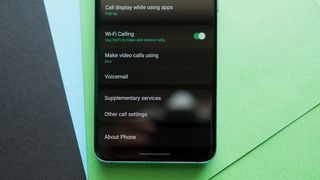
Wi-Fi calling is awesome. The call quality is great, you don't have to worry about having a good signal, and you can use it anywhere in the world without worrying about international plans or roaming fees. It's one of those things that you realize how much you loved having it as soon as it stops working. Thankfully, Wi-Fi calling errors aren't as common as they used to be. The software itself and T-Mobile's infrastructure have been tweaked so that it just works for almost everyone, all the time.
There are two common issues you might face, and both are simple to fix.
- Wi-Fi calling doesn't work on your new phone or new line of service. The first "fix" requires you to do nothing — wait 24 hours. It takes time for your phone to be fully registered on the network and to your account. Part of this happens as soon as you put your SIM card in the slot and turn on your phone, but there is a much longer process that happens behind the scenes to complete everything. You have to wait it out.
If you are still having problems 24 hours later, hit T-Mobile support.
- You have a Wi-Fi calling error in your status bar. There are about a million different reasons this could happen, but luckily almost all of them are fixed the same way — reinitialize the connection. Try shutting Wi-Fi off for a few seconds and then turn it back on. If that doesn't work, turn Wi-Fi calling off in the settings, then turn it back on. If neither works, make sure Wi-Fi calling is turned on, and you are connected to a Wi-Fi network with internet access, then reboot your phone.
If you're still having problems, you can check and see if it's a global issue or check with whoever administers the Wi-Fi network you're using and make sure everything is working as it should be.
How to fix common T-Mobile problems Texts won't send over Wi-Fi
If you're having issues with Wi-Fi texting, you're probably looking at a lot of the same issues that you can see with Wi-Fi calling. Unless you've downgraded to an older phone, you probably didn't lose native support.
- You're in a new place, and it suddenly stopped working. Wi-Fi networks that use a proxy (and there are a lot of those) can't forward the small data component of an SMS message. All you can do is talk to the person in charge of the network. See if they have an alternative that's used for services that won't work behind a proxy. If not, you'll have to turn off Wi-Fi while you are texting.
- You've just switched to Android, and some messages aren't coming through. If you've switched to Android from an iPhone, you may need to disable iMessage. The problem is that existing conversation threads on your friend's phone may be sending messages to your iMessage account. In theory, the message should be forwarded to SMS if undeliverable, but in some cases, you may need to direct your friend to start a new messaging thread with your phone number.
How to fix common T-Mobile problems Still need help?
If you have a problem with your phone or account and you're not finding solutions through internet searches, you're not totally out of luck. Start by checking out T-Mobile's support page and searching for your issues. If you can't find your specific issue, you can contact T-Mobile support either by phone or through the T-Mobile app.
If you can't use your phone enough to do this, you can even contact customer support through Twitter. Finally, you can drop by a store and get help from someone in person.

Unlimited LTE or 5G data and Netflix for the family
T-Mobile's Magenta plan gives customers unlimited data, 5G access, mobile hotspot, and includes Netflix with two or more lines.

Jerry is an amateur woodworker and struggling shade tree mechanic. There's nothing he can't take apart, but many things he can't reassemble. You'll find him writing and speaking his loud opinion on Android Central and occasionally on Twitter.
