How to disable the Flash plugin for Chrome
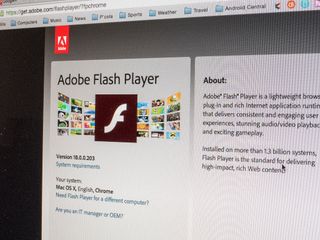
Enough is enough. After years of dealing with Adobe Flash — be it performance issues or repeated security issues, with the latest zero-day fix dropping today in response to Sunday's "Hacking Team" revelation — it's time to disable Flash in Chrome. (Update: A third zero-day was announced on July 12.) You can kill it with fire and just disable it altogether, or set Flash to run only when you explicitly tell it to. But either way, it's time to take back the desktop browser.
So when it comes to turning off Flash in Chrome, you've got a couple options.
How to set Flash to run only when you want it to
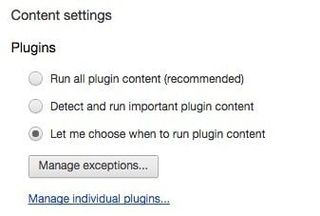
This is probably the option most folks will want. There are still times when you might need to run a Flash element — and we're not talking about display ads that will grind the fastest computer to a halt. Here's how to set Flash to run on-demand in Chrome:
- Get into your Chrome settings, available at chrome://settings.
- Head to the "Privacy" section and click on "Content settings."
- Scroll down to "Plugins" and select "Let me choose when to run plugin content."
The next time you run into a piece of Flash content, you'll see a gray box instead. To run that element, you'll need to hold down the "control" key on your keyboard and then click on the element. And then you'll need to allow it to run. This will block awful Flash ads (among other Flash content) but still give you the option to use a Flash element if it's really and truly important.
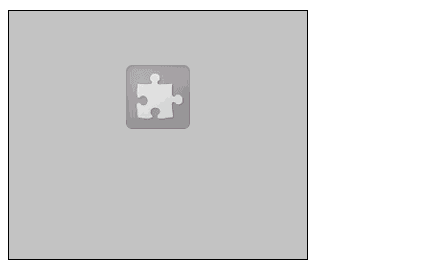
And this is what it looks like in action.
If things get too wonky for you, try the "Detect and run important plugin content" option instead.
Be an expert in 5 minutes
Get the latest news from Android Central, your trusted companion in the world of Android
How to disable Flash in Chrome
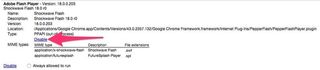
If you want to disable Flash in Chrome altogether, that's also an easy thing to do — just remember that this is completely disabling the plugin, not just giving you the option to use it when you need.
Here's how to disable Flash in Chrome:
- Go to chrome://plugins.
- Scroll down until you find the "Adobe Flash Player" plugin.
- Click the "Disable" link to disable the Flash plugin in Chrome.
And that's that. You've now disabled Flash in Chrome.

