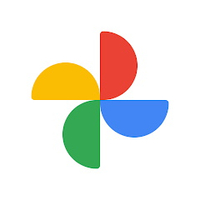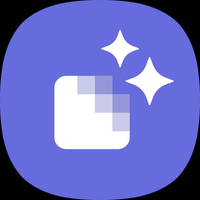Best photo editing apps for Android 2024
Touch up or stylize your photos with these amazing apps.
Today's phone cameras can do wonders with a simple tap of the button, and can even make amature users seem like pro photographers. However, sometimes even pros need a bit of help in making the final photo look just right, before you share it with friends and family. Need to get rid of a stranger in the background or bring out more details in the shadows? This is where the best photo editing apps for Android come in.
You might have the best Android phone with excellent cameras, but bad timing or simply bad luck can ruin an otherwise perfect shot. Thankfully, you can find some excellent photo editing apps on the Play Store to add those final touches to your masterpiece.
Google Photos
You may be thinking that Google Photos is just the best place to store all of your pictures and videos so that they are backed up to the cloud. But Google has been putting in some serious work into the app, turning it into a great all-in-one solution for everything that has to do with your pictures.
Recent updates have even made it so that Google Photos will offer suggestions as to what kind of edits could be made to an image. If you don't want to fiddle around with all of the different settings and options, having the suggestions at your fingertips can really make a difference. If you're a Google One subscriber, then you've probably already noticed the exclusive editing tools like Magic eraser, Portrait light, etc, at your disposal.
This is about to get even better as of May 15 2024, Google will be rolling out all of its AI editing tools to every single user, for free! That's right, the once Pixel-exclusive features like Magic Editor, Photo Unblur, and many more will be coming to all Android users, even if you don't have a subscription. One thing worth noting about Magic Editor is that free users will have a cap of 10 photo saves a month. If you want more, you'll have to switch to a Pixel phone or get a Google One plan (2TB storage and above).
All of these excellent features, combined with the stellar integartion with Android for backups and easy sharing with family members, makes Google Photos our number one pick.
Google Photos
Google Photos has several non-destructive tools so you can quickly and easily make changes and share them. Many Pixel-only AI tools will soon be available for all users, making this is the best free editing app.
Get from: Google Play Store
Adobe Lightroom
If you want to get more serious with your photo editing, there's no better place to start than Adobe's Lightroom Photo & Video Editor. Lightroom is our favorite of the bunch, as the interface is simple enough for everyone to try and use. From performing some in-depth RAW photo editing to applying a few different filters, Lightroom has all the tools one could need, regardless of your skill level.
One of the best aspects of Lightroom is the ability to view the finished product compared to the unedited version, so you can see exactly how different the two images are. And you can even use this tool to go back and edit something that you forgot because you were swept away from editing other areas of a photo. You get powerful tool at your fingertips like the ability to fix the lighting bu adjusting color and contrast with precision sliders, edit and export photos in HDR, add masks to edit only certian parts of the image, and plenty more.
While this is a free app, you can unlock even more feature with Lightroom Premium subscription. This lets you access over 200 premium preset filters, edit and retouch photos in RAW, sync files between devices, 100GB of cloud storage, and more. Lightroom scales well across Adroid devices to take advantage of larger screens like a Galaxy Z Fold 5 or an Android tablet.
Adobe Lightroom
Using Lightroom can take a few minutes to get used to, but after you figure out where everything is, it's a breeze to edit your photos. You get a large set of tools in the free version, and you can unlock even more if you subscribe.
Get from: Google Play Store
While it's true that Instagram is more of a social network, but if you post a majority of what you shoot on this platform, then why not use the apps built-in editing tools directly? When uploading an image, you can select from different filters to apply, along with adding some fun stickers or other special effects to your photos. The app also offers more grannular controls for re-framing, brightness, contrast, warmth, highlights, shadows, and lots more.
Then, you can either just save the photo to your smartphone, or you can share them on your Instagram feed. And, of course, you'll have all of the great features of Instagram such as posting to your Stories, connecting with friends or family, or just following some of your favorite photographers.
Instagram adds new filters all the time, and for the most part, it does a good job of giving photos character without stomping all over them. In addition to controlling lux and the level of filtering, you can tweak photos' color temperatures, adjust highlight and shadow brightness, add a vignette, sharpen, and even introduce tilt-shift effects.
Get from: Google Play Store
Galaxy Enhance-X
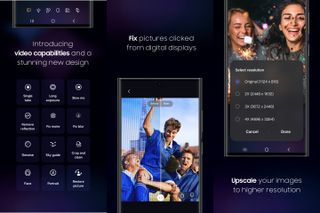
Samsung's little known editing app finally came out of beta and was offically annoucned for premium Galaxy devices in 2023. Called the Galaxy Enhance-X, the app is available for the Galaxy S20 series and above, Note 20 series, and all of Samsung's foldables. It offers some pretty neat AI tools like the ability to remove shadows, fix lens ditortion, remove reflections, fix moire patterns, and even restore vintage photos.
The app requires your device to be on One UI 5.1 or above. As of now, the app is only available for Samsung's premium devices, but the company has stated that Galaxy M, Galaxy A series and Galaxy tablets should also be supported at a later date. If you have a compatible Galaxy phone, we think this app is worth checking out.
Galaxy Enhance-X
The Galaxy Enhance-X app is worth checking out if you have a premium Samsung phone. It has plenty of AI tools to restore old photos, increase the resolution, remove blur, and plenty more.
Get from: Galaxy Store
Your phone's default editor

Rather than installing addtitional apps on your phone, your phone's default gallery app should have most of the basic tools you'll need for simple edits. The gallery app in OnePlus' OxygenOS 14 for instance is called Photos, and this gives you a host of options for touching up your images. For instance, you can crop and rotate your photo, add a filter, adjust color saturation, add text and watermarks, and even pixellate certain portions of the image for privacy.
No matter which Android phone you use (except for maybe Motorola and Pixel phones), there's a good chance that your phone's manufacturer aready has its own gallery app which should definitely have some basic editing features. In fact, your phone's gallery app will also support RAW files that you capture (if your phone's camera supports it), and should allow you to edit it directly on your phone. If you haven't bothered exploring these features yet, go on and give it a try. You'll be surprised at how versatile some of these features can be.
A good photo editing app can make a world of a difference
Why you can trust Android Central
If you simply search "photo editing" on the Play Store, you'll get a truck-load of apps to choose from. While you'll find a lot of features that overlap with each other, only a few are really worth installing on your phone. Snapeed has long been a crowd-favourite for many users and it's now owned by Google. It offers a great set of features like various fiters, face touch-up tools, and RAW photo support. However, Google hasn't updated it since September 2023, and considering how its pushing all its weight behind its own app, Google Photos, there's little reason to even use today.
Google Photos is currently the first app you should go to for editing photos. It comes pre-loaded on your phone so you don't have to install it even, and it seamlessly syncs with your Google account for backups and sharing images with your family members. With the host of free AI tools on the way, this could very well be the only photo editing app you would ever need.
For more in-depth control, Lightroom is a good alternative. The free version of the app offers a great set of tools, but you can get more advanced editing tools if you subscribe. For Samung fans, it's worth checking out the Galaxy Enhance-X app for premium Galaxy phones. The photo restore feature is a particularly interesting tool. Finally, if your a social media fanatic and need a simple quick-fix before posting, Instagram has all the tools you need to get the job done.
Be an expert in 5 minutes
Get the latest news from Android Central, your trusted companion in the world of Android

Andrew Myrick is a Senior Editor at Android Central. He enjoys everything to do with technology, including tablets, smartphones, and everything in between. Perhaps his favorite past-time is collecting different headphones, even if they all end up in the same drawer.