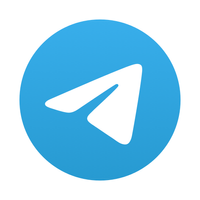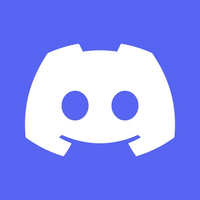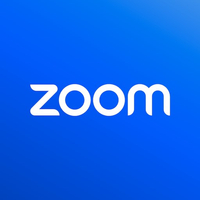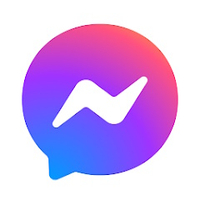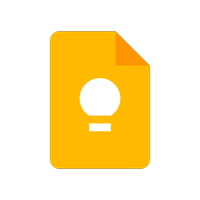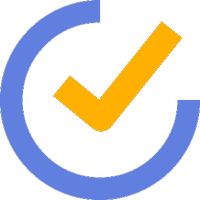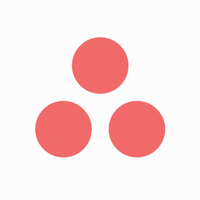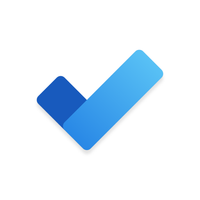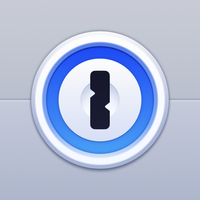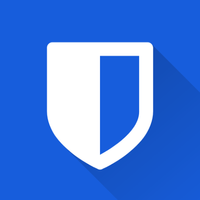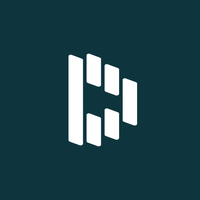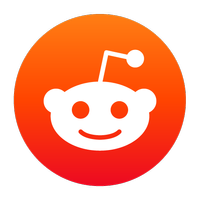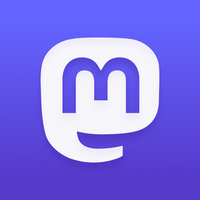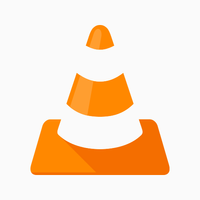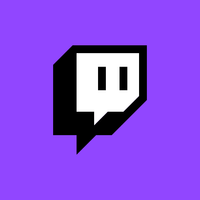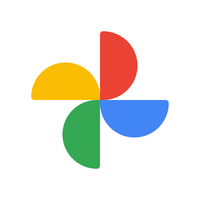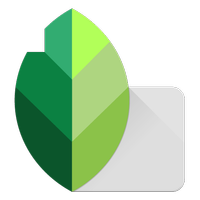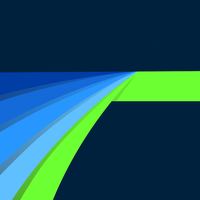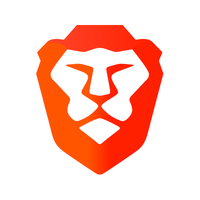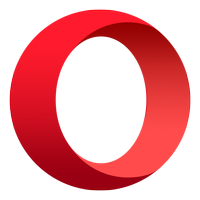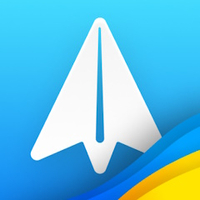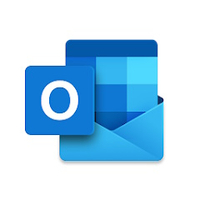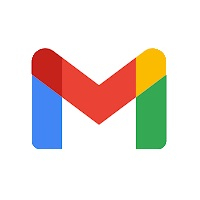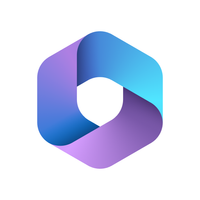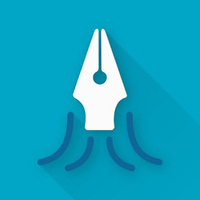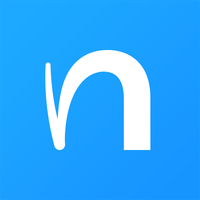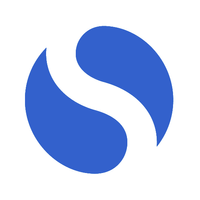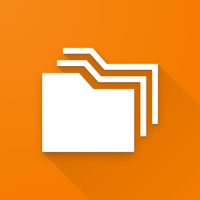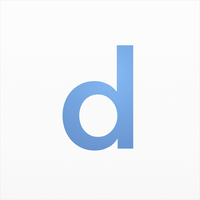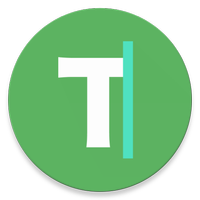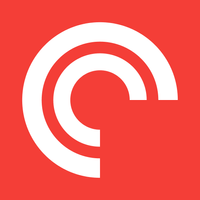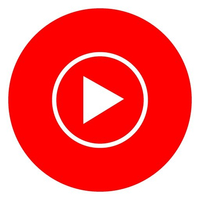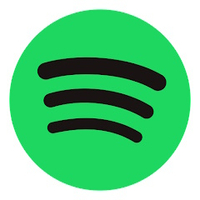Best Android apps for your Chromebook 2024
Enjoy the best Android apps on the best Chromebooks.

While ChromeOS on the whole was a fantastic idea, especially for those wanting a computer on a budget, it was hampered for quite some time. Then, Google decided to enhance the experience by bringing the Google Play Store to Chromebooks. Now, you have access to more apps than you know what to do with. While not every app from your phone is available on a Chromebook, we still found some of the best that you'll need beyond just the best Chromebook apps and Chrome extensions.
Keep in touch with everyone

Communication is key, especially with something like a Chromebook and the Play Store, which makes it so you don't have to rely on the browser. Some messaging apps are available in the browser, but you don't get all of the same benefits as the Play Store version. Whether you're trying to collaborate or catch up with family, these are the apps to keep in contact with everyone.
WhatsApp Messenger
WhatsApp is one of the best and most used messaging apps and for good reason. It's easy to get started and chances are a few of your friends are already using it. Plus, you can make phone or video calls as well.
Download from: Google Play Store
Telegram
Telegram is one of the fastest-growing messaging apps thanks to its cross-platform availability. There are many different options available, including the ability to create groups with up to 200,000 members, and you can share all kinds of documents and files along with traditional gifs.
Download from: Google Play Store
Slack
Slack's Android app is far better than the native Chrome offering and runs flawlessly in its own resizable window on your desktop. It's also integrated perfectly and notifications come in the same way all your Chrome notifications do.
Download from: Google Play Store
Discord
While Discord is aimed at gamers, the messaging platform works in just about any situation where you need to communicate. Create a channel and you can communicate via chat with all members. You can also jump into a voice chat if you want to catch up with some friends.
Download from: Google Play Store
Zoom for Chrome
Video conferences are all the rage and Zoom has taken off as one of the most popular options. Users can host meetings with up to 100 people for free, and up to 300 if you sign up for a paid account.
Download from: Google Play Store
Facebook Messenger
Everyone everywhere seems to have a Facebook account and Messenger is the easiest way to keep in touch with friends and family. You can create numerous group chats for every situation and can even play games to have some extra fun.
Download from: Google Play Store
Stay on top of your tasks

Task management is an annoying necessity, even if it's for something as simple as a packing or grocery list. Thankfully, with these to-do apps, you'll be able to manage any project, big or small, easier than ever from your Chromebook.
Google Keep
Google Keep is fantastic at being the place to dump things hanging in your head. Whether it's a list, website link, or just a basic note, you can do it all with Google Keep. Plus, with the customizable cards, you won't forget where your notes are.
Download from: Google Play Store
Todoist
Regardless of if you have a big project or basic task list, Todoist can handle everything you throw at it. Premium members get additional features like Tags and Reminders, while the Free version will be more than enough for the majority of users.
Download from: Google Play Store
Google Tasks
Sometimes keeping everything in Google's ecosystem is just easier, and Tasks isn't too shabby. You won't be able to keep track of complex projects, but you can make a few lists, have integration with Google Assistant, and view your tasks from everywhere.
Download from: Google Play Store
TickTick
TickTick is quite impressive, despite not getting the same amount of fanfare as other to-do apps. The app features folders, along with the ability to create custom smart lists and add a priority to your tasks. There's even a built-in Pomodoro timer to help keep you focused on your work.
Download from: Google Play Store
Asana
While you can use Asana to manage your personal projects, the real power is unlocked if you work with a team. Collaboration is easy to set up and manage, with useful features like comments and tagging. Best of all, it's available on the web, your phone, or your Chromebook as a standalone app.
Download from: Google Play Store
Microsoft To Do
After acquiring Wunderlist, Microsoft To Do has become one of the best free to-do apps available. You'll be able to import your Wunderlist tasks while being able to take advantage of smart lists to track different projects. All of this is possible without you needing to spend a dime.
Download from: Google Play Store
Passwords protected
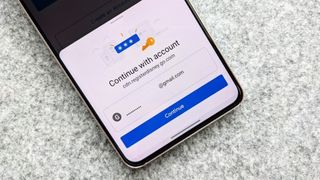
The internet is a wonderful place to be, but with all of the different accounts you need, it's impossible to remember all of your passwords. You never want to use the same password twice, and with these password managers you'll not only be able to create unique passwords and manage them, but you can also be notified if one's been involved in a data breach.
1Password
Simplicity is the name of the game when it comes to keeping your passwords managed and secured. No other company does it quite like 1Password. In addition to the Android app on your Chromebook, you can install and use the 1Password X Chrome extension for even faster logins.
Download from: Google Play Store
Bitwarden
Bitwarden is one of those apps that flies under the radar, but it really shouldn't. This is one of the best password manager apps, as it's available on practically every platform, and includes many features you'll find, while also being an open-source app.
Download from: Google Play Store
Dashlane
Dashlane offers a beautifully-designed service to keep track of all of your passwords and then some. If your password is part of a security breach, you are notified and can change it immediately. With Dashlane Premium, you'll also get access to a built-in VPN, secure browser, and Dark Web Monitoring.
Download from: Google Play Store
Keep it social

It's no fun having a slew of browser windows open when you're hopping between social media networks. With the Play Store, you can now download the accompanying app for your favorite network, then browse and share to your heart's content.
Reddit is the "front page of the internet." You can end up in a rabbit hole rather quickly, or find an answer to a question you may have that hasn't been solved elsewhere on the web. Subreddits are communities where you can share your thoughts, opinions, or find some new wallpapers to download on almost any topic.
Download from: Google Play Store
When it comes to keeping up with what's going on every day, there's no better way to do so than with Twitter. Companies have taken to announcing new products, updates, and more on Twitter, and you can follow as many people as you'd like.
Download from: Google Play Store
While it's possible to take photos from some Chromebooks and upload them to Instagram, it's not the greatest experience. However, with the Android app on your Chromebook, you can do that or just keep up with your friends and what they ended up doing last weekend.
Download from: Google Play Store
Mastodon
Mastodon has grown in popularity, as it operates as an alternative to Twitter. While there are third-party apps available, the official Mastodon app makes it easy to sign up and get started.
Download from: Google Play Store
Relax with some movies or TV shows

There's nothing like sitting back with a good movie at the end of a long day. Thankfully there are quite a few streaming services for you to pick and choose from. Some make it possible to watch live TV, while others give you access to some classics you may have forgotten.
Netflix
There are a lot of streaming services available now that are trying to take away the thunder of Netflix, but the company continues to churn out original content, while still being home to other movies and TV shows that you can't find elsewhere. What better way to unwind from the day than with your favorite show on Netflix?
Download from: Google Play Store
Disney+
The Disney+ library is so vast it can be a bit head-spinning. That doesn't mean that you should avoid it, as it has some of the best movies and TV shows that you grew up with. Best of all, if there's something that you want to hit the nostalgia bone with, chances are it's on Disney+.
Download from: Google Play Store
VLC
Streaming services are great and all, but if you already have a library of content, then you'll likely be watching it with VLC. This app has support for a slew of video formats, but you can also use it to listen to music or audiobooks. You will no longer need to worry about downloading a great movie, only to be unable to play it due to the format.
Download from: Google Play Store
Twitch
Now that Mixer is out of the way, Twitch is the go-to spot for big-time video game streamers. However, if you want to browse around, you'll be surprised to find that there's much more available than just video games.
Download from: Google Play Store
Amazon Prime Video
Amazon's Prime Video library is quite vast and if you are already subscribed to Prime, is a great way to watch some awesome movies. There are some shows and movies that you can't find elsewhere, while new and unique content is being released all of the time.
Download from: Google Play Store
Hulu
While Hulu does have a decent backlog of content for you to watch, the biggest benefit is being able to watch live television. This opens the door for so much more than a catalog of already-recorded shows and movies. You can even record content to watch later if you can't make it home in time.
Download from: Google Play Store
Edit those photos and videos

Regardless of if you are taking pictures with your smartphone, DSLR, or your Chromebook, you'll likely want to run them through a photo editor. Maybe you just need an app to manage and back all of them up. These are the best apps to manage and edit your photos and videos.
Google Photos
There are practically no limits to what you can do with Google Photos when it comes to managing your pictures and videos. You can back everything up, create folders, share them with friends and family, and keep everything organized. Photo management has never been easier thanks to Google Photos.
Download from: Google Play Store
Snapseed
If you need to edit your pictures, and don't want to sign up for a subscription, it's tough to find a better option than Snapseed. There are a plethora of editing tools, along with filters. You can also quickly share those edited photos with your friends or just save them for yourself.
Download from: Google Play Store
LumaFusion: Pro Video Editing
One of the primary complaints about Chromebooks has been the lack of a pro-style video editor. That's no longer the case as LumaFusion is now available on Chromebooks and other Android devices.
Download from: Google Play Store
Adobe Lightroom
There are different tiers of photo editors that you can use and play around with. Lightroom is at the medium-level with a plethora of tools that you can use to tweak your photos. There are also automatic adjustments that can be enabled so that you can let the app do the work and still get amazing photos.
Download from: Google Play Store
Infinite Painter
What sets Infinite Painter apart are the brushes and how they work with the different paper textures available. We expect things to look and feel different when using different textures and Infinite Painter does it better than anyone else.
Download from: Google Play Store
Adobe Photoshop Express
Adobe's Photoshop is the cream of the crop when it comes to photo editors. There are more tools than you can imagine and with Adobe's Cloud, you can start editing something on one device and pick it up on another with ease. With a PS Express Premium subscription, you'll be paying a bit less than you would for the desktop client.
Download from: Google Play Store
Try a different browser
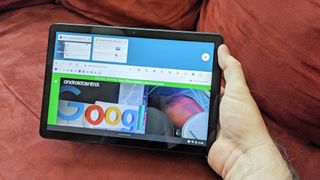
If you're working from a Chromebook, it's unlikely that you would realize that there are other browser apps available. So no, you are not just "stuck" with Chrome and the Play Store opens the door for you to use many popular third-party browsers on your Chromebook.
Brave Browser
For as great as the web is, there are a lot of people out there who wish to do bad things with your information. Brave helps to combat that by offering protection and blocking for ads and other online trackers. All of this is done in a streamlined UI that's much quicker than other browsers.
Download from: Google Play Store
Mozilla Firefox
You can sync with other devices running Firefox, have the same privacy settings that you have on any other version of Firefox, and can use the same extensions across every installation. You can run the Android version of Firefox full-screen and set things to always serve the desktop page instead of mobile.
Download from: Google Play Store
Opera Browser: Fast & Private
Once upon a time, Opera was the de-facto choice as a secondary browser. Browsers have evolved and the developers have done everything they can to keep Opera chugging along. The app offers a slew of customizable features along with a built-in VPN and ad blocking.
Download from: Google Play Store
Triage those emails

If you've had the same email for years, there's a pretty good chance that it's turned into a digital junk drawer. But you don't want to completely ignore all of your emails if something important arrives in your Inbox. These are our favorite email apps that you can download and use on your Chromebook, instead of being relegated to a browser window for every email address you have.
Spark Mail
If you have multiple email accounts, but they aren't just Google accounts, then you might want to check out Spark Mail. This app is arguably the best for handling emails, as it offers quite a few features that you won't find on other email clients.
Download from: Google Play Store
Microsoft Outlook
Outlook used to be the laughingstock of email clients and was extremely frustrating to use. As time has passed, Microsoft put more of a concerted effort into its email app and now Outlook is one of the better options out there. And no, you don't need to sign up for Office 365 to take advantage of it.
Download from: Google Play Store
Gmail
We would be remiss if we didn't mention Gmail. This app has evolved greatly over the years, including the inheritance of some great features from the beloved Inbox email app. Best of all, you don't have to only use it for your Gmail accounts.
Download from: Google Play Store
It's time to get some work done

For many, productivity is the name of the game and it's extremely important to have all of the right tools to get the job done. On every Chromebook, you already have access to Google's suite of tools, but the Play Store is home to so many others that you'll be able to turn your Chromebook into a digital Swiss Army knife to get stuff done.
Microsoft 365
For years, Microsoft's Office suite was available on the Play Store, but recently, the company changed things up. Now, you get Word, Excel, PowerPoint, and Stick Notes all in the same app. This is great if you don't want to keep switching between a bunch of different apps.
Download from: Google Play Store
Squid Notes
From annotating PDFs to taking notes, Squid is great for taking advantage of a stylus with your Chromebook. The company even partnered with Google to improve latency on the Pixelbook and Samsung Chromebook Plus. If you need to use a stylus for anything other than drawings, Squid's the way to go.
Download from: Google Play Store
MyScript Nebo
Nebo takes note-taking and turns it up a notch. While you can type and edit notes like normal, you can also use a stylus to hand-write notes, draw diagrams, and do so much more. Then, you can sync all of your notes with either Google Drive or Dropbox, making them available everywhere.
Download from: Google Play Store
iA Writer: Focused Writing
Sometimes you just need to sit down and put words on the screen. Whether it's for journaling or if you're working on a longer-written piece, iA Writer is fantastic for this. And if you enjoy writing without distractions or in Markdown, then there's no better way to do so.
Download from: Google Play Store
Simplenote
Sometimes you just need to take notes and have them stored somewhere for access later. Simplenote makes this easy as you can take notes, create to-do lists, and so much more. You can even add in-line photos to your notes if you happen to be working on a bigger project.
Download from: Google Play Store
Necessary Utilities

ChromeOS has evolved to include many features and utilities without the need to download something new. However, the beauty of the Play Store is that you can download something different if Google's option isn't great for you. Or maybe you need to turn your Chromebook into a second display — you can do that easily now.
Simple File Manager Pro
For many, the stock Files app will do just fine when it comes to managing your files. However, some like the idea of using something a bit more customizable and that's where Simple File Manager Pro comes in. You can make your file manager as robust or simple as you want while customizing the color theme throughout.
Download from: Google Play Store
Duet Display
If your Chromebook is not your only device, or if you have multiple Chromebooks, you might enjoy having some extra screen real estate. Duet Display turns your Chromebook into a secondary monitor while allowing you to take advantage of the touchscreen (if you have one).
Download from: Google Play Store
Texpand: Text Expander
Some may not think that they need a text expansion app, but if you use a lot of the same characters or send cookie-cutter emails, having an app like this is convenient. Texpand allows you to create shortcuts for your most-used phrases, including your address, name, email account, and practically anything else that you can think of. And you can create and customize these shortcuts to your liking so you never forget them.
Download from: Google Play Store
Your own portable radio

Almost nobody likes to sit in silence throughout the day, and whether it's music or podcasts, you'll want to listen to something. These apps give you the ability to have your own portable radio and listen to whatever suits your mood at that time.
Pocket Casts
Pocket Casts is one of the best ways to download and listen to the latest episodes from all of your podcasts on Android, and it works the same way on your Chromebook. You can let your list play in the background while you're doing anything else, and a click in the notification tray brings up media controls if you need to skip ahead or backward.
Download from: Google Play Store
YouTube Music
Now that Google Play Music is on its way out, YouTube Music is taking its place. This streaming service is still experiencing some growing pains but is a great option for those coming from GPM. You'll get recommendations based on what music you like, where you are, or what time of the day it is, while also being able to view live performances.
Download from: Google Play Store
Spotify: Music and Podcasts
Music streaming services have come and gone, and Spotify continues to be the de-facto choice. In addition to housing more than 60 million songs, Spotify is also turning its focus onto podcasts. This gives you a single app to listen to your favorite music or your favorite internet radio show.
Download from: Google Play Store
Android Apps on ChromeOS are amazing
Why you can trust Android Central

The importance of having the Play Store on your Chromebook has never been higher. This is especially true considering Google announced that the Chrome Web Store for Apps was going away beginning in 2020 and closed completely at the end of 2022. So now with the Play Store, you can download many of the same apps that are in the Web Store, along with some new ones that you have been using on your phone or tablet.
And while you might think that Android apps may not work properly on your Chromebook, you'd want to think again. Many of these apps work right out of the box and work the same way that they do on your phone. The reason for that is that they are the same apps!
Be an expert in 5 minutes
Get the latest news from Android Central, your trusted companion in the world of Android

Andrew Myrick is a Senior Editor at Android Central. He enjoys everything to do with technology, including tablets, smartphones, and everything in between. Perhaps his favorite past-time is collecting different headphones, even if they all end up in the same drawer.
- Jerry HildenbrandSenior Editor — Google Ecosystem