How to update the software on your Google Pixel phone
No more waiting.

Most of the time, you won't need to do anything except tap yes to install the update once it has been downloaded to your Google Pixel phone. If you would rather not wait you can initiate this yourself right from the settings of your Google Pixel.
Regular software updates are one of the best parts of owning a Google Pixel. Google releases an update every month for its Pixel phones and supports them with full platform updates and security patches — starting with the Pixel 8 Google offers seven years of full support.
How to update the software on your Google Pixel
1. Open your Settings.
2. Scroll down to the bottom of the page and tap System.
3. Tap Software updates.
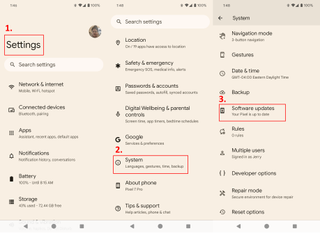
4. Choose System Update.
5. Tap Check for update in the bottom-right corner.
Be an expert in 5 minutes
Get the latest news from Android Central, your trusted companion in the world of Android
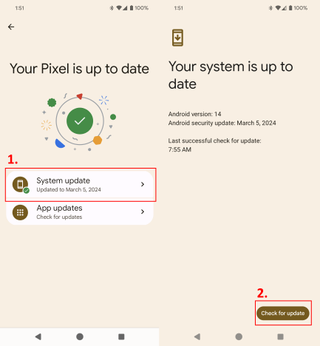
6. If an update is found, it will download and install itself.
7. Once it has finished you will be prompted to restart your phone.
8. Once your Pixel has restarted it may take a few minutes to optimize and finish the update process.
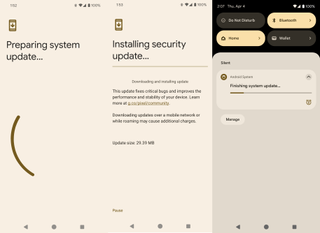
The case for waiting
Fast updates make the Google Pixel one of the best Android phones. If your Pixel is turned on and connected, your phone will automatically download and install updates and prompt you to reboot to apply them. But when you hear about an update and want it quicker, these steps above will help force the update if you haven't yet been prompted to install it.
There's a case for waiting, though. Google sends out updates slowly at first so it can see the effects before an update hits millions of phones. It's not unheard of for Google to halt an update and tweak things before re-releasing it. If you can't have any downtime with your Pixel, you might want to just be patient.

Seven years of updates
Google's Pixel 8 has a great camera system, access to Google's AI tool suite and a beautiful bright display. It will also get seven years of guaranteed software updates so it might be your phone for a long time.

Jerry is an amateur woodworker and struggling shade tree mechanic. There's nothing he can't take apart, but many things he can't reassemble. You'll find him writing and speaking his loud opinion on Android Central and occasionally on Twitter.
